Зачем нужен аккаунт на Viva-Games?
Пользователи, у которых есть аккаунт, могут сохранять игровой процесс на сервер в любой игре и создавать списки игр (как на Youtube, например).
Создание аккаунта абсолютно бесплатно и займёт всего минуту Вашего времени.
Для создания аккаунта просто кликните в блоке "Войти на сайт" иконку социальной сети, в которой у вас уже есть активный профиль и следуйте подсказкам.
Flight Simulation
https://viva-games.ru/game/flight-simulationSinclair Research Ltd (Великобритания), 1983
Авторы: Psion Software Ltd, Charles Davies
Жанр: Симуляторы
Язык
- Русский
- English
Управление
- Клавиатура(?)
Игроков
- Один
Рассказать друзьям
Доступные версии
Доступные версии
- Аннотация
- Описание (пер.)
- Описание (пер.)
- Информация
- Аннотация
- Описание
- Описание (пер.)
- Описание
Полнофункциональная игра, которая предлагает имитацию пилотирования небольшого самолета с большой детализацией в режиме реального времени. В игре вам доступна подробная динамика самолета, с возможностью выполнения трюков, таких как петля и крен. Выберите одну из двух взлетных полос для взлета или посадки, ориентируйтесь с помощью маяков и исследуйте окружающий мир через окна кабины пилота. Главным экраном является вид из кабины пилота с подробной приборной панелью внизу и панорамным видом окружающей среды вверху. Через окна кабины вы будете наблюдать за перемещением горизонта и объектов на земле при изменении высоты и угла наклона самолета. Если вам требуется, можно переключиться на навигационную карту для лучшего понимания обстановки и осуществления посадки. Игра предлагает три варианта: взлет, полет или финальный заход на посадку, и вы также можете учесть влияние ветра, если хотите более сложного вызова. Приготовьтесь к виртуальному пилотированию!
Моделирование полетов
Издатель: Psion Sinclair
Год: 1982
Описание: Игра-симулятор полета.
Управление
Курсор Джойстик и/или клавиши
Курсор вверх (7) – джойстик вперед, погружение.
Курсор вниз (6) – джойстик назад, подъем.
Курсор вправо (8) – джойстик вправо, банк вправо.
Курсор влево (5) – джойстик влево, банк влево.
Z – управление рулем влево
X – Управление рулем вправо
P – Увеличить дроссельную заслонку
O – Уменьшить дроссельную заслонку
F – Увеличение степени закрылков
D – Уменьшение размаха заслонки
G – Опустить передачу, если она поднята. Поднимите передачу (шасси), если она опущена.
B – Последовательная смена маячков
M – Переключение с дисплея кабины пилота на навигационную карту или обратно в кабину пилота.
Оригинальный текст карты-вкладыша
Popular Computing Weekly сказал о Flight Simulation от Psion на ZX81: “Никакие слова не могут передать справедливость этой самой элегантной из программ… Вы не увидите лучшей компьютерной игры, пока Psion не выпустит ее для Spectrum”. Вот она. Учитесь летать, крениться, пикировать и набирать высоту, видеть окружающий мир через окна кабины, садиться и взлетать с помощью многочисленных приборов в кабине.
Sinclair ZX Spectrum с 48k RAM
Симулятор полета от psion
Загрузите и запустите, набрав LOAD “flight” В последнее десятилетие, с ростом мощности компьютеров, пилоты обучаются “летать” на новых авиалайнерах на крупномасштабных, управляемых компьютерами симуляторах на земле. Даже на самом маленьком микрокомпьютере, таком как Sinclair ZX Spectrum, основные параметры полета, динамика самолета, навигация по воздушной линии, основные приборы и представление внешнего мира могут быть изображены в реальном времени. “FLIGHT Simulation” включает эти эффекты и представляет небольшой, высокопроизводительный, двухмоторный самолет с пропеллером.
Аспекты полета
Основные органы управления самолетом включают джойстик, закрылки, рули и мощность двигателя. Перемещение джойстика в сторону влияет на элероны на крыльях, заставляя самолет крениться влево или вправо. Перемещение джойстика вперед и назад воздействует на элеваторы на хвостовом оперении, в результате чего нос самолета опускается или поднимается соответственно. Аэродинамика самолета чрезвычайно сложна. Изменение одного элемента управления обычно имеет более одного эффекта. Например, элероны не просто вызывают крен самолета, но и создают боковой поток воздуха, который заставляет самолет поворачивать. Вы можете узнать и испытать эти эффекты во время моделирования.
Положение и движение самолета отображается многими приборами и навигационными средствами в кабине пилота, о чем речь пойдет ниже. Пилот должен использовать эти приборы, чтобы направить свой самолет на правильную линию или вектор для подхода к взлетно-посадочной полосе, вести самолет по правильному курсу или пеленгу вдоль этого вектора и приближаться к взлетно-посадочной полосе с правильной скоростью, высотой и углом снижения для посадки самолета. Как правило, правильный угол снижения при заходе на посадку должен составлять около 3 градусов, что подразумевает высоту полета около 6000 футов на расстоянии 20 миль, 3000 футов на расстоянии 10 миль и 1000 футов на расстоянии чуть более 3 миль от ВПП. Рули управления могут способствовать повороту самолета. На земле, во время руления, рули также определяют направление движения самолета.
Полет на спектруме zx
Flight Simulation on the Spectrum – это полнофункциональная программа, имитирующая пилотирование небольшого самолета в реальном времени и со значительными подробностями. Включена подробная динамика самолета, и даже можно выполнять петлю и крен. Вы можете садиться на любую из двух взлетных полос, взлетать, ориентироваться с помощью маяков и в полете рассматривать особенности окружающего мира через окна кабины. Основной дисплей – это вид кабины пилота с подробной приборной панелью в нижней половине экрана и видом на окружающий мир через окна кабины в верхней половине экрана. Через окна кабины вы можете видеть горизонт, образованный светлым небом и темной землей, огни взлетно-посадочной полосы в трехмерной перспективе, если вы находитесь вблизи взлетно-посадочной полосы, а также такие объекты на земле, как озера и т.д. По мере крена, пикирования и набора высоты горизонт и объекты на земле будут соответствующим образом перемещаться через окна кабины пилота.
Однако вы можете переключить погружение на навигационную карту или карту с указанием маяков, взлетно-посадочных полос и других особенностей, которые помогут вам сориентироваться и посадить самолет.
После загрузки программы с кассеты появится меню с вопросом, хотите ли вы взлететь, начать полет или отработать финальный заход на посадку. Нажмите клавиши 1, 2 или 3 соответственно. Вас спросят, хотите ли вы учесть влияние ветра. Ответьте “да”, если у вас есть опыт и вы можете справиться с влиянием ветра как при посадке, так и при навигации. В противном случае нажмите “n”, чтобы ответить “нет”. После этого программа сразу же переключится на окно кабины пилота.
Панель приборов
В нижней половине экрана в кабине пилота находится панель приборов. Здесь находятся пять циферблатов, похожих на часы, ряд манометров, сигнальные лампы и разнообразные цифровые показания. Пять “часов” слева направо – это система посадки по приборам (ILS), указатель воздушной скорости, аппаратура радиопеленгации (RDF), высотомер и указатель скороподъемности (ROC).
RDF CLOCK – это большой циферблат в центре приборной панели. В центре циферблата нарисован маленький самолет, который указывает направление или курс самолета. Цифровые показания на часах показывают курс самолета в градусах компаса. РДФ является самым важным навигационным прибором. На любом этапе самолет связывается с одним из нескольких маяков на земле. Положение текущего маяка на любом этапе относительно направления движения самолета представлено на часах RDF в виде мигающей точки около окружности. Если вы хотите направиться прямо к маяку, поверните самолет, пока мигающая точка не переместится по окружности в положение “12 часов”.
Индикатор воздушной скорости представляет собой часы с одной иглой, расположенной непосредственно слева от RDF. Игла указывает на воздушную скорость самолета, измеряемую в узлах x 10.
АЛТИМЕТР – это часы с двумя иглами, расположенными непосредственно справа от РДФ. Маленькая игла дает высоту в единицах 1000 футов, а более длинная игла дает следующую цифру в сотнях футов.
ROC или индикатор скорости подъема – это похожий на часы циферблат с правой стороны. Он измеряет вертикальную скорость самолета в единицах 1000 футов в минуту. Когда игла указывает вверх над цифрой 0, самолет набирает высоту, и наоборот.
Манометр POWER справа внизу измеряет степень дросселирования. Тяга двигателей увеличивается с увеличением дроссельной заслонки, но уменьшается в более редкой атмосфере на больших высотах.
На индикаторе FUEL отображается количество топлива, оставшегося в баках
FLAPS показывает угол раздвижения лоскутов. Игла направлена вниз при максимальных закрылках и горизонтальна при убранных закрылках.
GEAR имеет зеленую и красную панели. Когда шасси или передача подняты, это отображается на красной панели, в противном случае на зеленой панели появляется надпись “down”.
BCN RGE BRG – цифровое показание, дающее информацию о текущем включенном маяке. BCN – позывной включенного маяка.
RGE – дальность действия в морских милях, а BRG – пеленг маяка в градусах компаса относительно самолета.
ILS – это циферблат системы инструментальной посадки в левой части панели. Это система наведения, которая помогает пилоту при подходе к взлетно-посадочной полосе. Радиомаяк в начале взлетно-посадочной полосы излучает сигнал, положение которого отображается на ILS в виде мигающей точки. Когда самолет находится на правильном подходе к ВПП, мигающая точка будет находиться в центре ILS. Если она не находится в центре, вы, пилот, должны направить самолет к этой точке. Таким образом, если точка, обозначающая взлетно-посадочную полосу, находится слева, пилот должен отклониться влево, пока точка не переместится к центру. Если она находится выше центра, самолет слишком низко, и джойстик следует оттянуть назад. Ра или радиовысотомер – это цифровое считывающее устройство и часть системы ILS. Отраженный радиосигнал =66 от земли измеряет высоту в футах самолета =66 от земли до колес. Он дает точное измерение для посадки.
Пилот управляет
Джойстик – Джойстик самолета представлен на клавиатуре ZX Spectrum стрелками курсора (клавиши 5, 6, 7 и 8). Нажмите <Курсор влево> (клавиша 5), чтобы повернуть влево. Нажмите <Курсор вправо> (клавиша 8), чтобы повернуть вправо. Нажмите <Курсор вверх> (клавиша 7), чтобы переместить джойстик вперед и направить нос самолета вниз для пикирования. Нажмите <Курсор вниз> (клавиша 6), чтобы потянуть джойстик на себя и направить нос самолета вверх для подъема.
РУЛЬ – Руль направления на хвостовом оперении может помочь повернуть самолет и управляется клавишами “Z” для поворота влево и “X” для поворота вправо. Во время руления по земле управление передачей осуществляется с помощью рулей.
POWER – тяга или мощность двигателей регулируется клавишами “P” и “O”. При нажатии клавиши “P” дроссель увеличивается, а двигатели развивают большую мощность, в то время как нажатие клавиши “O” уменьшает дроссель и мощность двигателей (обратите внимание, что “O” находится слева от “P”).
ЗАКЛАДКИ – Степень закрылков на крыльях управляется клавишами “F” и “D”. Нажмите клавишу “F”, чтобы полностью выдвинуть закрылки, и нажмите клавишу “D”, чтобы убрать или частично убрать закрылки (обратите внимание, что клавиша “D” находится слева от клавиши “F”). Закрылки могут быть выдвинуты или убраны в разной степени (как показано на индикаторе) и должны быть полностью выдвинуты только на последней стадии посадки, чтобы избежать сваливания при снижении скорости. При убранных закрылках скорость сваливания самолета составляет 80 узлов, а при полностью убранных закрылках скорость сваливания составляет 60 узлов. Выдвижение закрылков на большой скорости может привести к повреждению или отрыву крыльев самолета.
GEAR – передача или шасси могут быть выдвинуты нажатием клавиши “G”. Если передача опущена, нажатие клавиши “G” убирает шасси. Шасси не следует убирать на большой скорости, так как кроме увеличения сопротивления самолета вы можете повредить или разрушить шасси.
BEACON – Чтобы изменить текущий включенный маяк, нажмите клавишу “B”. Пока вы нажимаете клавишу “B”, текущий маяк будет последовательно меняться, пока вы не получите нужный вам навигационный маяк.
MAP – Нажмите клавишу “M” для переключения дисплея с дисплея кабины пилота на карту или для обратного переключения с карты на дисплей кабины пилота. Вы можете нажать несколько клавиш одновременно.
Никогда не нажимайте клавишу “break”. Карта
Если нажать клавишу “M”, дисплей перейдет на навигационную карту или карту, на которой будут показаны взлетно-посадочные полосы, особенности местности, например, озера, и положение навигационных маяков. На карте показаны четыре компасные точки: север (N-0deg), восток (E-90deg), юг (S-180deg), запад (W-270deg). В городе есть два аэропорта, большой международный аэропорт MAIN и маленький местный аэропорт CLUB. MAIN имеет длинную взлетно-посадочную полосу длиной более мили, поэтому здесь легко приземлиться небольшому самолету. Однако CLUB – это небольшой местный аэропорт, поэтому у него короткая взлетно-посадочная полоса длиной около 800 ярдов. Взлетно-посадочная полоса МИАН расположена вдоль линии восток-запад (90deg-180deg). Поэтому на конечном заходе на посадку самолет должен двигаться по курсу ровно 90deg или 270deg. Взлетно-посадочная полоса CLUB, с другой стороны, лежит вдоль линии север-юг. На картах также показано расположение различных навигационных маяков и разнообразных ориентиров и объектов на местности. Вблизи аэропорта MAIN есть два маяка, расположенные примерно в трех милях от каждого конца взлетно-посадочной полосы с позывными ME и MW. В аэропорту CLUB есть два маяка CN и CS в двух милях от каждого конца взлетно-посадочной полосы. Есть еще три навигационных маяка 0A 0B и 0C.
Навигация
Самая сложная часть полета – это заход и посадка на аэродром. Вы можете экспериментировать с управлением, изменяя скорость, высоту и направление самолета на достаточно большой высоте, не беспокоясь о навигации. Однако если вы хотите посадить самолет, вам придется направить его по правильному вектору и курсу, а также подойти к взлетно-посадочной полосе под правильным углом скольжения. Это сложная задача, требующая большой практики и опыта, прежде чем вы сможете успешно выполнить посадку.
Карта и приборы помогут вам точно определить свое местоположение. Затем вам нужно будет продумать примерные маневры и курс, чтобы приблизиться к аэродрому по правильной траектории полета. Взлетно-посадочная полоса аэропорта MAIN лежит в моделировании с востока на запад по линии (или вектору) от 90deg до 270deg или наоборот. Вы можете приближаться к взлетно-посадочной полосе с любого конца. Например, если вы хотите приблизиться к ВПП с востока на запад, вы должны сначала маневрировать самолетом далеко к востоку от ВПП. Если вы используете маяк ME, вам нужно будет вести самолет до тех пор, пока маяк не окажется на пеленге (или векторе) 270deg. Если вы затем перейдете на этот пеленг по курсу или направлению 270 градусов, вы будете лететь точно по правильной траектории для подхода к ВПП. При полете в направлении маяка ME, чтобы сохранить правильную траекторию полета, вы должны убедиться, что курс и маяк совпадают на 270deg. Когда вы пролетите над маяком на более поздних этапах захода, пеленг маяка, конечно, изменится на 90deg. Аналогичным образом вы можете использовать любой из других маяков для прокладки курса к определенной цели полета. Направляясь прямо на маяк, помните, что ваш курс и пеленг маяка должны всегда точно совпадать. Полеты сложны для непосвященных, и если вам трудно сориентироваться на взлетно-посадочной полосе для окончательной посадки, вы всегда можете воспользоваться опцией в начале программы, которая обеспечит автоматический подход и позволит вам поэкспериментировать с окончательным приземлением. Как только вы коснетесь земли, вы должны уменьшить мощность до нуля, чтобы самолет остановился. Вы можете рулить и управлять самолетом с помощью рулей и снова взлетать.
Ключ – управление пилотом
[Курсор вверх] – джойстик вперед (погружение)
[Курсор вниз] – джойстик назад (подъем).
[Курсор вправо] – джойстик вправо (банк вправо).
[Cursor Left] – джойстик влево (банк влево).
Z – управление рулем (слева)
X – управление рулем (справа)
P – Увеличить дроссельную заслонку (больше мощности)
O – Уменьшение дроссельной заслонки (меньшая мощность)
F – Увеличение степени закрылков
D – Уменьшение протяженности лоскута
G – Опустить передачу (шасси), если она поднята. Поднимите передачу (шасси), если она опущена.
B – Последовательная смена маячков
M – Переключение с дисплея кабины пилота на навигационный. Карта или возврат в кабину пилота
Авторское право 1982 Psion Ltd.
Сделано в Великобритании
Похожие игры
Выбирайте симуляторы полетов…
Баллы
Пользователь Sinclair, 6/10
Softwords (журнал The Microcomputer Software Club) 8/10 (это соответствует 3/5 в книге ‘The Good Software Guide’)
Джонатан Дэвис в “Полном руководстве YS по Flight Sims” в YS Выпуск 58 (октябрь 90)
“Первый в истории авиасимулятор – Ха. Это просто. Это была Flight Simulation, одна из первых игр, вышедших на Speccy. Это также была первая игра, которую я купил. (Ааа! Секрет раскрыт.) Это была одна из тех игр для Psion, которые вышли на собственном лейбле Sinclair, и, несмотря на умопомрачительно нудную картинку на коробке (приборная панель самолета), она несколько лет висела на вершине чартов. На самом деле, Flight Simulation – это конверсия одноименной игры для ZX81. Вот это да. Мы рассмотрим ее поближе позже”….
Симулятор полета psion
Как мы выяснили ранее, это был первый авиасимулятор на Speccy, и это видно. Он поставляется на кассете с игрой на одной стороне и “Пустой лентой”, удобно написанной на другой. Посмотрите, какой вариант вам больше нравится. На самом деле, игра выглядит довольно многообещающе (карта-вкладыш массивная, с кучей мелких инструкций), и, несмотря на то, что она в основном написана на Basic, игра движется со старой скоростью. Проблема заключается в декорациях. Все, на что можно посмотреть на земле (она синяя) – это взлетно-посадочная полоса, озеро Orb (круглое), озеро Tri (треугольное) и несколько холмов (которых на самом деле не видно, но вы узнаете, если врежетесь в них).
Самолет реагирует очень вяло, но, к счастью, вам не придется часто их использовать, потому что “полет” обычно состоит из взлета, направления самолета в другой аэропорт, возвращения через три с половиной часа и посадки. Если вы разобьетесь, будет длительный эффект катастрофы, а затем вас спросят, хотите ли вы повторить полет. Нажмите N, и программа остановится. Хм. Легенда в свое время, но немного дерьмовая в этом.
Взгляд [графика]: 25%, Реализм: 31%, Дакка
Коэффициент [оружие]: 0%, Вес нетто [количество упаковочного хлама]: 45%
В целом: 35%”
Url
ftp://ftp.nvg.unit.no/pub/sinclair/snaps/games/unsorted/f/flightsi.zip
Факты
Помимо того, что это первый в истории Speccy авиасимулятор, это еще и одна из тех игр, которая имеет мифическое свойство быть одной из первых партий игр, выпущенных для Spectrum.
Моделирование полетов от PSION
Sinclair ZX Spectrum с 48K RAM
Загрузите и выполните, набрав LOAD “flight”.
За последние десять лет компьютеры стали настолько мощными, что стало возможным обучать пилотов новых коммерческих самолетов с помощью управляемых компьютером симуляторов полета большого круга на земле. Сегодня даже на небольших микрокомпьютерах, таких как Sinclair ZX Spectrum, можно моделировать основные параметры полета, аэродинамику, навигацию, основные приборы и отображение внешнего мира в реальном времени. Симулятор “FLIGHT” содержит все эти эффекты для двухмоторного спортивного самолета с пропеллером и высокими характеристиками.
Основная информация о полетах
Основными органами управления самолетом являются джойстик, закрылки, рули и мощность двигателя. Боковое движение джойстиком воздействует на элероны на крыльях и заставляет самолет выполнять левый или правый поворот. Движения джойстика вперед и назад воздействуют на элеваторы на хвостовом оперении так, что нос самолета наклоняется вниз или вверх.
Аэродинамические характеристики самолета чрезвычайно сложны. Изменение одного элемента управления обычно имеет несколько эффектов. Например, посадочные закрылки не только приводят к качению, но и создают боковой поток воздуха, который также вызывает поворот самолета. Вы можете узнать об этих моделируемых эффектах и поэкспериментировать с ними. Наклон и направление указываются многими приборами и навигационными средствами в кабине пилота, как описано ниже. Эти приборы нужны пилоту для того, чтобы удерживать свой самолет на правильной траектории полета или векторе захода на посадку, прокладывать правильный курс или вести его по этому вектору, приближаться к взлетно-посадочной полосе на правильной скорости, высоте и угле крена и сажать свой самолет. Обычно правильный угол захода на посадку составляет приблизительно 3° на высоте 6 000 футов и расстоянии 20 миль, 3 000 футов и расстоянии 3 мили от взлетно-посадочной полосы.
Управление рулем может помочь изменить направление движения самолета. Также на земле, при рулении по взлетно-посадочной полосе, управление самолетом осуществляется с помощью руля направления.
Полеты на ZX Spectrum
Flight Simulation on the Spectrum – это комплексная программа, которая воссоздает полет небольшого самолета в реальном времени и с большой детализацией. Включены различные аэродинамические характеристики самолета – вы даже сможете выполнять петли и крены. Вы можете взлетать и садиться на две взлетно-посадочные полосы, ориентироваться с помощью радиомаяков и иметь вид на проплывающий мимо внешний мир из своей кабины.
Основной дисплей состоит из вида в кабину пилота с детальным отображением приборной панели в нижней половине и вида внешнего мира через окна кабины в верхней половине экрана. Через окна кабины пилота открывается вид на горизонт, который является границей между светлым небом и темной землей, а также на трехмерные огни взлетно-посадочной полосы, когда вы приближаетесь к ней, а также на поверхность земли, например, озера и т.д. Когда вы переходите в наклонное положение, поднимаетесь или спускаетесь, горизонт и земная поверхность также наклоняются соответственно.
Однако вы можете переключить экран на навигационную таблицу или воздушную карту, что поможет вам ориентироваться и безопасно посадить машину. После загрузки программы с кассеты появляется меню с вопросом, что вы хотите: взлет, полет или отработку посадки. Для этого нажмите клавишу 1, 2 или 3. Вас также спросят, хотите ли вы учитывать влияние ветра. Ответьте “да”, если у вас достаточно практики и вы можете справиться с посадкой и навигацией в ветреную погоду, в противном случае нажмите “n”, чтобы ответить “нет”. Затем на экране появляется вид кабины пилота.
Панель приборов
Панель приборов занимает нижнюю половину экрана. На нем расположены пять приборов, похожих на часы, ряд манометров, сигнальные лампы и разнообразные цифровые дисплеи. Пять “часов” означают, слева направо: система слепой посадки с самонаведением (система ILS), индикатор воздушной скорости, радиопеленгатор (RDF), высотомер и скорость подъема (ROC).
Прибор RDF – это большой циферблат в центре приборной панели. Маленький самолетик в центре циферблата показывает направление или курс самолета. Цифровой дисплей на приборе показывает курс в компасных градусах. РДФ является основным навигационным прибором. Во время всего полета самолет подключен к одному из многочисленных наземных радиомаяков. Положение текущего маяка отображается на приборе RDF мигающей точкой относительно направления полета на каждом повороте. Если вы хотите лететь прямо к радиомаяку, займите наклонное положение, пока мигающая точка на окружности не окажется в положении “12 часов”.
Указатель воздушной скорости – это прибор со шкальной иглой, расположенный сразу слева от РДФ. Игла указывает на мгновенную воздушную скорость, которая измеряется в узлах x 10.
Высотомер – это двухигольчатый прибор, расположенный непосредственно справа от РДФ. Маленькая игла показывает высоту в единицах 1 .000 футов, а длинная игла – сотни.
Индикатор скорости набора высоты (ROC) – это прибор, похожий на часы, справа. Он измеряет вертикальную скорость в единицах 1000 футов в минуту. Когда игла находится выше 0, самолет набирает высоту, и наоборот.
Индикатор POWER в правом нижнем углу измеряет, насколько выдвинута дроссельная заслонка. Тяга двигателей увеличивается с увеличением дроссельной заслонки, но уменьшается в разреженной атмосфере на больших высотах.
Индикатор FUEL/топливо показывает количество топлива, которое еще доступно.
FLAPS/ЗАКЛАДКИ показывает, насколько выдвинуты закрылки. Игла направлена вниз, когда закрылки полностью выдвинуты, и расположена горизонтально, когда закрылки полностью убраны.
GEAR/ ходовая часть обозначается двумя световыми индикаторами. Красный цвет означает, что шасси убрано; зеленый – шасси убрано.
BCN RGE BRG – цифровое отображение включенного в данный момент радиомаяка. BCN указывает позывной маяка. RGE показывает расстояние, а BRG – положение в градусах компаса относительно вашего самолета.
ILS – это индикатор системы слепого полета с самонаведением, расположенный на приборной панели слева. Это система наведения, которая помогает пилоту приблизиться к взлетно-посадочной полосе. В начале взлетно-посадочной полосы находится радиомаяк, положение которого отображается в виде мигающей точки на циферблате. Когда самолет находится на правильном подходе к взлетно-посадочной полосе, эта мигающая точка находится в центре циферблата. Если его нет, пилот должен лететь к нему. Следовательно, если взлетно-посадочная полоса, обозначенная точкой, находится слева, пилот должен повернуть влево, пока мигающая точка снова не окажется в центре циферблата. Если точка находится выше центра циферблата, вы летите слишком низко и должны оттянуть стик назад.
Ра или радиовысотомер – цифровой и является частью системы ILS. Радиосигнал, излучаемый с земли, отражается, измеряя высоту в футах от земли до нижнего края шасси, чтобы получить точное измерение для посадки.
Органы управления для пилота
Джойстик – Джойстик имитируется на ZX Spectrum стрелками курсора (клавиши 5, 6, 7 и 8). Нажмите (клавиша 5) для левой сковороды. Нажмите (клавиша 8) для панорамирования вправо. Нажмите (клавиша 7), чтобы переместить рукоятку управления вперед и наклонить нос машины вниз. Нажмите (кнопку 6), чтобы потянуть ручку управления назад, чтобы направить нос машины вверх для набора высоты.
Руль – Руль на вертикальном стабилизаторе можно использовать для управления стреловидностью. Он управляется клавишами “Z” для поворота налево и “X” для поворота направо. При рулении по взлетно-посадочной полосе шасси также управляется с помощью руля.
Мощность/Тяга – тяга двигателя или мощность двигателя регулируется клавишами “P” и “0”. “P” увеличивает дроссель и увеличивает мощность двигателя, “0” уменьшает дроссель и, соответственно, мощность двигателя (обратите внимание, что “0” находится слева от “P” на клавиатуре).
Закрылки – Закрылки на крыльях выдвигаются и убираются клавишами “F” и “D”. Нажмите клавишу “F”, если вы хотите выдвинуть закрылки дальше, и клавишу “D”, если вы хотите полностью или частично убрать закрылки (обратите внимание, что “D” находится прямо слева от “F” на клавиатуре). Посадочные закрылки могут быть выдвинуты на различные углы атаки, как показано на приборе, и должны быть полностью выдвинуты только в заключительной фазе посадки, чтобы избежать замедления на уменьшенной воздушной скорости. При убранных закрылках скорость полета составляет 80 узлов, в то время как при полностью выдвинутых закрылках – только 60 узлов. Выдвижение закрылков на большой скорости может привести к повреждению или отрыву крыльев.
Шасси – Шасси выдвигается с помощью кнопки “G”. Когда шасси убрано, нажатие кнопки “G” означает, что шасси снова убрано. Шасси нельзя убирать при высоких скоростях полета, так как они могут быть повреждены или разрушены из-за увеличивающегося аэродинамического сопротивления.
Маяк – Чтобы изменить включенный в данный момент маяк, нажмите кнопку “B”. Пока вы держите кнопку “B” нажатой, частота маяка непрерывно меняется, пока вы не получите нужный навигационный маяк.
Карта/воздушная карта – переключение из кабины пилота на воздушную карту и обратно в кабину пилота осуществляется с помощью клавиши “M”. Вы также можете нажать несколько клавиш одновременно.
Однако никогда не нажимайте кнопку BREAK.
Воздушная карта
При нажатии кнопки “M” экран переключается на навигационную таблицу или на воздушную карту, на которой отображаются взлетно-посадочные полосы, рельеф местности и наземные станции, такие как озера или положение навигационных маяков. На карте показаны четыре кардинальных направления: север/север (N-0°), восток/восток (E-90°), юг/юг (S-180°) и запад (W-270°). Имеются два аэродрома: большой международный аэропорт MAIN и небольшой аэродром для внутренних рейсов CLUB. В МАИН есть длинная взлетно-посадочная полоса протяженностью более мили, где легко могут приземляться небольшие самолеты. CLUB, с другой стороны, является небольшим аэродромом со взлетно-посадочной полосой длиной всего 800 ярдов. ВПП MAIN расположена точно с востока на запад (90°-270°), поэтому для посадки вы должны держать курс точно 90° или 270°. ВПП CLUB, с другой стороны, проходит точно по линии север-юг. На карте также показаны положения навигационных маяков и различные ориентиры и объекты на местности. Рядом с аэропортом MAIN, примерно в трех милях от обоих концов взлетно-посадочной полосы, есть по одному маяку с позывными ME и MW. На взлетно-посадочной полосе клубного аэродрома в двух милях от каждого конца находится радиомаяк с позывными CS и CN. Также есть три навигационных маяка: OA, OB и OC.
Навигация
Самая сложная часть полета – это сам заход и посадка. Вы можете экспериментировать с управлением, изменяя скорость полета, высоту и направление движения аппарата на относительно больших высотах, не заботясь о навигации. Однако когда вы захотите приземлиться, вам придется направить свой аппарат по заданному вектору и правильному курсу, а также подойти к взлетно-посадочной полосе с приблизительным углом скольжения. Это сложная задача, которая требует большой практики и опыта, прежде чем вы сможете совершить успешную посадку.
Для определения собственного положения чрезвычайно полезны как карта, так и приборы. Но затем вам нужно подумать о маневрах полета, которые вы должны совершить, чтобы правильно выполнить курс захода на посадку. Взлетно-посадочная полоса аэропорта MAIN лежит с востока на запад на линии (или векторе) от 90° до 270° или наоборот. С какой стороны подойти – решать вам. Например, если вы хотите подойти с востока, вам необходимо маневрировать своим самолетом далеко на восток от взлетно-посадочной полосы. Если вы хотите использовать маяк ME, вы должны направить свой самолет так, чтобы маяк находился на полосе (или векторе) 270°. Если вы затем повернете на курс 270° по этому маршруту, вы будете лететь точно по правильной траектории для захода на посадку. Если вы летите перпендикулярно маяку ME, то для поддержания правильной траектории полета вы должны убедиться, что курс и маяк совпадают на 270°. Однако, поскольку вы летите прямо над маяком на заключительном этапе захода на посадку, траектория наведения маяка естественным образом изменится на 90°. Таким же образом можно использовать любой маяк для прокладки курса к определенному пункту назначения. При полете прямо на маяк убедитесь, что ваш курс и курс маяка всегда точно совпадают. Полет – сложная задача для непосвященных. Если у вас возникли трудности с подходом к взлетно-посадочной полосе, в начале программы у вас все еще есть возможность использовать автоматический подход и попробовать посадку. После посадки вы должны уменьшить тягу до нуля, чтобы остановить самолет. Однако вы также можете использовать руль для руления по взлетно-посадочной полосе и взлетать снова.
Играйте в Flight Simulation без эмуляторов прямо на сайте. Эта игра-симулятор, выпущенная в Великобритании в 1983 году компанией Sinclair Research Ltd, которую написали Psion Software Ltd и Charles Davies.
A fully functional game that offers a simulation of piloting a small airplane with great detail in real-time mode. In the game, you have access to detailed aircraft dynamics, allowing you to perform maneuvers such as loops and rolls. Choose one of the two runways for takeoff or landing, navigate using beacons, and explore the surrounding world through the cockpit windows. The main screen is the view from the pilot’s cockpit, with a detailed instrument panel at the bottom and a panoramic view of the environment at the top. Through the cockpit windows, you will observe the movement of the horizon and objects on the ground as the aircraft’s altitude and pitch change. If needed, you can switch to a navigation map for better situational awareness and executing landings. The game offers three options: takeoff, flight, or final approach and landing, and you can also take into account the influence of wind if you want a more challenging experience. Get ready for virtual piloting!
Flight Simulation
Publisher: Psion Sinclair
Year: 1982
Description: Flight Simulation game.
Controls
Cursor Joystick and/or Keys
Cursor up (7) – Joystick forward, dive.
Cursor down (6) – Joystick backward, climb.
Cursor right (8) – Joystick to right, bank to right.
Cursor left (5) – Joystick to left, bank to left.
Z – Rudder control left
X – Rudder control right
P – Increase Throttle
O – Decrease Throttle
F – Increase flap extent
D – Decrease Flap extent
G – Lower gear if up. Raise gear (undercarriage) if down.
B – Change beacon sequentially
M – Switch from cockpit display to navigational Map or back to cockpit.
Original inlay card text
Popular Computing Weekly said of Psion’s Flight Simulation on the ZX81 “No words can do justice to this most elegant of programs… You will not see a better computer game till Psion produce one for the Spectrum”. Here it is. Learn to fly, bank, dive and climb, see the world outside through the cockpit windows, land and take-off with the aid of the many cockpit instruments.
Sinclair ZX Spectrum with 48k RAM
Flight simulation from psion
Load and run by typing LOAD “flight” Over the last decade, with the increasing power of computers, pilots have been trained to “fly” new airliners on large scale, computer-controlled simulators on the fround. Even on a samll microcomputer like the Sinclair ZX Spectrum the essential parameters of flight, the dynamics of the airplane, the navigation of the airpline, the main instruments and the representaion of the outside world can be portrayed in real-time. “FLIGHT Simulation” includes these effects and represents a small, high-performance, two-engined, propeller-driven airplane.
Aspects of flying
The essential controls of an airplane include the joystick, flaps, rudder and engine power. Moving the joystick sideways affects the ailerons on the wings causing the plane to bank to the left or right. Moving the joystick forwards and backwards affects the elevators on the tailplane so that the nose of the airplane moves down or up respectively. The aerodynamics of an airplane are extremely complicated. Changing one control usually has more than one effect. For example the ailerons do not simply cause the plane to roll, but produce a sideways airflow which causes the plane to turn as well. You may learn and experience these effects in the simulation.
The attitude and motion of an airplane is shown by many instruments and navigational aids in the pilot’s cockpit, as discussed below. The pilot needs to use these instruments to navigate his airplane on to the right line or vector for approach to the runway, to fly his airplane on the right heading or bearing along that vector and to approach the runway with the right speed, altitude and descent angle to land the airplane. Typically, the correct approach angle of descent should be about 3deg which implies an attitude of about 6,000 feet at 20 miles out, 3,000 feet at 10 miles out and 1,000 feet at just over 3 miles from the runway. The rudder controls can contribute to the turning of the airplane. When on the ground, while taxi-ing the rudder controls also steer the direction of the airplane.
Flying on the zx spectrum
Flight Simulation on the Spectrum is a full-feature program which mimics the piloting of a small airplane in real-time and in considerable detail. The detailed dynamics of an airplane are included and even looping the loop and rolling may be performed. You may land at either of two runways, take-off, navigate with the aid of beacons and in flight view the features of the world outside through the cockpit windows. The main display is the pilot’s cockpit view with a detailed instrument panel in the lower half of the screen and a view of the world outside through the cockpit windows in the top half of the screen. Through the cockpit windows you can see the horizon formed by the light sky and dark ground, the runway lights in three-dimensional perspective if you are in the vicinity of the runway, and features on the ground such as lakes, etc. As you bank, dive and climb, so the horizon and features on the ground will move accordingly through the cockpit windows.
You may switch the dive however, to a navigational chart or map showing the beacons, runways and other features to help you navigate and land the plane.
After the program has been loaded from cassette, a menu will appear asking you whether you wish to take-off, start in flight or practice the final approach for landing. Press the keys 1, 2 or 3 respectively. You will be asked whether you want to include the effects of wind. Answer yes if you are skilled and can cope with the effects of wind both in landing and navigation. Otherwise press “n” for no. The program will then change immediately to the pilot’s cockpit window.
The instrument panel
In the lower half of the screen in the pilot’s cockpit view in the instrument panel. There are five clock-like dials, a number of gauges, warning lights and a variety of digital read-outs. The five “clocks” from left to right are the instrument landing system (ILS), the airspeed indicator, the radio-direction-finding equipment (RDF), the altimeter and the rate-of-climb indicator (ROC).
RDF CLOCK is the large dial in the centre of the instrument panel. A small airplane is drawn in the centre of the dial and points in the direction or heading of the plane. A digital reading on the clock gives the heading in compass degrees of the airplane. The RDF is the most important navigational instrument. At any stage the plane is logged on to one of a number of beacons on the ground. The position of the current beacon at any stage relative to the direction of the airplane is represented on the RDF clock as a flashing dot near the circumference. If you wish to head directly for a beacon, bank the airplane until the flashing dot moves round the circumference to the “12 o’clock” position.
AIRSPEED INDICATOR is a clock with one needle immediately to the left of the RDF. The needle points to the airspeed of the airplane measured in knots x 10.
ALTIMETER is a clock with two needles immediately to the right of the RDF. The small needle gives the height in units of 1000 feet and the longer needle gives the next digit as hundreds of feet.
ROC or rate-of-climb indicator is the clock-like dial on the right-hand side. It measures the vertical speed of the airplane in units of 1000 feet per minute. When the needle points upwards above the 0, the plane is climbing and vice versa.
POWER guage on the bottom right measures the extent of the throttle. The thrust of the engines increases with throttle but reduces in the rarer atmosphere of higher altitudes.
FUEL guage displays the fuel remaining in the tanks
FLAPS shows the angle of extent of the flaps. The needle points downwards with maximum flap and is horizontal with flaps retracted.
GEAR has a green and red panel. When the undercarriage or gear is up this will be indicated in the red panel, otherwise “down” will appear in the green panel.
BCN RGE BRG is a digital readout giving information on the current logged-on beacon. BCN gives the beacon call sign of the logged-on beacon.
RGE gives its range in nautical miles and BRG gives the bearing of the beacon in compass degrees relative to the airplane.
ILS is the Instrument Landing System dial on the left of the panel. It is a guidance system which aids the pilot in the approach to the runway. A radio beacon at the start of the runway emits a signal, the position of which is displayed on the ILS as a flashing dot. When the airplane is on the correct approach to the runway, the flashing dot will be at the centre of the ILS. If it is not at the cente, you the pilot should steer towards the dot. Thus if the dot, representing the runway is on the left, the pilot should bank to the left until the dot moves to the centre. If it is above the centre, the plane is too low and the joystick should be pulled back. Ra or Radio altimeter is a digital readout and part of the ILS system. A reflected radio signal =66rom the ground measures the height in feet of the airplane =66rom the ground to the wheels. It gives a precise measurement for landing.
The pilot controls
Joystick – The joystick of the airplane is represented on the keyboard of the ZX Spectrum by the cursor arrows (keys 5, 6, 7 and 8). Press <Cursor left> (key 5) to bank left. Press <Cursor right> (key 8) to bank right. Press <Cursor up> (key 7) to move the joystick forward and point the nose of the plane down for diving. Press <Cursor down> (key 6) to pull the joystick towards you so that the nose of the plane goes up for ascent.
RUDDER – The rudder on the tailplane can help to turn the plane and is controlled by the keys “Z” to turn left and “X” to turn right. Whilst taxi-ing on the ground, the gear is steered by the rudder controls.
POWER – The engines’ thrust or power is controlled by the keys “P” and “O”. By pressing the key “P” the throttle is increased and the engines give more power while pressing key “O” reduces the throttle and engine power (note “O” is to the left of “P”)
FLAPS – The extent of the flaps on the wings is controlled by the keys “F” and “D”. Press the key “F” to extend the flaps furthure and press the key “D” to retract, or partially retract, the flaps (note key “D” is to the left of key “F”). The flaps can be extended or retracted to a varying degree (as shown on the guage) and should only be fully extended for the final stage of landing to avoid stalling at reduced speed. With the flaps retracted, the stall speed of the plane is 80 knots, while with full flaps, the stall speed is 60 knots. Extending the flaps whils the plane is at high speed could possibly damage or tear off the wings of the plane.
GEAR – the gear or undercarriage can be extended by pressing the key “G”. If the gear is down pressing the key “G” will retract the undercarriage. The undercarriage should not be dropped at high speed as apart from increasing the drag on the plane you may damage or destroy the undercarriage.
BEACON – To change the current logged-on beacon, press the key “B”. So long as you press the key “B” the current beacon will change sequentially until you obtain the navigational beacon you require.
MAP – Press the key “M” to switch the display from the cockpit pilot’s display to the map or to switch back from the map to the cockpit pilot’s display. You may press several keys simultaneously.
Never press the break key. The map
If you press the key “M”, the display will change to a navigational chart or map showing the runways, features on the ground such as lakes and the position of the navigational beacons. The map shows the four compass points of NORTH (N-0deg), EAST (E-90deg), SOUTH (S-180deg), WEST (W-270deg). There are two airports, a large international airport called MAIN and a small local airport called CLUB. MAIN has a long runway of over a mile in length and is therefore easy to land on in a small plane. CLUB however is a small local airport and therefore has a short runway of some 800 yards. The runway of MIAN lies along the line east to west (90deg-180deg). Therefore on your final approach for landing the plane must be travelling on a heading of exactly 90deg or 270deg. The runway of CLUB on the other hand, lies along the line north to south. The maps also shows the position of the various navigational beacons and a variety of landmarks and features on the ground. Near the airport MAIN, there are two beacons some three miles beyond each end of the runway with call signs of ME and MW. Airport CLUB has two beacons CN and CS two miles beyond each end of the runway. There are three other navigational beacons 0A 0B and 0C.
Navigation
The most difficult part of flying is the approach and landing at the airfield. You can experiment with the controls in varying the speed, altitude and direction of the plane at a reasonably high altitude without worrying about the navigation, If you wish to land the plane, however, you will have to navigate the plane on to the right vector and on to the right course, and you will have to approach the runway at the right glide angle. This is a difficult task and requires a lot of practice and experience before you can achieve landing successfully.
The map and instruments will help you to determine your position precisely. You will then need to think of the approximate manoeuvres and course to approach the airfield on the right flight path. The runway of airport MAIN lies east to west in the simulation on a line (or vector) from 90deg to 270deg or vice-versa. You may approach the runway from either end. For example, if you wish to approach the runway from the east to the west, you must first manoeuvre the airplane far to the east of the runway. If you use the beacon ME you will need to fly the plane until the beacon is on a bearing (or vector) of 270deg. If you then bank on to this bearing on a course or heading of 270deg you will be flying on exactly the right flight path for your approach to the runway. As you fly towards the beacon ME, to keep on the right flight path you must ensure that both the heading and the beacon coincide at 270deg. As you fly over the beacon in the later stages of the approach, the bearing of the beacon will of course change to 90deg. Similarly, you may use any of the other beacons to set a course for a particular flight objective. When heading directly for a beacon, remember that your heading and the beacon bearing must always coincide precisely. Flying is difficult for the uninitiated and if you have trouble navigating yourself to the runway for final landing you can always use the option at the beginning of the program to give you an automatic approach and allow you to experiment with the final touchdown. Once you have touched down, you must reduce the power to zero to bring the plane to a halt. You may taxi and steer using the rudder controls and take off again.
Key – Pilot Control
[Cursor Up] – Joystick forward (dive)
[Cursor Down] – Joystick backward (climb)
[Cursor Right] – Joystick to right (bank to right)
[Cursor Left] – Joystick to left (bank to left)
Z – Rudder control (left)
X – Rudder control (right)
P – Increase throttle (more power)
O – Decrease throttle (less power)
F – Increase flap extent
D – Decrease flap extent
G – Lower gear (undercarriage) if up. Raise gear (undercarriage) if down
B – Change beacon sequentially
M – Switch from cockpit display to navigational. Map or back to cockpit
Copyright 1982 Psion Ltd.
Made in UK
Related games
Take your pick of flight simulations…
Scores
Sinclair User, 6/10
Softwords (magazine of The Microcomputer Software Club) 8/10 (this correlates to 3/5 in ‘The Good Software Guide’ book)
Johnathan Davies in the ‘Complete YS Guide to Flight Sims’ in YS Issue 58 (Oct 90)
“The first flight sim ever – Ha. This one’s easy. It was Flight Simulation, one of the first games that ever came out on the Speccy. It was also the first game I bought. (Aargh! The secret’s out.) It was one of those Psion games which came out on Sinclair’s own label, and despite the mind-numbingly tedious piccy on the box (the instrument panel of a plane) it hung around near the top of the charts for years. In actual fact, Flight Simulation is a conversion of a ZX81 game of the same name. Yikes. We’ll take a closer look at this one later on.”…
Flight simulation psion
As we found earlier, this was the first Speccy flight sim ever, and it shows. It comes on a cassette with the game on one side and ‘Blank Tape’ conveniently written on the other. See which one you prefer. It actually looks quite promising (the inlay card is massive, with loads of miniscule instructions) and, despite the fact that it’s largely written in Basic, the game moves along at a fair old rate. The problem is the scenery. All there is to look at on the ground (which is blue) is the runway, Lake Orb (which is round), Lake Tri (which is triangular) and some hills (which you can’t actually see at all, but you’ll know if you crash into them).
The plane responds very sluggishly, but luckily you don’t have to use them very much because a ‘flight’ generally consists of taking off, pointing the plane towards the other airport, coming back three and a half hours later and landing. If you crash there’s a lengthy disaster effect and then you’re asked if you want another flight. Press N and the program stops. Hmm. A legend in its own time, but a bit crap in this one.
The View [graphics]: 25%, Realism: 31%, Dakka
Factor [guns]: 0%, Net Weight [amount of junk packaging]: 45%
Overall: 35%”
Url
ftp://ftp.nvg.unit.no/pub/sinclair/snaps/games/unsorted/f/flightsi.zip
Facts
Other than being the first Speccy flight simulation ever, it’s also one of those games with the mythical quality of being amongst the first batch of games released for the Spectrum.
Flight Simulation from PSION
Sinclair ZX Spectrum with 48K RAM
Load and execute by typing LOAD “flight”.
In the last ten years computers have become so powerful that it has been possible to train pilots for new commercial aircraft with computer-controlled large-circle flight simulators on the ground. Today, even with small microcomputers like the Sinclair ZX Spectrum, it is possible to simulate the main flight parameters, aerodynamics, navigation, main instruments and the display of the outside world in real time. “FLIGHT” simulation contains all these effects for a twin-engine, propeller-driven, high performance sports aircraft.
Basic information about flying
The main controls of an aircraft are the joystick, flaps, rudder and engine power. Lateral movement with the joystick affects the ailerons on the wings and makes the aircraft perform a left or right turn. The forward and backward movements of the joystick affect the elevators on the tailplane so that the nose of the aircraft tilts down or up.
The aerodynamic characteristics of an aircraft are extremely complicated. Changing one control usually has several effects. The landing flaps, for example, not only result in the rolling motion, but also create a lateral airflow that also causes the aircraft to turn. You can learn about these simulated effects and experiment with them. Attitude and direction are indicated by many instruments and navigation aids in the cockpit, as explained below. The pilot needs these instruments to keep his aircraft on the correct flight path or vector for the approach, to fly the correct course or guidance along that vector, and to approach the runway at the correct speed, altitude and angle of bank and land his aircraft. Normally, the correct angle of approach is approximately 3° at an altitude of 6,000 feet and a distance of 20 miles, 3,000 feet and a distance of 3 miles from the runway.
Steering the rudder can help change the direction of the aircraft. Also on the ground, when taxiing on the runway feeder, steering the aircraft is done with the rudder.
Flying with the ZX Spectrum
Flight Simulation on the Spectrum is a comprehensive programme that recreates the flying of a small aircraft in real time and great detail. The various aerodynamic characteristics of an aircraft are included – you can even fly loops and rolls. You can take off and land on two runways, navigate with the help of radio beacons and have a view of the passing outside world from your cockpit to boot.
The main display consists of the view into the pilot’s cockpit with the instrument panel displayed in great detail on the lower half and the view of the outside world through the cockpit windows on the upper half of the screen. Through the cockpit windows you have a view of the horizon, which is the boundary line between the bright sky and the dark earth, as well as the three-dimensional runway lights as you get close to a runway, and also the surface of the earth such as lakes, etc. When you go into the inclined position, climb or descend, the horizon and the earth’s surface also incline accordingly.
However, you can switch the screen display to a navigation table or aerial map which will help you navigate and land the machine safely. After loading the programme from cassette, a menu appears asking you whether you want to either take off, fly or practise landing. To do this, press key 1, 2 or 3. You will also be asked if you want to have the influence of wind. Answer yes if you have enough practice and can cope with landing and navigating in windy conditions, otherwise press “n” for no. The pilot’s view of the cockpit then appears on the screen.
The instrument panel
The instrument panel occupies the lower half of the screen. On it are five clock-like instruments, a number of gauges, warning lights and a variety of digital displays. The five “clocks” mean, from left to right: Blind Landing System with Self Direction Finding (ILS system), Airspeed Indicator, Radio Direction Finding (RDF), Altimeter and Rate of Climb (ROC).
The RDF device is the large dial in the centre of the instrument panel. A small aircraft in the centre of the dial shows the direction or heading of the aircraft. A digital display on the instrument shows the course in compass degrees. The RDF is the main navigation instrument. Throughout the flight, the aircraft is connected to one of the many ground radio beacons. The position of the current beacon is shown on the RDF instrument by a flashing dot relative to the direction of flight at each turn. If you want to fly directly towards a radio beacon, go into an inclined position until the flashing dot on the circumference is at the “12 o’clock position”.
The airspeed indicator is an instrument with a scale needle and is located immediately to the left of the RDF. The needle points to the instantaneous airspeed, which is measured in knots x 10.
The altimeter is a two-needle instrument located immediately to the right of the RDF. The small needle shows the altitude in units of 1 .000 feet and the longer needle shows the hundreds.
The rate of climb (ROC) indicator is the clock-like instrument on the right. It measures vertical speed in units of 1,000 feet per minute. When the needle is above 0, the aircraft is climbing and vice versa.
The POWER indicator at the bottom right measures how far the throttle is extended. The thrust through the engines increases with the throttle, but reduces in thinner atmosphere at high altitudes.
The FUEL/fuel indicator shows the fuel still available.
FLAPS/flaps shows how far the flaps are extended. The needle points downwards when the flaps are fully extended and is horizontal when the flaps are fully retracted.
GEAR/undercarriage is indicated with two light indicators. Red means the landing gear is retracted; green, the landing gear is retracted.
BCN RGE BRG is a digital display of the currently switched-on radio beacon. BCN indicates the call sign of the beacon. RGE shows its distance and BRG its position in compass degrees relative to your aircraft.
ILS is the indicator for the Blind Flight System with Self-Guidance and is located on the instrument panel on the left. It is a guidance system that helps the pilot approach the runway. At the beginning of the runway there is a radio beacon whose position is shown as a flashing dot on the dial. When the aircraft is on the correct approach to the runway, this flashing dot is in the centre of the dial. If it is not there, the pilot must fly towards it. Consequently, if the runway represented by the dot is on the left, the pilot must make a turn to the left until the flashing dot is again at the centre of the dial. If the dot is above the centre of the dial, you are flying too low and must pull your stick back.
Ra or radio altimeter is a digital and is part of the ILS system. A radio signal radiated from the ground is reflected, measuring the altitude in feet from the ground to the bottom edge of the landing gear to obtain an accurate measurement for landing.
The controls for the pilot
Joystick – The joystick is imitated on the ZX Spectrum with the cursor arrows (keys 5, 6, 7 and 8). Press (key 5) for a left pan. Press (key 8) to pan right. Press (key 7) to push the control stick forward and tilt the nose of the machine downwards. Press (button 6) to pull the control stick backwards to point the nose of the machine upwards to climb.
Rudder – The rudder on the vertical stabiliser can be used to fly sweeps. It is operated with the keys “Z” for a left turn and “X” for a right turn. When taxiing on the runway feeder, the landing gear is also steered with the rudder.
Power/Thrust – Engine thrust or engine power is controlled with the “P” and “0” keys. P” increases throttle and increases engine power, “0” reduces throttle and thus engine power (note that “0” is to the left of “P” on the keyboard).
Flaps – The flaps on the wings are extended and retracted with the keys “F” and “D”. Press the “F” key if you want to extend the flaps further and the “D” key if you want to retract the flaps fully or partially (note that “D” is directly to the left of “F” on the keyboard). The landing flaps can be extended at different angles of attack as shown on the instrument and should only be fully extended in the final phase of landing to avoid deceleration at reduced airspeed. With the flaps retracted the airspeed is 80 knots, whereas with the flaps fully extended it is only 60 knots. Extending the flaps at high airspeed can potentially damage or tear off the wings.
Gear – The landing gear is extended with the “G” button. When the landing gear is extended, pressing the “G” button means that the landing gear is retracted again. The landing gear must not be extended at high airspeeds because it can be damaged or destroyed by the increasing aerodynamic drag.
Beacon – To change the currently switched on beacon, press the “B” button. As long as you keep the “B” button pressed, the frequency of the beacon changes continuously until you receive the required navigation beacon.
Map/Air Map- Switching from the pilot’s cockpit to an air map and back to the pilot’s cockpit is done with the “M” key. You may also press several keys simultaneously.
However, never press the BREAK button.
The aerial map
When you press the “M” key, the screen display switches to a navigation table or to an aerial map showing runways, landforms and ground stations such as lakes or the position of navigation beacons. The map shows the four cardinal directions NORTH/north (N-0°), EAST/east (E-90°), SOUTH/south (S-180°) and WEST (W-270°). Two airfields are available, a large international airport called MAIN and a small airfield for domestic flights called CLUB. MAIN has a long runway of over a mile where small planes can easily land. CLUB, on the other hand, is a small airfield with a runway of only 800 yards. MAIN’s runway is exactly east-west (90°-270°), so you need to maintain a heading of exactly 90° or 270° to land. The CLUB runway, on the other hand, is exactly north-south. The map also shows the positions of the navigation beacons and a variety of landmarks and facilities on the ground. Near MAIN airport, about three miles from either end of the runway, there is one beacon each with the call sign ME and MW. At the Club airfield runway, two miles from each end is a radio beacon with call signs CS and CN. There are also three navigation beacons: OA, OB and OC.
Navigation
The most difficult part of flying is the approach and landing itself. You can experiment with the controls by varying the airspeed, altitude and direction of the machine at relatively high altitudes without worrying about navigation. However, when you want to land, you will have to navigate your machine to the prescribed vector and the correct course, as well as approach the runway with the approximate glide angle. This is a difficult task that requires a lot of practice and experience before you can make a successful landing.
To determine your own position, both the map and the instruments are extremely useful. But then you need to think about the flight manoeuvres you need to make in order to carry out the landing approach course in the correct way. The runway of MAIN airport lies east-west on a line (or vector) from 90° to 270° or vice versa. Which direction you approach from is up to you. For example, if you want to approach from the east, you must manoeuvre your aircraft far eastwards from the runway. If you want to use the ME beacon, you must steer your aircraft so that the beacon is on a 270° runway (or vector). If you then turn onto a heading of 270° on this guidance track, you will be flying exactly the right flight path for the landing approach. If you are flying perpendicular to the ME beacon, in order to maintain the correct flight path you must ensure that both the heading and the beacon come to coincide at 270°. However, because you are flying directly over the beacon in the final phase of the approach, the beacon’s guidance path will naturally change to 90°. In the same way, you can use any beacon to set a course for a specific destination. When flying directly to a beacon, make sure that your course and the beacon are always exactly aligned. Flying is a difficult task for the uninitiated. If you have difficulty approaching the runway, you still have the option at the beginning of the programme to use an automatic approach and try the landing. After landing, you must reduce the thrust to zero to bring your aircraft to a stop. However, you can also use the rudder to taxi over the runway feeder and take off again.
Flight Simulation von PSION
Sinclair ZX Spectrum mit 48K RAM
Laden und Ausführen durch Eintippen von LOAD “flight”.
In den letzten zehn Jahren sind die Computer so leistungsfähig geworden, daß es möglich war, die Piloten für neue Verkehrsflugzeuge mit computergesteuerten Großkreis-Flugsimulatoren am Boden auszubilden. Heute ist es sogar mit kleinen Mikrocomputern wie dem Sinclair ZX Spectrum möglich, die hauptsächlichen Flugparameter, Aerodynamik, Navigation, Hauptinstrumente und die Darstellung der Außenwelt in Echt-Zeit zu simulieren. “FLIGHT” Simulation enthält alle diese Effekte für ein zweimotoriges, propellergetriebenes Sportflugzeug hoher Leistung.
Grundsätzliches zum Fliegen
Die hauptsächlichen Steuerelemente eines Flugzeugs sind derJoystick (Steuerknüppel), die Flaps (Landeklappen), Rudder (Ruder) und Engine Power (Motorleistung). Die seitliche Bewegung mit dem Joystick beeinflußt die Querruder an den Tragflächen und läßt das Flugzeug eine Links- oder Rechtskurve ausführen. Die Vorwärts- und Rückwärtsbewegung des Joystick beeinflussen die Höhenruder am Höhenleitwerk so, daß der Bug der Maschine sich nach unten bzw. nach oben neigt.
Die aerodynamischen Eigenschaften eines Flugzeugs sind extrem kompliziert. Das Ändern eines Steuerelements hat gewöhnlich mehrere Auswirkungen. Die Landeklappen haben zum Beispiel nicht nur die Rollbewegung zur Folge, sondern erzeugen zudem eine seitliche Luftströmung, die ebenfalls ein Drehen des Flugzeugs verursacht. Sie können diese simulierten Effekte kennenlernen und mit ihnen experimentieren. Die Fluglage und Richtung werden, wie nachfolgend erläutert, durch viele Instrumente und Navigationshilfsmittel im Cockpit angezeigt. Der Pilot benötigt diese Instrumente, um seine Maschine auf der richtigen Flugstrecke oder dem Vektor für den Landeanflug zu halten, den richtigen Kurs oder die Führung entlang dieses Vektors zu fliegen, sowie die Landebahn mit der richtigen Geschwindigkeit, Höhe und dem entsprechenden Neigungswinkel anzufliegen und seine Maschine zu landen. Normalerweise ist der korrekte Anflugwinkel ungefähr 3° bei einer Flughöhe von 6.000 feet und einer Entfernung von 20 miles, 3.000 feet und einer Entfernung von 3 miles von der Landebahn.
Das Steuern der Ruder kann zur Richtungsänderung der Maschine beitragen. Auch am Boden, beim Rollen auf dem Landebahn-Zubringer erfolgt die Lenkung der Maschine mit dem Ruder.
Fliegen mit dem ZX Spectrum
Flight Simulation am Spectrum ist ein umfassendes Programm, bei dem das Fliegen einer kleinen Maschine in Echt-Zeit und viel Detail nachempfunden wird. Die verschiedenen aerodynamischen Eigenschaften eines Flugzeugs sind enthalten — Sie können sogar Loopings und Rollen fliegen. Sie können auf zwei Landebahnen starten und landen, mit Hilfe von Funkfeuern navigieren und haben dazu noch die Sicht aus Ihrem Cockpit auf die vorbeifliegende Außenwelt.
Die Hauptanzeige besteht aus der Sicht in das Cockpit des Piloten mit der bis in alle Einzelheiten dargestellten Instrumententafel auf der unteren Hälfte und der Sicht auf die Außenwelt durch die Cockpitfenster auf der oberen Hälfte des Bildschirms. Durch die Cockpitfenster haben Sie einen Blick auf den Horizont, der die Grenzlinie zwischen dem hellen Himmel und der dunklen Erde bildet sowie auf die dreidimensionale Landebahnbefeuerung, sobald Sie in die Nähe einer Landebahn kommen und außerdem noch die Erdoberfläche wie Seen usw. Wenn Sie in die Schräglage gehen, steigen oder heruntergehen, neigen sich entsprechend auch der Horizont und der Erdboden.
Sie können jedoch die Bildschirmdarstellung auf eine Navigationstabelle oder Luftkarte umschalten, mit deren Hilfe Sie navigieren und die Maschine sicher landen können. Nach dem Laden des Programms von Kassette erscheint ein Menü, bei dem Sie gefragt werden, ob Sie entweder starten, fliegen oder den Landeanflug üben wollen. Drücken Sie dazu die Taste 1, 2 oder 3. Sie werden auch gefragt, ob Sie die Beeinflussung durch Wind haben wollen. Antworten Sie mit yes, wenn Sie genügend Praxis besitzen und mit dem Landen und Navigieren bei Wind klar kommen, ansonsten drücken Sie “n” für nein. Daraufhin erscheint auf dem Bildschirm die Sicht des Piloten in das Cockpit.
Die Instrumententafel
Die Instrumententafel nimmt die untere Bildschirmhälfte ein. Auf ihr befinden sich fünf uhrenähnliche Instrumente, eine Anzahl von Meßuhren, Warnleuchtanzeigen und eine Vielzahl an Digitalanzeigen. Die fünf “Uhren” bedeuten von links nach rechts: Blindlandesystem mit Eigenpeilung (ILS-System), Fluggeschwindigkeitsanzeiger, Funkpeilgerät (RDF), Höhenmesser und Steiggeschwindigkeitsmesser (ROC).
Das RDF-Gerät ist die große Skalenscheibe in der Mitte der Instrumententafel. Ein kleines Flugzeug in der Skalenmitte zeigt die Richtung oder den Kurs des Flugzeugs an. Eine Digitalanzeige am Instrument zeigt den Kurs in Kompaßgraden an. Das RDF ist das wichtigste Navigationsinstrument. Während des gesamten Fluges ist die Maschine an eins der vielen Boden-Funkfeuer aufgeschaltet. Die Position des aktuellen Funkfeuers wird am RDF-Gerät bei jedem Kreisumlauf durch einen blinkenden Punkt relativ zur Flugrichtung dargestellt. Wenn Sie direkt auf ein Funkfeuer zufliegen wollen, gehen Sie in Schräglage bis der blinkende Punkt auf dem Kreisumfang auf der “12-Uhr-Position” steht.
Der Fluggeschwindigkeitsanzeiger ist ein Instrument mit einer Skalennadel und befindet sich unmittelbar links vom RDF. Die Nadel zeigt auf die augenblickliche Fluggeschwindigkeit, die in Knoten x 10 gemessen wird.
Der Höhenmesser ist ein Instrument mit zwei Nadeln und befindet sich unmittelbar rechts vom RDF. Die kleine Nadel zeigt die Flughöhe in Einheiten von 1 .000 feet und die längere Nadel die Hunderter an.
Der Steiggeschwindigkeitsanzeiger (ROC) ist das uhrenähnliche Instrument auf der rechten Seite. Es mißt die vertikale Geschwindigkeit in Einheiten von 1 .000 feet pro Minute. Steht die Nadel oberhaib von 0, steigt das Flugzeug und umgekehrt.
Die POWER/Leistung-Anzeige unten rechts mißt, wie weit die Drosselklappe ausgefahren ist. Der Schub durch die Motoren steigt mit der Drosselklappe, reduziert sich aber in dünnerer Atmosphäre in großen Höhen.
Die FUEL/Treibstoff-Anzeige gibt den noch zur Verfügung stehenden Treibstoff an.
FLAPS/Landeklappen zeigt an, wie weit die Lande- klappen ausgefahren sind. Die Nadel zeigt bei maximal ausgefahrenen Landeklappen nach unten und steht waagrecht, wenn die Landeklappen ganz eingefahren sind.
GEAR/Fahrwerk wird mit zwei Leuchtanzeigen angegeben. Rot bedeutet, das Fahrwerk ist eingezogen; grün, das Fahrwerk ist eingefahren.
BCN RGE BRG ist eine Digitalanzeige des gegenwärtig aufgeschalteten Funkfeuers. BCN gibt das Rufzeichen des aufgeschalteten Funkfeuers an. RGE zeigt seine Entfernung und BRG die Lage in Kompaßgraden relativ zu Ihrer Maschine an.
ILS ist die Anzeige für das Blindflugsystem mit Eigenpeilung und befindet sich an der Instrumententafel links. Es ist ein Führungssystem, das dem Piloten beim Anflug auf die Landebahn hilft. Am Anfang der Landebahn befindet sich ein Funkfeuer, dessen Position als blinkender Punkt auf der Skalenscheibe dargestellt wird. Wenn sich das Flugzeug in korrektem Anflug auf die Landebahn befindet, steht dieser blinkende Punkt im Zentrum der Skalenscheibe. Falls er dort nicht steht, muß der Pilot auf ihn zufliegen. Demzufolge muß der Pilot, wenn die durch den Punkt dargestellte Landebahn links liegt, einen Schwenk nach links durchführen, bis der blinkende Punkt wieder im Zentrum der Skalenscheibe steht. Falls der Punkt über der Mitte der Skalenscheibe steht, fliegen Sie zu tief und müssen Ihren Steuerknüppel nach hinten ziehen.
Ra oder Funkhöhenmesser ist eine Digital und gehört zum ILS-System. Ein vom Boden abgestrahltes Funksignal wird reflektiert, wobei die Flughöhe vom Boden bis zur Unterkante des Fahrgestells in feet gemessen wird, um eine genaue Messung für die Landung zu erhalten.
Die Steuerelemente für den Piloten
Steuerknüppel — Der Steuerknüppel wird am ZX Spectrum mit den Cursorpfeilen (Tasten 5, 6, 7 und 8) imitiert. Drücken Sie (Taste 5) für einen Linksschwenk. Drücken Sie (Taste 8) für einen Rechtsschwenk. Drücken Sie (Taste 7), um den Steuerknüppel nach vorne zu drücken und den Bug der Maschine abwärts zu neigen. Drücken Sie (Taste 6), um den Steuerknüppel nach hinten zu ziehen, um den Bug der Maschine zum Steigen aufwärts zu richten.
Ruder — Mit dem Ruder am Seitenleitwerk kann man Kehren fliegen. Es wird mit den Tasten “Z” für eine Linkskehre und “X” für eine Rechtskehre bedient. Beim Rollen auf dem Landebahn-Zubringer wird das Fahrwerk ebenfalls mit dem Ruder gelenkt.
Power/Schubkraft — Die Schubkraft der Motoren oder die Motorleistung wird mit den Tasten “P” und “0” gesteuert. Mit “P” wird die Drosselklappe gesteigert und die Motorleistung erhöht, mit “0” wird die Drosselklappe reduziert und damit auch die Motorleistung (Beachten Sie, daß auf der Tastatur “0” links neben “P” liegt).
Flaps/Landeklappen — Die Landeklappen an den Tragflächen werden mit den Tasten “F” und “D” ausgefahren und eingezogen. Drücken Sie die Taste “F”, wenn Sie die Landeklappen weiter ausfahren wollen und die Taste “D”, wenn Sie die Landeklappen ganz oder teilweise einziehen wollen (beachten Sie, daß auf der Tastatur “D” direkt links neben “F” liegt). Die Lande- klappen können, wie am Instrument dargestellt, in unterschiedlichen Anstellwinkeln ausgefahren werden und sollten nur in der Endphase der Landung ganz ausgefahren sein, um eine Abbremsung bei verminderter Fluggeschwindigkeit zu vermeiden. Mit eingezogenen Landeklappen beträgt die Fluggeschwindigkeit 80 Knoten, während sie bei voll ausgefahrenen Lande- klappen nur 60 Knoten beträgt. Das Ausfahren der Landeklappen bei hoher Fluggeschwindigkeit kann möglicherweise zu Beschädigungen führen oder den Abriß der Tragflächen zur Folge haben.
Gear/Fahrwerk — Das Fahrwerk wird mit der Taste “G” ausgefahren. Bei ausgefahrenem Fahrwerk bedeutet das Drücken der Taste “G”, daß das Fahrwerk wieder eingezogen wird. Das Fahrwerk darf bei hohen Fluggeschwindigkeiten nicht ausgefahren werden, weil es durch den steigenden aerodynamischen Widerstand beschädigt oder zerstört werden kann.
Beacon/Funkfeuer — Zum Wechseln des gegenwärtig aufgeschalteten Funkfeuers wird die Taste “B” gedrückt. Solange Sie die Taste “B” gedrückt halten, wechselt die Frequenz des Funkfeuers stetig, bis Sie das erforderliche Navigations-Funkfeuer empfangen.
Map/Luftkarte— Die Umschaltung aus der Pilotenkanzel auf eine Luftkarte und wieder zurück in die Pilotenkanzel erfolgt mit der Taste “M”. Sie dürfen auch mehrere Tasten gleichzeitig drücken.
Drücken Sie jedoch nie die BREAK-Taste.
Die Luftkarte
Wenn Sie die Taste “M” drücken, schaltet die Bildschirmanzeige um auf eine Navigationstabelle oder auf eine Luftkarte, auf der Landebahnen, Landschaftsformen und Bodenstationen wie beispielsweise Seen oder die Position von Navigationsfunkfeuern abgebildet sind. Die Karte zeigt die vier Himmelsrichtungen NORTH/ Nord (N-0°), EAST/Ost (E-90°), SOUTH/Süd (S-180°) und WEST (W-270°) an. Zwei Flugplätze stehen zur Verfügung, ein großer internationaler Flughafen namens MAIN und ein kleiner Flugplatz für Inlandflüge namens CLUB. MAIN besitzt eine lange Landebahn von über einer Meile, auf der kleine Flugzeuge leicht landen können. CLUB dagegen ist ein kleiner Flugplatz mit einer Landebahn von nur 800 Yards. Die Landebahn von MAIN liegt genau in Ost-West Richtung (90°-270°), deshalb müssen Sie zum Landeanflug einen Kurs von genau 90° oder 270° einhalten. Die Landebahn von CLUB andererseits liegt genau in Nord-Süd Richtung. Auf der Karte sind auch die Positionen der Navigationsfunkfeuer sowie vielfältige Landmarken und Einrichtungen am Boden eingezeichnet. In der Nähe des Flughafens MAIN befinden sich ungefähr drei Meilen von beiden Enden der Landebahn entfernt je ein Funkfeuer mit dem Rufzeichen ME und MW. An der Landebahn des Flugplatzes Club befindet sich zwei Meilen von jedem Ende ein Funkfeuer mit den Rufzeichen CS und CN. Außerdem gibt es noch drei Navigationsfunkfeuer: OA, OB und OC.
Navigation
Das Schwierigste beim Fliegen sind der Landeanflug und die Landung selbst. Sie können mit Hilfe der Steuerelemente experimentieren, indem Sie Fluggeschwindigkeit, Flughöhe und Richtung der Maschine in verhältnismäßig großer Höhe variieren, ohne sich um die Navigation zu kümmern. Wenn Sie jedoch landen wollen, werden Sie Ihre Maschine auf den vorgeschriebenen Vektor und den richtgen Kurs navigieren sowie die Landebahn mit dem ungefähren Gleitwinkel anfliegen müssen. Das ist eine schwere Aufgabe, die viel Praxis und Erfahrung erfordert, bevor Sie eine erfolgreiche Landung schaffen.
Zum Bestimmen Ihrer eigenen Position sind sowohl die Karte als auch die Instrumente außerordentlich nützlich. Dann müssen Sie aber über Ihre Flugmanöver nachdenken, die Sie vornehmen müssen, um den Kurs für den Landeanflug auf korrektem Wege durchzuführen. Die Landebahn des Flughafens MAIN liegt in Ost-West Richtung auf einer Linie (oder Vektor) von 90° bis 270° oder umgekehrt. Aus welcher Richtung Sie anfliegen, bleibt Ihnen überlassen. Wenn Sie zum Beispiel von Osten anfliegen wollen, müssen Sie Ihre Maschine weit ostwärts von der Landebahn manövrieren. Falls sie das Funkfeuer ME verwenden wollen, müssen Sie Ihre Maschine so steuern, daß das Funkfeuer auf einer Führungsbahn (oder Vektor) von 270° liegt. Wenn Sie dann auf dieser Führungsbahn auf einen Kurs von 270° einschwenken, fliegen Sie genau den richtigen Flugpfad für den Landeanflug. Wenn Sie senkrecht auf das Funkfeuer ME zufliegen, müssen Sie zur Einhaltung des korrekten Flugpfades sicherstellen, daß sowohl der Kurs als auch das Funkfeuer bei 270° zur Deckung kommen. Weil Sie jedoch in der Endphase des Landeanflugs direkt über dem Funkfeuer fliegen, ändert sich die Führungsbahn des Funkfeuers natürlich auf 90°. Auf die gleiche Weise können Sie jedes Funkfeuer verwenden, um einen Kurs für ein bestimmtes Flugziel festzulegen. Achten Sie beim direkten Ansteuern eines Funkfeuers darauf, daß Ihr Kurs und das Funkfeuer immer genau zur Deckung kommen. Fliegen ist für Nichteingeweihte ein schwieriges Unterfangen. Falls Sie beim Anfliegen auf die Landebahn Schwierigkeiten bekommen, haben Sie immer noch die Möglichkeit, von der Option am Anfang des Programms Gebrauch zu machen, mit der Sie einen automatischen Landeanflug bekommen und Sie die Landung probieren können. Nach der Landung müssen Sie die Schubkraft auf Null reduzieren, um Ihr Flugzeug zum Halten zu bringen. Sie können aber auch mit Hilfe des Ruders über den Landebahn-Zubringer rollen und wieder starten.
Сохранённые игры[X]
Справка[X]
Помощь уже в пути!
- x1
- x2
- x3
<<<<
<<<<
<<<<
Не забывайте периодически сохранять игровой прогресс на сервере (клавишей F8), чтобы уверенно продвигаться вперёд!
Если вы гость на сайте, то прогресс будет сохранён только в памяти браузера и потеряется при закрытии. Чтобы этого не произошло - просто войдите в свой профиль.
Для загрузки сохранённой игры жмите F3 или откройте меню "Диск" кнопкой на правой панели.
Если игра не запускается, или у вас есть вопросы по игре - задайте их ниже.








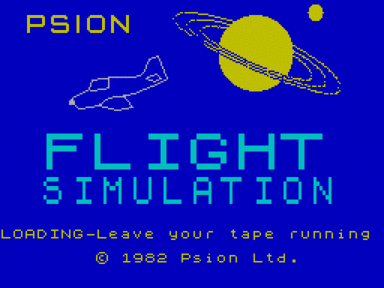
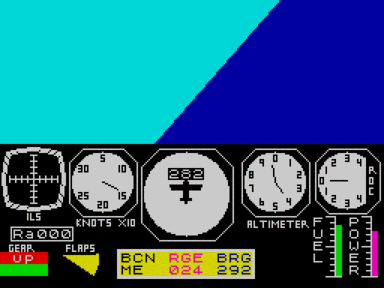


















Не запускается или глючит игра, или не можете пройти? Спросите в комментариях.