Зачем нужен аккаунт на Viva-Games?
Пользователи, у которых есть аккаунт, могут сохранять игровой процесс на сервер в любой игре и создавать списки игр (как на Youtube, например).
Создание аккаунта абсолютно бесплатно и займёт всего минуту Вашего времени.
Для создания аккаунта просто кликните в блоке "Войти на сайт" иконку социальной сети, в которой у вас уже есть активный профиль и следуйте подсказкам.
Chess
https://viva-games.ru/game/chess-3Sinclair Research Ltd (Великобритания), 1983
Автор: Psion Software Ltd
Жанр: Настольные игры
Язык
- Русский
- English
Управление
- Клавиатура(?)
Максимум игроков
- Один
Рассказать друзьям
Доступные версии
Доступные версии
- Аннотация
- Описание (пер.)
- Описание (пер.)
- Информация
- Аннотация
- Описание
- Описание (пер.)
- Описание
Игра предлагает пользователям классический шахматный опыт с интуитивно понятным интерфейсом. При запуске игры на экране появляется шахматная доска с фигурами, готовыми к началу партии. Пользователь может выбрать, хочет ли он сыграть или настроить доску. В игре доступны различные уровни сложности, от 0 до 9, что позволяет адаптировать игру под любые навыки. Алгебраическая нотация используется для ввода ходов, а программа автоматически проверяет их на допустимость. Пользователи могут получать рекомендации по ходам, менять уровень сложности, сохранять игры и корректировать ошибки. “Chess” обеспечивает увлекательный и удобный способ насладиться классической игрой в шахматы.
Шахматы
Sinclair ZX Spectrum
Документ, созданный rstuart@ukonline.co.uk 20 дек 99 для World of Spectrum: http://www.void.demon.nl/spectrum.html
Программное обеспечение от Psion с Micro Gen – 48K RAM (G10/S)
Шахматная программа для Sinclair Spectrum с 48K RAM, написанная в быстром и эффективном машинном коде. Шахматная доска и шахматные фигуры отображаются в гарфике высокого разрешения. Десять уровней способностей Spectrum: уровень 2, вероятно, победит вас!
Загрузить программу
Процедура загрузки программы описана в главе 20 руководства Spectrum. Ниже приводится краткое описание шагов.
1. Подключите ушное гнездо вашего Spectrum к ушному гнезду кассетного магнитофона.
2. Расположите кассету перед началом программы, которую вы хотите загрузить.
3. Установите регулятор громкости на 3/4 от максимума или на уровень, который вы сочли надежным для своего диктофона.
4. Введите LOAD “PROGRAM NAME” и нажмите ENTER. Название программы будет напечатано на кассете.
5. Запустите воспроизведение кассетного магнитофона.
6. Нажмите любую клавишу.
Кассеты PSION для Sinclair ZX Spectrum предназначены для загрузки в очень широком диапазоне настроек громкости и тембра вашего магнитофона. Если у вас возникли трудности, убедитесь, что головка и прижимной ролик вашего магнитофона достаточно чистые. Чистящие наборы для этой цели широко доступны.
(c) Авторское право 1982 Psion Ltd.
Sinclair ZX Spectrum с 48K RAM Шахматы от Psion с Micro Gen
CHESS – это программа машинного кода, которая автоматически начинает выполняться после загрузки.
Загрузите и запустите, набрав LOAD “CHESS”.
После загрузки автоматически появится шахматная доска с фигурами, расставленными для начала игры. Программа спросит пользователя, хочет ли он играть или настроить доску по-другому. Нажмите P, чтобы играть. Затем пользователю будет задан вопрос, каким цветом он хотел бы играть. Нажмите W для белого цвета и B для черного. Наконец, необходимо указать уровень игры. Нажмите цифру от 0 до 9. Обычно достаточно играть на одном из нижних уровней (от 0 до 3, например), чтобы быстро реагировать на ходы. Позиции фигур на доске определяются с помощью современной алгебраической нотации. Столбцы на доске обозначаются от A до H, а строки – от 1 до 8. При начальной расстановке ладья белого ферзя всегда находится на клетке A1. Строки и столбцы на доске обозначены на экране. Чтобы ввести свой ход, введите координаты (буква столбца, за которой следует номер строки) клетки, на которую вы хотите переместить фигуру, а затем координаты клетки, на которую вы хотите ее переместить. Разделитель между координатами “от” и “до” не требуется – он будет вставлен автоматически. После того, как вы введете свой ход, соответствующая фигура будет перемещена, а компьютер рассмотрит и применит ее ход. Разрешены все законные ходы, включая рокировку и en passant. Программа не допустит недействительного хода со стороны пользователя. Рокировка осуществляется путем ввода хода короля. При вводе своего хода, если вы допустили ошибку, вы всегда можете исправить ее с помощью клавиши delete, сдвинутой или несдвинутой.
На любом этапе может быть применен ряд команд. Нажатие клавиши R просит компьютер порекомендовать вам ход, и он будет делать это на том же уровне поиска, на котором он сейчас установлен. L позволяет изменить уровень, на котором играет компьютер. Z скопирует весь экран на подключенный принтер. T сохраняет текущую игру на кассету, чтобы ее можно было возобновить позже. X – выход из игры, чтобы начать ее заново или настроить доску.
Настройка платы
Вы можете настроить доску для изучения проблемы по своему усмотрению. В начале игры или после выхода из нее нажмите S для настройки. Курсорные клавиши 5, 6, 7 и 8 можно использовать как со сдвигом, так и без сдвига для перемещения мигающего курсора по экрану. Команда C полностью очищает доску от фигур. Клавиша delete удаляет фигуру, находящуюся в позиции курсора. Буквы K, Q, R, B, N и P используются для размещения соответствующей фигуры на доске. X – выход из программы настройки.
|A|B|C|D|E|F|G|H| ------------------- 8 | | | | | | | | | ------------------- 7 | | | | | | | | | ------------------- 6 | | | | | | | | | ------------------- 5 | | | | | | | | | ------------------- 4 | | | | | | | | | ------------------- 3 | | | | | | | | | ------------------- 2 | | | | | | | | | ------------------- 1 | | | | | | | | | -------------------
Белый
Шахматная алгебраическая нотация
Шахматы
от PSION
и Micro Gen
Sinclair ZX Spectrum с 48K RAM
CHESS – это программа на машинном языке, которая запускается автоматически, как только она загружается.
Сторона A: Шахматы
Для загрузки и запуска введите LOAD “CHESS”.
После загрузки автоматически появляется шахматная доска с расставленными фигурами для начала игры. Программа спрашивает игрока, хочет ли он играть, или хочет ли он по-другому расположить доску. Введите P, чтобы играть. Затем игроку предлагается выбрать свой цвет. Тип W – белый, а B – черный. Наконец, необходимо указать уровень игры. Введите число от 0 до 9. В целом, достаточно играть на более низких уровнях (скажем, от 0 до 3), чтобы быстро реагировать на ходы.
Положение фигур на шахматной доске определяется с помощью алгебраической нотации. Столбцы доски обозначены буквами от A до H, а строки – цифрами от 1 до 8.
Ладья белого ферзя всегда изначально находится на клетке A1. Строки и столбцы шахматной доски обозначены на экране.
Чтобы обозначить свой ход, введите координаты (буква столбца, за которой следует номер строки) клетки, на которой находится фигура, которую вы хотите сыграть, а затем координаты клетки, на которую вы хотите ее поставить. Между начальной и конечной координатами разделитель не нужен, так как он вставляется автоматически. Как только вы набрали свой ход, соответствующая фигура перемещается, а компьютер изучает и играет ее ход.
Разрешены все обычные ходы, включая рокировку и prise en passant. Программа разрешает только разрешенные ходы. Для рокировки введите ход короля. Если вы допустили опечатку, вы всегда можете исправить ее с помощью клавиши DELETE, в верхнем или нижнем регистре.
Одновременно может выполняться несколько команд. При нажатии R компьютер предлагает сделать ход, и делает это на том же уровне, на котором он играет в данный момент. “L” позволяет изменить уровень, на котором играет компьютер. “Z” копирует изображение экрана на подключенный принтер. “T” сохраняет текущую игру на кассете, чтобы ее можно было продолжить позже. “X” прерывает игру, чтобы начать новую или переставить фигуры.
Расположите детали
Вы можете расположить фигуры на доске для изучения определенной проблемы. В начале игры или после того, как вы ее прервали, нажмите “S”, чтобы переставить фигуры. Клавиши управления курсором (5, 6, 7 и 8) можно использовать в верхнем или нижнем регистре для перемещения мигающего курсора по экрану. Команда “C” убирает все фигуры с доски. Клавиша DELETE удаляет фрагмент в позиции курсора. Буквы “K” (король), “Q” (ферзь), “R” (ладья), “B” (слон), “N” (конь) и “P” (пешка) используются для размещения соответствующих фигур на доске. Введите “X”, когда фигуры будут расставлены.
Алгебраические обозначения
Загрузка программы
Процедура загрузки программы описана в главе 20 руководства Spectrum. Ниже приводится краткое описание этих этапов.
1. Подключите разъем EAR на вашем Spectrum к разъему для наушников на вашей магнитоле.
2. Расположите магнитную ленту перед началом программы, которую вы хотите загрузить.
3. Установите регулятор громкости примерно на 3/4 от максимума или на уровень, который вы уже определили как подходящий для вашего диктофона.
4. Введите LOAD “PROGRAM NAME” и нажмите ENTER. Название программы записано на кассете.
5. Запустите воспроизведение на магнитофоне.
Кассеты Psion для Sinclair ZX Spectrum предназначены для загрузки в широкий диапазон настроек громкости и тембра на вашей магнитофонной деке. Если у вас возникли проблемы, убедитесь, что головка чтения/записи и привод кассетной деки тщательно очищены. Наборы для уборки можно приобрести повсеместно.
ABCDEFGH 8 █ █ █ █ 7█ █ █ █ 6 █ █ █ █ 5█ █ █ █ 4 █ █ █ █ 3█ █ █ █ 2 █ █ █ █ 1█ █ █ █
Авторское право 1982 Psion Ltd.
Сделано в Англии.
Сыграйте в Chess прямо сейчас! Это настольная игра, которую создал Psion Software Ltd, была выпущена компанией Sinclair Research Ltd в 1983 году в Великобритании.
The game offers users a classic chess experience with an intuitive interface. When the game starts, a chessboard appears on the screen with pieces ready to start the game. The user can choose whether to play or customize the board. The game offers different difficulty levels, from 0 to 9, allowing the game to be adapted to any skill level. Algebraic notation is used to enter moves, and the program automatically checks them for validity. Users can get move recommendations, change the difficulty level, save games, and correct mistakes. “Chess” provides a fun and convenient way to enjoy the classic game of chess.
Chess
Sinclair ZX Spectrum
Document created by rstuart@ukonline.co.uk on 20th Dec 99 for World of Spectrum: http://www.void.demon.nl/spectrum.html
Software by Psion with Micro Gen – 48K RAM (G10/S)
A chess program for the Sinclair Spectrum with 48K RAM written in fast and efficient machine code. The chessboard and chess pieces are displayed in high resolution garphics. Ten levels of Spectrum ability: level 2 will probably beat you!
Load A Program
The procedure for loading a program is described in chapter 20 of the Spectrum manual. The steps are summarised below.
1. Connect the ear socket on your Spectrum to the ear socket on your cassette recorder.
2. Position the tape before the beginning of the program that you wish to load.
3. Turn the volume control to 3/4 of maximum or to a level which you have found to be reliable on your recorder.
4. Type LOAD “PROGRAM NAME” and press ENTER. The program name is printed on the cassette.
5. Start the cassette recorder playing.
6. Press any key.
PSION cassettes for the Sinclair ZX Spectrum are designed to load over a very wide range of volume and tone settings on your tape recorder. If youh any difficulty, ensure that the head and pinch roller of your tape recorder are quite clean. Cleaning kits for this purpose are widely available.
(c) Copyright 1982 Psion Ltd.
Sinclair ZX Spectrum with 48K RAM Chess from Psion with Micro Gen
CHESS is a machine code program which automatically starts executing once it has loaded.
Load and run by typing LOAD “CHESS”
After loading the chessboard with pieces laid out for the beginning of a game will automatically appear. The program will ask the user whether he wants to play or set up the board differently. Press P to play. The user will then be asked what colour he would like to play. Press W for white and B for black. Finally the level of play is required. Press a number from 0 to 9. Usually it is sufficient to play at one of the lower levels (0 to 3, say) for a rapid response to moves. The positions of the pieces on the board are defined by using the modern algebraic notation. The columns on the board are labelled A to H and the rows 1 to 8. White Queen’s rook is always the square A1 in the initial set-up. The rows and columns on the board are labelled on the screen. To enter your move, type the coordinates (column letter followed by row number) of the square of the piece you want to move followed by the coordinates of the square to which you wish to move it. No delimiter between the coordinates “from” and “to” is required – it will automatically be inserted. After you have typed in your move, the appropriate piece will be moved, and the computer will consider and apply its move. All legal moves are allowed including castling and en passant. The program will not allow an invalid move on the part of the user. Castling is achieved by entering the king’s move. On entering your move, if you make an error, you may always correct it by using the delete key either shifted or unshifted.
A number of commands may be applied at any stage. Typing the key R asks the computer to recommend a move to you and it will do so at the same level of search on which it is currently set. L allows you to change the level at which the computer is playing. Z will copy the complete screen to an attached printer. T will save the current game to cassette to enable it to be resumed later. X exits from the game to start afresh or to set up the board.
Setting up the board
You may set up the board to examine a problem as you wish. At the start of the game or after exiting, press S for set-up. The cursor keys 5, 6, 7, and 8 can be used either shifted or unshifted to move a flashing cursor around the screen. The command C clears the board of pieces completely. The delete key deletes the piece at the cursor position. The letters K, Q, R, B, N and P are used to place the appropriate piece on the board. X exits from the set-up routine.
|A|B|C|D|E|F|G|H| ------------------- 8 | | | | | | | | | ------------------- 7 | | | | | | | | | ------------------- 6 | | | | | | | | | ------------------- 5 | | | | | | | | | ------------------- 4 | | | | | | | | | ------------------- 3 | | | | | | | | | ------------------- 2 | | | | | | | | | ------------------- 1 | | | | | | | | | -------------------
White
Chess Algebraic Notation
Chess
by PSION
and Micro Gen
Sinclair ZX Spectrum with 48K RAM
CHESS is a machine language program that starts automatically as soon as it is loaded.
Side A: Chess
To load and start, type LOAD “CHESS”.
After loading, the chessboard appears automatically, with the pieces arranged for a start of the game. The program asks the player if he wants to play, or if he wants to arrange the board differently. Type P to play. The player is then asked to choose his colour. Type W for white, and B for black. Finally, the level of play must be specified. Type a number from 0 to 9. In general, it is sufficient to play at the lower levels (say 0 to 3) to get quick responses to moves.
The position of the pieces on the chessboard is defined using algebraic notation. The columns of the board are marked with the letters A to H, and the rows with the numbers 1 to 8.
The white queen’s rook is always initially on the A1 square. The rows and columns of the chessboard are identified on the screen.
To indicate your move, type the co-ordinates (column letter followed by the row number) of the square on which the piece you want to play is located, then the co-ordinates of the square on which you want to place it. No delimiter is needed between the start and end coordinates, as it is inserted automatically. As soon as you have typed your move, the corresponding piece is moved, and the computer studies and plays its move.
All regular moves are allowed, including castling and prise en passant. The program only allows the permitted moves. To castling, type the king’s move. If you make a typing error, you can always correct it by using the DELETE key, in upper or lower case.
Several commands can be executed at any one time. Pressing R tells the computer to suggest a move, and it does so at the same level it is currently playing at. “L’ allows you to change the level at which the computer is playing. “Z’ copies the screen image to a connected printer. “T” saves the current game to a tape, so that it can be continued later. “X” interrupts the game to start a new one or to rearrange the pieces.
Arrange the parts
You can arrange the pieces on the board to study a particular problem. At the start of the game, or after you have interrupted it, press “S” to rearrange the pieces. The cursor control keys (5, 6, 7 and 8) can be used, in upper or lower case, to move a blinking cursor on the screen. The “C” command removes all pieces from the board. The DELETE key removes the piece at the cursor position. The letters “K” (king), “Q” (queen), “R” (rook), “B” (bishop), “N” (knight), and “P” (pawn) are used to place the corresponding pieces on the board. Type “X” when the pieces are placed.
Algebraic notation
Loading a programme
The procedure for loading a program is described in Chapter 20 of the Spectrum manual. The steps are summarised below.
1. Connect the EAR jack on your Spectrum to the headphone jack on your tape deck.
2. Position the magnetic tape before the start of the programme you want to load.
3. Turn the volume control to about 3/4 of maximum, or to the level you have already identified as suitable for your recorder.
4. Type LOAD “PROGRAM NAME” and press ENTER. The programme name is written on the cassette.
5. Start playback on the tape recorder.
The Sinclair ZX Spectrum’s Psion tapes are designed to be loaded into a wide range of volume and tone settings on your tape deck. If you are having trouble, make sure your tape deck’s read/write head and drive are thoroughly clean. Cleaning kits are available everywhere.
ABCDEFGH 8 █ █ █ █ 7█ █ █ █ 6 █ █ █ █ 5█ █ █ █ 4 █ █ █ █ 3█ █ █ █ 2 █ █ █ █ 1█ █ █ █
Copyright 1982 Psion Ltd.
Made in England.
Chess
par PSION
et Micro Gen
Sinclair ZX Spectrum avec 48K de mémoire vive
CHESS est un programme en langage machine qui démarre automatiquement dès qu’il est chargé.
Face A: Chess
Pour charger et démarrer, taper LOAD “CHESS”.
Après le chargement, l’échiquier apparaît automatiquement, avec les pièces disposées pour un début de partie. Le programme demande au joueur s’il désire jouer, ou bien s’il souhaite disposer l’échiquier différemment. Tapez P pour jouer. On demande ensuite au joueur de choisir sa couleur. Tapez W pour les blancs, et B pour les noirs. Enfin, le niveau de jeu doit être précisé. Tapez un nombre de 0 à 9. En général, il suffit de jouer aux niveaux inférieurs (disons 0 à 3) pour obtenir des réponses rapides aux mouvements.
La position des pièces sur l’échiquier est définie en utilisant une notation algébrique. Les colonnes de l’échiquier sont repérées par les lettres A à H, et les rangées par les chiffres 1 à 8.
La tour de la reine blanche se trouve toujours initialement sur la case A1. Les rangées et les colonnes de l’échiquier sont identifiées sur l’écran.
Pour indiquer votre mouvement, tapez les coordonnées (lettre de la colonne suivie du chiffre de la rangée) de la case sur laquelle se trouve la pièce que vous voulez jouer, puis les coordonnées de la case sur laquelle vous voulez la placer. Aucun délimiteur n’est nécessaire entre les coordonnées de départ et celles d’arrivée, car il est inséré automatiquement. Dès que vous avez tapé votre mouvement, la pièce correspondante est déplacée, et l’ordinateur étudie et joue le sien.
Tous les mouvements réguliers sont permis, y compris le roque et la prise en passant. Le programme n’admet que les mouvements autorisés. Pour roquer, tapez le mouvement du roi. Si vous faites une erreur de frappe, vous pouvez toujours la corriger en utilisant la touche DELETE, en majuscule ou en minuscule.
Plusieurs commandes peuvent être exécutées à tout moment. En tapant R, on demande à l’ordinateur de suggérer un mouvement, et il le fait au même niveau de jeu que celui auquel il est en train de Jouer. “L” vous permet de changer le niveau auquel l’ordinateur est en train de jouer. “Z’ recopie l’image de l’écran sur une imprimante connectée. “T” sauvegarde la partie en cours sur une cassette, afin de pouvoir la continuer plus tard. “X” interrompt la partie pour en commencer une autre ou pour redisposer les pièces.
Disposer les pièces
Vous pouvez disposer les pièces sur l’échiquier afin d’étudier un problème particulier. Au début de la partie, ou après l’avoir interrompue, tapez “S” pour redisposer les pièces. Les touches de commande du curseur (5, 6 , 7 et 8) peuvent être utilisées, en majuscules ou en minuscules. pour déplacer un curseur clignotant sur l’écran. La commande “C” retire toutes les pièces de l’échiquier. La touche DELETE supprime la pièce à l’endroit où se trouve le curseur. Les lettres “K” (roi), “Q” (reine), “R” (tour), “B” (fou), “N” (cavalier), et “P” (pion) sont utilisées pour placer les pièces correspondantes sur l’échiquier. Tapez “X” lorsque les pièces sont disposées.
Notation algébrique
Chargement d’un programme
La procédure de chargement d’un programme est décrite au chapitre 20 du manuel Spectrum. Les étapes en sont résumées ci-dessous.
1. Connectez la prise EAR de votre Spectrum à la prise de casque de votre magnétophone.
2. Positionnez la bande magnétique avant le début du programme que vous voulez charger.
3. Tournez le bouton de commande du volume à environ 3/4 du maximum, ou au niveau que vous avez déjà identifié comme convenant à votre magnétophone.
4. Tapez LOAD “NOM DU PROGRAMME” et appuyez sur la touche ENTER. Le nom du programme est inscrit sur la cassette.
5. Démarrez la lecture sur le magnétophone.
Les cassettes Psion du Sinclair ZX Spectrum sont prévues pour être chargées dans une vaste plage de réglages du volume et de la tonalité de votre magnétophone. Si vous rencontrez des difficultés, assurez-vous que la tête de lecture-écriture et le dispositif d’entraînement de votre magnétophone sont parfaitement propres. Des kits de nettoyage sont en vente partout.
ABCDEFGH 8 █ █ █ █ 7█ █ █ █ 6 █ █ █ █ 5█ █ █ █ 4 █ █ █ █ 3█ █ █ █ 2 █ █ █ █ 1█ █ █ █
©Copyright 1982 Psion Ltd.
Fabriqué en Angleterre.
Сохранённые игры[X]
Справка[X]
Помощь уже в пути!
- x1
- x2
- x3
<<<<
<<<<
<<<<
Не забывайте периодически сохранять игровой прогресс на сервере (клавишей F8), чтобы уверенно продвигаться вперёд!
Если вы гость на сайте, то прогресс будет сохранён только в памяти браузера и потеряется при закрытии. Чтобы этого не произошло - просто войдите в свой профиль.
Для загрузки сохранённой игры жмите F3 или откройте меню "Диск" кнопкой на правой панели.
Если игра не запускается, или у вас есть вопросы по игре - задайте их ниже.








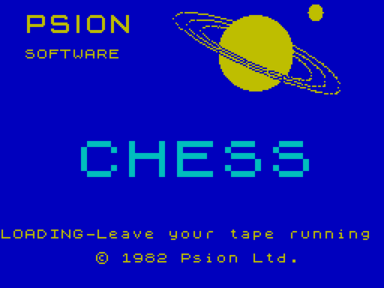
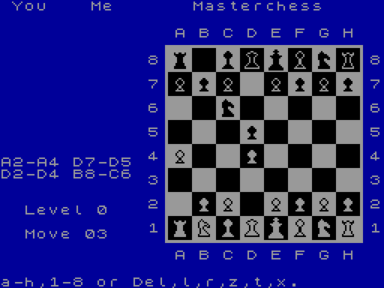

















Не запускается или глючит игра, или не можете пройти? Спросите в комментариях.