Зачем нужен аккаунт на Viva-Games?
Пользователи, у которых есть аккаунт, могут сохранять игровой процесс на сервер в любой игре и создавать списки игр (как на Youtube, например).
Создание аккаунта абсолютно бесплатно и займёт всего минуту Вашего времени.
Для создания аккаунта просто кликните в блоке "Войти на сайт" иконку социальной сети, в которой у вас уже есть активный профиль и следуйте подсказкам.
Gremlins
https://viva-games.ru/game/gremlins-3Adventure International (Великобритания), 1985
Авторы: Brian Howarth, Teoman Irmak
Жанр: Текстовые адвентюры
Язык
- Русский
- English
Управление
- Клавиатура(?)
Максимум игроков
- Один
Рассказать друзьям
Доступные версии
Доступные версии
- Аннотация
- Описание (пер.)
- Описание (пер.)
- Карта игры
- Карта игры
- Карта игры
- Информация
- Аннотация
- Описание
- Описание (пер.)
- Описание
Текстовая адвенчура, где вы играете за Билли и отправляетесь на опасное приключение в Кингстон Фоллс, который находится под угрозой нашествия гремлинов. Главный злодей, Страйп, возглавляет армию злобных существ, и ваша задача – спасти город при помощи Гизмо, крохотного могваи.
Gremlins – это игра-приключение, где вы свободно перемещаетесь по игровой среде, исследуете объекты и ищете подсказки, помогающие достичь цели. Вам предстоит решать головоломки, взаимодействовать с предметами и преодолевать препятствия.
Интересные новые функции в игре позволят вам комбинировать команды, использовать полные предложения и брать или бросать несколько предметов одновременно, что сделает процесс взаимодействия с компьютером более удобным.
Приготовьтесь к захватывающему приключению, где каждый ваш шаг может быть решающим в спасении Кингстон Фоллс от гремлинов!
Гремлины
Приключение
Adventure International U.K.
85 Нью Саммер Стрит, Бирмингем B19 3TE
Copyright Adventure International
Все права защищены
Приключение гремлинов
Кингстон Фоллс находится под угрозой нашествия гремлинов. Билли был обманут отпрысками Гизмо, которые кормили их после полуночи. Могваи уже окуклились и превратились в злобных гремлинов, и теперь под предводительством Страйпа (самого злобного из них) устраивают хаос по всему Кингстон Фоллс. Взяв на себя роль Билли, вы отправитесь в самое опасное приключение. С помощью Гизмо вам предстоит спасти Кингстон Фоллс от нашествия гремлинов.
Как происходит приключение
Если вы никогда раньше не играли в адвенчуры, вас ждет настоящее удовольствие. Приключения позволяют игроку произвольно перемещаться из одного места в другое в пределах игровой “среды” и исследовать объекты в поисках подсказок, которые помогут достичь цели игры. Например, приключение может начинаться примерно так:
Я нахожусь в комнате, видимые объекты – инкрустированная рубинами коробка и закрытая дверь. Скажите, что мне делать?
Возможно, для начала вы захотите ввести направление (север, юг, восток, запад), чтобы узнать, сможете ли вы покинуть комнату. Однако есть шанс, что вам придется найти способ пройти через закрытую дверь. Давайте попробуем что-нибудь элементарное. Вы вводите:
Открытая дверь
…но компьютер говорит вам об этом без обиняков:
Извините, он заблокирован. Что мне делать?
Получить коробку
… и компьютер отвечает:
Хорошо
Сказав “OK”, компьютер дал вам знать, что команда принята и коробка “взята в руки”. Теперь, когда вы “держите” коробку, давайте посмотрим, можно ли заглянуть внутрь. Вы вводите:
Открытая коробка
На этот раз компьютер понимает, и вы получаете следующий ответ:
Хорошо. Внутри ключ и редкая почтовая марка.
Так как мы все еще хотим выйти из комнаты, попробовать ключ, чтобы отпереть дверь, может быть хорошей идеей. Почтовая марка может пригодиться позже, так что печатайте:
Получить ключ и печать
Но компьютер отвечает:
Извините, я не могу этого сделать… Пока!
Ах, да – просьба к компьютеру получить и ключ, и марку – это определенно КОМПАКТНАЯ команда, которую ваш компьютер не может понять. Попробуйте еще раз, на этот раз запрашивая объекты по отдельности. Вы вводите:
Получить ключ
… и потом:
Получить печать
Компьютер каждый раз будет отвечать “OK”, и вы получите то, что вам нужно.
Получив ключ и печать, вы сохраняете их для последующего использования, так как вы, по сути, носите их с собой. Что касается вашей следующей серии ходов, вы можете пойти к двери (GO DOOR), попробовать ключ в замке (UNLOCK DOOR) и двигаться по коридору, который находится прямо за дверью (GO HALLWAY).
Вы в пути!
Некоторые полезные новые функции
В Gremlins появилось несколько новых функций, которые помогут вам легче взаимодействовать с компьютером.
1. Сочетание нескольких команд с использованием полной точки (.) или запятой (,), например: Достань коробку, открой коробку, возьми ключ.
2. Использование полных предложений, например, Step up the stairs get the mogwai from the box look up at the gremlin.
3. Способность брать или бросать более одного предмета одновременно, например, взять все, бросить все, бросить все.
Несколько полезных слов
Хотя словарный запас, используемый вашим компьютером, обширен, перечисленные ниже слова могут оказаться вам полезными в процессе работы над вашим приключением. Помните: Это лишь некоторые из доступных слов:
Поднимитесь на
Изучите
Оставить
Переместить
Увольнение
Скажите
Капля
Перейти
Свет
Потяните
Читать
Возьмите
Войти
Помощь
Смотрите
Нажмите
Сохранить
Хит
Возьмите
Инвентаризация
Команды из одной буквы
Вы можете использовать следующие отдельные клавиши для выполнения различных задач и ускорения времени воспроизведения. Введите букву, обозначающую функцию, которую вы хотите использовать, и нажмите RETURN.
N,S,E,W,U,D, – идти на север, юг, восток, запад, вверх или вниз
I – отображение описи предметов, находящихся при вас
Q – Выход.
Сохранение приключений для последующей игры
Приключение часто длится гораздо дольше, чем время, отведенное на одно прохождение. Вы можете сохранить игру, в которую играете, и вернуться позже, чтобы продолжить начатое. Чтобы сохранить проходящую игру, наберите SAVE GAME в любое время, и на экране появится сообщение WHAT SHALL I DO?
Чтобы восстановить сохраненную игру, введите LOAD GAME перед началом новой игры. Компьютер спросит: ХОТИТЕ ЛИ ВЫ ВОССТАНОВИТЬ СОХРАНЕННУЮ ИГРУ? Введите ДА. Приключение возобновится в точке, в которой вы его сохранили.
Примечание: Прежде чем пытаться загрузить или сохранить игру, ознакомьтесь с инструкциями по загрузке для вашей индивидуальной компьютерной системы, приведенными в данном руководстве.
Чтобы завершить начатую игру, введите QUIT. Если вы собираетесь продолжить игру позже, не забудьте сохранить ее перед использованием этой команды.
Некоторые советы по игре
Обязательно изучите предметы, найденные во время приключений. Также помните, что для решения большинства проблем и их решений требуется не более чем здравый смысл; специальные знания и информация требуются редко. Например, если в каком-то месте слишком темно, чтобы видеть, вам понадобится свет, чтобы избежать беды.
Если вы застряли, введите HELP и нажмите RETURN. Вы можете получить или не получить помощь, в зависимости от того, что вы несете, где вы находитесь и ряда других факторов. Будьте осторожны с предположениями – они могут быть фатальными!
Наконец, если вы серьезно застряли, специальные книги-подсказки можно приобрести в компании Adventure International (Великобритания). Позвоните по телефону (021) 359 0801 для получения информации о заказе.
Инструкции по погрузке
B.B.C
Чтобы загрузить на компьютер приключения Скотта Адамса для BBC, убедитесь, что ваш кассетный магнитофон правильно подключен, вставьте кассету, убедившись, что она полностью перемотана, и включите компьютер. Убедитесь, что ваша машина находится в правильном режиме загрузки, набрав *TAPE, затем нажмите RETURN и, если у вас установлена система записи, отличная от Tape, наберите PAGE=&EOO, затем нажмите RETURN (если вы не уверены, что это применимо, сделайте это в любом случае).
Введите CHAIN” ” “, RETURN, а затем PLAY на кассетном магнитофоне, после чего на экране появится надпись Searching, затем, когда программа будет найдена, надпись Loading. Вскоре после этого появится титульная страница, пока загружается основная программа.
После завершения загрузки появится сообщение с вопросом, хотите ли вы начать новую игру или загрузить сохраненную игру. Чтобы начать игру, просто ответьте на запрос о новой игре, и вы начнете одно из самых увлекательных компьютерных развлечений. Если вы хотите продолжить сохраненную игру, ответьте соответствующим образом на запрос и вставьте кассету с сохраненной игрой (полностью перемотанную) в кассетный магнитофон, нажмите PLAY, а затем нажмите RETURN, как показано на экране.
Если вы хотите сохранить игру, чтобы продолжить ее позже, просто вставьте чистую кассету в кассетный магнитофон и нажмите PLAY & RECORD. Введите SAVE GAME, нажмите RETURN и следуйте инструкциям на экране, который предложит вам подготовить кассету и нажать RETURN – Сделайте это, и ваша текущая позиция будет сохранена. Обратите внимание, что, как указано выше, перед загрузкой сохраненной игры необходимо сначала загрузить программу.
Электрон
Что касается BBC.
Commodore 64
При загрузке Scott Adams Adventure для компьютера Commodore 64 убедитесь, что ваш кассетный магнитофон правильно подключен, и вставьте кассету, убедившись, что она полностью перемотана и что компьютер включен. Нажмите SHIFT-RUN, RETURN, а затем PLAY на кассетном магнитофоне в соответствии с инструкциями на экране, на котором должно появиться сообщение SEARCHING. Когда программа будет найдена, на экране появится надпись LOADING, после чего программа запустится с начальным сообщением, спрашивающим, хотите ли вы начать новую игру или продолжить сохраненную игру. Чтобы начать игру, просто ответьте на запрос о начале новой игры. Если вы хотите продолжить сохраненную игру, ответьте соответствующим образом, извлеките кассету с игрой из магнитофона, заменив ее кассетой с сохраненной игрой (полностью перемотанной) и следуйте инструкциям на экране, чтобы нажать PLAY на магнитофоне, а затем вернуться. Если у вас возникли проблемы с загрузкой, проверьте правильность подключения диктофона, полностью перемотайте кассету и повторите попытку.
Если вы хотите продолжить игру позже, вставьте чистую кассету в кассетный магнитофон и нажмите PLAY & RECORD. Введите SAVE GAME и нажмите RETURN, затем следуйте подсказкам на экране, которые говорят вам подготовить кассету, и нажмите RETURN. Сделайте это, и ваша текущая позиция будет сохранена. Обратите внимание, что, как указано выше, необходимо загрузить программу перед тем, как пытаться загрузить сохраненную игру.
Commodore 16 и плюс 4
При загрузке Scott Adams Adventure для компьютера Commodore 16 или PLUS 4 убедитесь, что ваш кассетный плеер правильно подключен, и вставьте кассету, убедившись, что она полностью перемотана и что компьютер включен. Наберите LOAD, затем нажмите return и включите воспроизведение на кассетном проигрывателе. По готовности наберите RUN и нажмите return.
Сохраните инструкции по игре, как для Commodore 64.
Спектр
При загрузке “Приключений Скотта Адамса” в Spectrum убедитесь, что кассетный магнитофон правильно подключен, вставьте кассету в магнитофон и убедитесь, что она полностью перемотана. Введите LOAD ” “, затем нажмите PLAY на кассетном магнитофоне и ENTER на Spectrum. Если у вас возникли проблемы с загрузкой, проверьте, правильно ли подключен магнитофон, установлен ли регулятор тембра на максимум высоких частот, полностью ли перемотана лента, и, если необходимо, поэкспериментируйте с громкостью магнитофона. См. главу 20 руководства по эксплуатации вашего Spectrum.
После завершения загрузки вас спросят, хотите ли вы начать новую игру или перезагрузить сохраненную игру. Чтобы начать игру, просто ответьте на запрос о новой игре, и компьютер откроет для вас двери в новый мир. Если вы хотите продолжить сохраненную игру, ответьте соответствующим образом на запрос и вставьте кассету с сохраненной игрой (полностью перемотанную) в магнитофон. Нажмите PLAY, а затем нажмите RETURN, как указано на экране. Если у вас возникли проблемы с загрузкой сохраненной игры, имейте в виду, что ваши записи, вероятно, имеют другой уровень громкости, чем коммерческие кассеты, и вам может потребоваться отрегулировать уровень громкости магнитофона для компенсации.
Если вы хотите сохранить игру, чтобы продолжить ее позже, вставьте чистую кассету в кассетный магнитофон и введите SAVE GAME и RETURN на вашем Spectrum. Следуйте инструкциям на экране, чтобы подготовить кассету, нажмите PLAY & RECORD, затем нажмите RETURN. Ваша текущая позиция теперь будет сохранена, но, пожалуйста, обратите внимание, что, как указано в инструкции выше, перед тем как пытаться перезагрузить сохраненную игру, необходимо сначала загрузить программу.
Amstrad
При загрузке Scott Adams Adventure на компьютер Amstrad используйте команду RUN ” ” и следуйте инструкциям на странице F1.10 вашего руководства пользователя.
Сохраните инструкции по игре, как для Commodore 64.
Драконья лента
1. Установите кассету в магнитофон и перемотайте.
2. Введите CLOADM и нажмите кнопку return.
3. Нажмите кнопку воспроизведения на магнитофоне. Программа загрузится и запустится автоматически. Если программа не загружается, отрегулируйте тон и уровень громкости и повторите попытку.
Подсказки по игре
Нарисуйте карту по ходу дела, мест гораздо больше, чем вы думаете, и без карты вы будете ходить по кругу или пропустите места, которые вы еще не пробовали. Она не обязательно должна быть идеальной, главное, чтобы у вас были записи о том, где вы были и что нашли (а также где вы это нашли). Изучайте найденные вещи и старайтесь помнить, что большинство проблем имеют решения, которые требуют не более чем тщательного обдумывания и немного здравого смысла. Если вы застряли, попробуйте набрать HELP – вы можете получить помощь, а можете и не получить, но вы не узнаете, пока не спросите, и будьте осторожны с предположениями, они могут быть фатальными.
Для ускорения работы вы можете использовать следующие сокращения: N, S, E, W, U, D, для обозначения пути на север, юг, восток, запад, вверх или вниз. I – сокращение от Inventory (инвентарь), в нем будет перечислено, что вы несете.
Некоторые (но не все) из имеющихся слов, которые вы можете найти полезными, следующие:
Взять, взять, бросить, пойти, взобраться, прыгнуть, войти, осмотреть, пойти, уйти, переместиться, бросить, сказать, надеть, прочитать, сохранить, зажечь, потянуть, толкнуть и посмотреть… Есть и другие!!!
Инструкции вводятся вами в виде команд из двух слов, причем первое слово является глаголом. Если компьютер не понимает, он скажет вам об этом, и вы должны попробовать переформулировать то, что вы хотите сделать, например, вместо GO FLYING попробуйте FLY. Вы увидите, что для объектов, которые можно взять в руки, обычно требуется только последняя часть их названия, как в случае с пультом дистанционного управления Peltzer, где достаточно набрать GET REMOTE.
Удачи, счастливых приключений и старайтесь не умирать слишком часто.
Гремлины
Приключение
Adventure International U.K.
85 Нью Саммер Стрит, Бирмингем B19 3TE
Property Adventure International
Все права защищены
Приключение гремлинов
Кингстон Фоллс находится под угрозой захвата гремлинами. Потомству Гизмо удалось хитростью заставить Билли кормить их после полуночи. Могваи уже превратились в злых гремлинов, и под предводительством Полосатика (самого злого из них) они сеют хаос по всему Кингстон Фоллс. Играя роль Билли, вы собираетесь отправиться в очень рискованное приключение. С помощью Гизмо вам предстоит остановить захват Кингстон Фоллс гремлинами.
Как происходит приключение
Если это ваше первое приключение, вы отлично проведете время. В Adventures игрок может свободно перемещаться с места на место в пределах “рамок” игры и исследовать объекты в поисках подсказок, которые помогут достичь цели игры. Например, “Приключение” может начинаться так:
Я нахожусь в комнате. Видимыми объектами являются инкрустированный рубинами футляр и закрытая дверь. Скажи мне, что делать.
Вы можете начать с ввода направления (Север, Юг, Восток, Запад), чтобы проверить, сможете ли вы выбраться из комнаты. Однако, скорее всего, вам придется найти способ проникнуть через запертую дверь. Давайте попробуем что-нибудь базовое. Введите:
Открытая дверь
…но компьютер говорит вам твердо:
Извините, он закрыт. Что мне делать?
Возьмите дело
… и компьютер отвечает:
Vale
Когда вы говорите “OK”, компьютер сообщает вам, что команда принята и дело “взято”. Теперь, когда футляр у вас “в руках”, давайте посмотрим, можно ли заглянуть внутрь. Введите:
Открытое дело
На этот раз компьютер понимает и отвечает положительно.
OK. Внутри находится ключ и редкая почтовая марка.
Поскольку мы хотим выйти из комнаты, было бы неплохо попробовать ключ в замке. Почтовая марка может пригодиться позже, поэтому вы набираете текст:
Возьмите ключ и опечатайте.
Но компьютер отвечает:
Извините, я не могу этого сделать. Я не могу этого сделать… еще!
Ах, да – попросить компьютер взять и ключ, и печать – это, между прочим, КОМПАКТНАЯ команда, которую ваш компьютер не понимает. Попробуйте еще раз, на этот раз запрашивая товары по отдельности. Вы печатаете:
Возьмите ключ.
… и потом:
Возьмите печать
Компьютер каждый раз будет отвечать “OK”, и у вас будет все необходимое.
Когда вы “берете” ключ и печать, они сохраняются для последующего использования, поскольку вы фактически носите их с собой. Что касается следующей серии ходов, вы можете направиться к двери (GO DOOR), попробовать ключ в замке (OPEN DOOR WITH KEY) и пройти через коридор снаружи (GO CORRIDOR).
Вы в пути!
Некоторые полезные новые функции
В Gremlins появилось несколько новых функций, облегчающих работу с компьютером.
1. Связывание нескольких команд с помощью точки (.) или запятой (,), например, Pick up the case. Откройте футляр. Возьмите ключ.
2. Использование целых предложений, напр.
Поднимитесь по лестнице. Выньте могвай из футляра. Посмотри на гремлина
Несколько полезных слов
Хотя словарный запас, принятый вашим компьютером, обширен, вы можете найти слова, перечисленные ниже, полезными, когда начнете свое приключение. Помните: Это лишь некоторые из имеющихся слов:
Загрузить
Просмотреть
Оставить
Переместить
Оставить
Скажите
Отпустить
Свет
Переход
Читать
Возьмите
Войти
Помощь
См.
Нажмите
Сохранить
Хит
Поймать
Инвентаризация
Сохраните свое приключение, чтобы продолжить его позже
Часто приключение длится гораздо дольше, чем это возможно за один сеанс. Вы можете сохранить игру и вернуться позже, чтобы возобновить приключение в том месте, где вы остановились. Чтобы сохранить текущую игру, нажмите SAVE GAME в любое время, на экране появится сообщение WHAT SHALL I DO?
Чтобы возобновить сохраненную игру, перед началом новой игры введите LOAD GAME. Компьютер спросит: ХОТИТЕ ЛИ ВЫ ВОЗВРАЩАТЬСЯ К ПРОДОЛЖЕННОЙ ИГРЕ? Тип ДА. Приключение возобновится с того места, где вы остановились.
Примечание: Прежде чем пытаться загрузить или сохранить игру, ознакомьтесь с инструкциями по загрузке для вашей компьютерной системы, приведенными в данном руководстве.
Чтобы завершить текущую игру, нажмите QUIT. Если вы собираетесь продолжить игру в более позднее время, обязательно сохраните игру перед использованием этой команды.
Несколько советов по игре
Обязательно изучите предметы, которые вы встретите во время своего приключения. Также обратите внимание, что большинство проблем и их решений требуют не более чем здравого смысла; редко когда требуются специальные знания и информация. Например, если в помещении слишком темно, чтобы видеть, вам понадобится свет, чтобы избежать беды.
Если вы торопитесь, введите HELP и нажмите RETURN. Вы можете получить или не получить помощь, в зависимости от того, что у вас есть при себе, где вы находитесь, и различных других факторов. Кроме того, думайте, прежде чем делать предположения – они могут быть фатальными!
Наконец, если вы действительно зашли в тупик, вы можете заказать в Erbe Software специальные книги с советами для получения дополнительной информации.
Commodore 64
При загрузке Adventure для компьютера Commodore 64 убедитесь, что ваш магнитофон правильно подключен, и вставьте кассету, убедившись, что лента полностью перемотана, и что ваш компьютер настроен. Нажмите SHIFT-RUN, RETURN, а затем PLAY на вашем магнитофоне в соответствии с инструкциями на экране, на котором должно появиться сообщение SEARCHING. При обнаружении программы дисплей изменится на LOADING, а после завершения программа выдаст начальное сообщение с вопросом, хотите ли вы начать новую игру или продолжить сохраненную игру. Чтобы начать игру, ответьте “да” на вопрос о новой игре. Если вы хотите продолжить игру с сохранением, ответьте “да”, извлеките кассету с игрой из магнитофона, заменив ее кассетой с игрой с сохранением (полностью перемотанной), и следуйте инструкциям на экране, чтобы нажать PLAY на магнитофоне, а затем RETURN. Если у вас возникли проблемы с загрузкой кассеты, проверьте правильность подключения магнитофона, перемотайте кассету и повторите попытку.
Если вы хотите продолжить игру в другой раз, вставьте незаписанную кассету в магнитофон, затем нажмите PLAY & RECORD. Введите SAVE GAME и нажмите RETURN, затем следуйте инструкциям на экране, которые скажут вам подготовить кассету, и нажмите RETURN – сделайте это, и вы сохраните свою текущую позицию. Не забудьте, что, согласно инструкциям выше, необходимо загрузить программу перед тем, как пытаться загрузить игру Retained.
Спектр
При загрузке Adventure в Spectrum убедитесь, что магнитофон правильно подключен, вставьте ленту в магнитофон и убедитесь, что она полностью перемотана. Введите LOAD, затем нажмите PLAY на магнитофоне и ENTER. Если при загрузке возникли проблемы, проверьте, правильно ли подключен магнитофон, установлены ли регуляторы клавиш на максимум высоких частот, полностью ли перемотана лента, и при необходимости поэкспериментируйте с громкостью магнитофона. См. главу 20 руководства Spectrum.
После загрузки вас спросят, хотите ли вы начать новую игру или перезагрузить сохраненную. Чтобы начать игру, ответьте “да” на вопрос, и ваш компьютер откроет двери в новый мир. Если вы хотите продолжить сохраненную игру, ответьте “да” на вопрос и вставьте кассету с сохраненной игрой (полностью перемотанную) в магнитофон. Нажмите PLAY, а затем нажмите RETURN, в соответствии с инструкциями на экране. Если у вас возникли проблемы с загрузкой сохраненной игры, имейте в виду, что ваши записи могли быть сделаны на более высоком уровне, чем коммерческие кассеты, и, возможно, потребуется компенсировать это, отрегулировав уровень громкости магнитофона.
Если вы хотите сохранить игру, чтобы возобновить ее позже, вставьте незаписанную кассету в магнитофон и введите SAVE GAME и RETURN на вашем Spectrum. Следуйте инструкциям на экране, чтобы подготовить кассету, нажмите PLAY & RECORD, затем нажмите RETURN. Теперь вы сохранили свою текущую позицию, но не забывайте, что, как объяснялось выше, перед попыткой перезагрузить игру Retained необходимо сначала загрузить программу.
Amstrad
При загрузке Adventure на компьютер Amstrad используйте команду RUN и следуйте инструкциям в руководстве пользователя.
Инструкции по сохранению игры такие же, как и для Commodore 64.
Советы о том, как играть:
Нарисуйте карту по ходу дела: мест гораздо больше, чем вы думаете, и без карты вы будете объезжать их или пропускать те места, которые вы еще не пробовали. Он не обязательно должен быть идеальным, главное, чтобы у вас были записи о том, где вы были и что нашли (а также где вы это нашли). Изучите найденные вами вещи и постарайтесь помнить, что большинство проблем можно решить с помощью медитации и небольшого количества здравого смысла. Если вы спешите, вы можете набрать HELP – вам могут помочь, а могут и не помочь, но вы не узнаете, пока не спросите, и не делайте предположений, это может привести к катастрофе.
Чтобы ускорить процесс, можно использовать следующие сокращения: N, S, E, W, Ar., Ab., для обозначения Go North, South, East, West, Up, Down. Я выступаю за “Инвентаризацию” и буду соотносить с тем, что есть на вас.
Некоторые (но не все) из доступных слов, которые вы можете найти полезными, следующие:
Брать, брать, бросать, идти, лезть, прыгать, входить, осматривать, уходить, уезжать, двигаться, бросать, говорить, нести, читать, держать, зажигать, тянуть, толкать и Look…. Есть и другие!!!
Инструкции вводятся вами в виде команд, состоящих из двух слов, первое из которых – глагол. Если компьютер не понимает, он скажет вам об этом, и вам придется найти другое слово-формулу, чтобы сказать то, что вы хотите сделать, например, вместо GO FLYING попробуйте FLYING. Вы обнаружите, что для объектов, которые, скорее всего, будут взяты в руки, обычно требуется только последняя часть их названия; как в случае с пультом дистанционного управления Peltzer, где вам нужно сделать не больше, чем набрать REMOTE PICK UP.
Удачи, счастливых приключений и старайтесь не умирать слишком часто.
И, наконец, не забывайте:
* Защищайте их от света, особенно от солнечных лучей”.
* Никогда не позволяйте им намокать. Держите их подальше от воды.
* Но самое главное, о чем вы никогда не должны забывать… сколько бы они ни плакали, сколько бы ни умоляли вас, никогда не кормите их после полуночи”.
Версии для Commodore 64, Amstrad и Spectrum предлагают впечатляющую полноцветную графическую реализацию с анимацией. Версии для Commodore C16, BBC и Electron предлагают только текст и не имеют графического представления.
Приключения
Международный (Uk)
85 Нью Саммер Стрит, Бирмингем B19 3te, Великобритания.
(C) Warner Bros. Inc. 1983 г.
Игра Gremlins запускается прямо на сайте. Это текстовый квест, который создали Brian Howarth и Teoman Irmak, был опубликован командой Adventure International в 1985 году в Великобритании.
Text adventure where you play as Billy and embark on a dangerous adventure in Kingston Falls, which is threatened by an invasion of gremlins. The main villain, Stripe, leads an army of malicious creatures, and your task is to save the city with the help of Gizmo, a tiny mogwai.
Gremlins is an adventure game where you freely navigate the game environment, explore objects, and seek clues to reach your goal. You will solve puzzles, interact with items, and overcome obstacles.
Exciting new features in the game allow you to combine commands, use full sentences, and take or drop multiple items simultaneously, making the interaction with the computer more convenient.
Get ready for an exhilarating adventure where every step you take can make a difference in saving Kingston Falls from the gremlins!
Gremlins
The Adventure
Adventure International U.K
85 New Summer Street, Birmingham B19 3TE
Copyright Adventure International
All right reserved
Gremlins the adventure
Kingston Falls is in danger of being over-run with Gremlins, Billy has been tricked by Gizmo’s offsprings into feeding them after midnight. The Mogwai have already pupated and turned into the evil Gremlins, and, led by Stripe (the evilist of them all) are now causing chaos all over Kingston Falls. By taking the part of Billy you are now about to embark on a most perilous adventure. Aided by Gizmo it is your task to save Kingston Falls from being over-run with Gremlins.
How an adventure works
If you’ve never played an Adventure before, you’re in for a real treat. Adventuring permits the player to move at will from location to location within the game “environment” and to examine objects for clues that will help reach the objective of the game. For example, an Adventure might begin something like this:
I’m in a room, visible objects are a ruby-encrusted box and a closed door. Tell me what to do.
You might want to begin by entering a direction (North, South, East, West) to see if you can leave the room. Chances are, though, that you will have to find a way to get through the closed door. Let’s try something basic. You type:
Open door
…but the computer tells you in no uncertain terms:
Sorry, it’s locked. What shall i do?
Get box
…and the computer responds with:
Ok
By saying “OK”, the computer has let you know that the command has been accepted and the box “picked up”. Now that you’re “holding” the box, let’s see if we can peek inside. You type:
Open box
This time the computer understands and you are rewarded with the following response:
Ok. Inside, there is a key and a rare postage stamp.
Since we still want to exit the room, trying the key to unlock the door might be a good idea. The postage stamp might come in handy later, so you type:
Get key and stamp
But the computer responds:
Sorry, i can’t do that… Yet!
Ah, yes-asking the computer to get both the key AND the stamp is most definitely a COMPOUND command, something that your computer can’t understand. Try again, this time asking for the objects separately. You type:
Get key
…and then:
Get stamp
The computer will answer “OK” each time and you will have what you need.
By “getting” the key and the stamp, they are stored for later use as you are, in effect, carrying them. As for your next series of moves, you might want to go to the door (GO DOOR), try the key in the lock (UNLOCK DOOR), and move down the hallway that’s just outside (GO HALLWAY).
You’re on your way!
Some useful new features
There are several new features which have been introduced in Gremlins to help you interact more easily with your computer.
1. Stringing together of more than one command using a full stop (.) or a comma (,), e.g. Get the box, open the box, take the key
2. The use of full sentences, e.g. Step up the stairs get the mogwai from the box look up at the gremlin
3. The ability to take or drop more than one object at a time, e.g. Take everything drop everything drop all
Some helpful words
Although the vocabulary accepted by your computer is extensive, you may find the words listed below to be of great help as you set about your Adventure. Remember: These are just a few of the words available:
Climb
Examine
Leave
Move
Quit
Say
Drop
Go
Light
Pull
Read
Take
Enter
Help
Look
Push
Save
Hit
Take
Inventory
One letter commands
You may use the following single keys to perform a variety of tasks and to expedite playing time. Type the letter for the function you wish to use and press RETURN.
N,S,E,W,U,D, – Go North, South, East, West, Up or Down
I – Display Inventory of items on your person
Q – Quit.
Saving your adventure for later play
An Adventure will often last far longer than the time available in a single sitting. You may save the game you are playing and return later to take up where you left off. To save a game in progress, type SAVE GAME at any time, the WHAT SHALL I DO? message appears on your screen.
To restore a saved game, type LOAD GAME before you begin a new game. The computer will ask: DO YOU WISH TO RESTORE A SAVED GAME? Type YES. The Adventure will resume at a point which you saved it.
Note: Before you attempt to load or save a game, consult the loading instructions under your individual computer system as listed in this manual.
To end a game in progress, type QUIT. If you intend to continue the game later, be sure to save it before using this command.
Some Playing Tips
Be sure to examine the items you find during your Adventure. Also, keep in mind that most problems and solutions require no more than common sense to solve; special knowledge and information are rarely required. For example, if an area is too dark to see in, you are going to need a light to avoid disaster.
If you get stuck, type HELP and press RETURN. You may or may not receive assistance, depending on what you are carrying, where you are at, and a number of other factors. Too, be careful about making assumptions – they can be fatal!
Finally, if you are seriously stuck, special Hint books are available from Adventure International (U.K.). Call (021) 359 0801 for ordering information.
Loading instructions
B.B.C
To load a Scott Adams Adventure for the BBC computer, ensure that your cassette recorder is correctly connected, insert the cassette, ensuring it is fully rewound and switch on your computer. Ensure that your machine is in the correct loading mode by typing *TAPE then press RETURN and, if you have a filing system other than Tape installed, type PAGE=&EOO then press RETURN (if you are uncertain as to whether this applies then do it anyway).
Type CHAIN” ” the RETURN followed by PLAY on the cassette recorder at which point the screen will display Searching then when the program is found, Loading. Shortly after a title page will appear whilst the main program is loaded.
When a load is complete a message will appear asking if you wish to start a new game or load a saved game. To commence play simply answer the prompt for a new game and you will be at the start of one of the most fascinating computer experiences available. If you wish to continue a Saved game, respond appropriately to the prompt and insert the cassette of your saved game (fully rewound) into your cassette recorder, press PLAY and then press RETURN as instructed on the screen.
If you wish to save a game to continue at a later time, simply insert a blank tape into your cassette recorder then press PLAY & RECORD. Type SAVE GAME and press RETURN and follow the instructions on the screen which will prompt you to ready your cassette and press RETURN – Do so and your current position will be saved. Please note that, as per the instructions above, it is essential to load the program first before loading a Saved game.
Electron
As for BBC.
Commodore 64
When loading a Scott Adams Adventure for a Commodore 64 computer, ensure that your cassette recorder is correctly connected and insert the cassette, making sure it is fully rewound and that your computer is switched on. Press SHIFT-RUN, RETURN and then PLAY on your cassette recorder as instructed on the screen which should then display SEARCHING. When the program is found the display will change to LOADING and when completed the program will run with an initial message asking if you wish to start a new game or continue a saved game. To commence play simply answer the prompt for a new game. If you wish to continue a Saved game, respond appropriately, remove the Game cassette from the recorder, replacing it with the cassette of your Saved game (fully rewound) and follow the instructions of the screen to press PLAY on the recorder and then return. If you have any problems loading, check that your recorder is correctly connected, rewind the tape completely and try again.
If you wish to continue a game at a later time, insert a blank tape into your cassette recorder then press PLAY & RECORD. Type SAVE GAME and press RETURN then follow the screen prompts which tell you to ready your cassette and press RETURN. Do so and your current position will be saved. Please note that, as per the instructions above, it is essential to load the program before attempting to load a Saved game.
Commodore 16 and plus 4
When loading a Scott Adams Adventure for a Commodore 16 or PLUS 4 computer, ensure that your cassette player is correctly connected and insert the cassette, making sure that it is fully rewound and that your computer is switched on. Type LOAD and then press return, and then play on your cassette player. At ready type RUN then press return.
Save game instructions as for Commodore 64.
Spectrum
When loading a Scott Adams Adventure into your Spectrum ensure that your cassette recorder is correctly connected, put the tape in your recorder and check that it is fully rewound. Type LOAD ” ” then press PLAY on your cassette recorder and ENTER on your Spectrum. If you have any loading problems check that your recorder is correctly connected, that any tone control is on maximum treble, the tape is fully rewound and, if necessary, experiment with the recorder’s volume. See Chapter 20 of your Spectrum manual.
When the load is completed you will be asked if you wish to start a new game or reload a Saved game. To commence play simply answer the prompt for a new game and your computer will open the doors on a new world for you. If you wish to continue a Saved game, respond appropriately to the prompt and insert the cassette of your Saved game (fully rewound) into your recorder. Press PLAY and then press RETURN as instructed on the screen. If you have any problems loading a Saved game, bear in mind that your recordings are probably at a different level to commercial tapes and you may need to adjust the recorder’s volume level in compensation.
If you wish to save a game to continue at a later date, insert a blank tape into your cassette recorder and type SAVE GAME and RETURN on your Spectrum. Follow the instructions on the screen to ready your cassette, press PLAY & RECORD, then press RETURN. Your current position will now be saved but please note that, as per the instructions above, it is essential to load the program first before attempting to reload a Saved game.
Amstrad
When loading a Scott Adams Adventure on an Amstrad computer use the command RUN ” ” and follow the instructions on page F1.10 of your user manual.
Save game instructions as for Commodore 64.
Dragon tape
1. Place cassette in recorder and rewind.
2. Type CLOADM and hit return.
3. Press play on tape recorder. Program will load and run automatically. If program fails to load, adjust tone and volume levels and try again.
Playing Hints
Draw a map as you go, there are a lot more places than you think and without a map you will end up going round in circles or missing areas which you haven’t tried. It doesn’t need to be perfect as long as you have some record of where you have been and what you’ve found (as well as where you found it). Examine things you find and try to remember that most problems have solutions that require no more than some careful thought and a little common sense. If you get stuck try typing HELP – you may or may not get assistance but you won’t know until you ask and be careful about assuming things, it can be fatal.
To speed things up you may use the following abbreviations: N, S, E, W, U, D, for Go North, South, East, West, Up or Down. I is short for Inventory and will list what you’re carrying.
Some (but not all) of the words available that you may find useful are:
Get, Take, Drop, Go, Climb, Jump, Enter, Examine, Go, Leave, Move, Quit, Say, Wear, Read, Save, Light, Pull, Push and Look… There are others !!!
Instructions are entered by you in the form of two words commands with the first word being a verb. If the computer doesn’t understand, it will tell you so and you must try rewording what you wish to do e.g. instead of GO FLYING try FLY. You will find that objects which can be picked up usually require only the last part of their name as in the Peltzer Remote Control where typing GET REMOTE is all that is needed.
Good luck, happy adventuring and try not to die too often.
Gremlins
The Adventure
Adventure International U.K.
85 New Summer Street, Birmingham B19 3TE
Property Adventure International
All rights reserved
Gremlins the adventure
Kingston Falls is in danger of being overrun by Gremlins. Gizmo’s offspring have cleverly managed to get Billy to feed them after midnight. The Mogwai have already transformed themselves to become the evil Gremlins, and, led by Stripe (the most evil of them all), they are wreaking havoc all over Kingston Falls. Playing the role of Billy, you are about to embark on a very risky adventure. With the help of Gizmo, it’s up to you to stop Kingston Falls from being overrun by Gremlins.
How an adventure works
If this is your first Adventure, you will have a great time. In Adventures the player can move freely from place to place within the “scope” of the game, and examine objects for clues that will help you achieve the objective of the game. For example, an Adventure might start like this:
I am in a room. The visible objects are a ruby-encrusted case and a closed door. Tell me what to do.
You may want to start by typing in a direction (North, South, East, West) to see if you can get out of the room. Most likely, however, you will have to find some way through the locked door. Let’s try something basic. You type in:
Open door
… but the computer tells you firmly:
Sorry, it’s closed. What do I do?
Take case
… and the computer responds:
Vale
When you say “OK”, the computer lets you know that the command has been accepted and the case has been “picked up”. Now that you have the case “in your hands”, let’s see if you can take a look inside. You type in:
Open case
This time the computer understands and answers positively.
OK. Inside is a key and a rare postage stamp.
Since we want to leave the room, it might be a good idea to try the key in the lock. The postage stamp might come in handy later, so you type:
Take key and seal.
But the computer responds:
I’m sorry, I can’t do that. I can’t do that… yet!
Ah, yes – asking the computer to take both the key and the seal is by the way a COMPOUND command, something your computer does not understand. Try again, this time requesting the items separately. You type:
Take key.
… and then:
Take stamp
The computer will answer “OK” every time and you will have everything you need.
When you “take” the key and the seal, they are stored for later use, as you are in effect carrying them with you. As for the next series of moves, you may want to head for the door (GO DOOR), try the key in the lock (OPEN DOOR WITH KEY) and pass through the corridor outside (GO CORRIDOR).
You’re on your way!
Some useful new features
There are several new features that have been introduced in Gremlins to make it easier for you to operate the computer.
1. The linking of several commands by using the dot (.) or comma (,), e.g. Pick up the case. Open the case. Take the key.
2. The use of whole sentences, e.g.
Climb the ladder. Take the mogwai out of the case. Look at the gremlin
A few useful words
While the vocabulary accepted by your computer is extensive, you may find the words listed below useful as you begin your Adventure. Remember: These are just some of the words available:
Upload
Browse
Leave
Move
Leave
Say
Letting Go
Light
Pulling
Read
Take
Enter
Help
See
Push
Preserve
Hit
Catch
Inventory
Preserving your adventure to continue later
Often the Adventure will last much longer than is available in a single session. You can keep the game and return later to resume the Adventure at the point where you stopped. To keep a game that is in progress, press SAVE GAME at any time, the message WHAT SHALL I DO? appears on the screen.
To resume a saved game, type LOAD GAME before starting a new game. The computer will ask DO YOU WANT TO RESUME A HELD GAME? Type YES. The Adventure will resume at the point where you stopped.
Note: Before attempting to load or save a game, consult the loading instructions for your own computer system as listed in this manual.
To end a game in progress, press QUIT. If you intend to continue the game at a later time, be sure to keep the game before using this command.
A few tips for playing
Be sure to examine the items you encounter during your Adventure. Also note that most problems and their solutions require nothing more than common sense; it is rare that special knowledge and information is needed. For example, if an area is too dark to see, you will need a light to avoid disaster.
If you find yourself in a hurry, type HELP and press RETURN. You may or may not get help, depending on what you have on you, where you are, and various other factors. Also, think before you make assumptions – they can be fatal!
Finally, if you are truly at a dead end, you can order special tip books from Erbe Software for more information.
Commodore 64
When loading an Adventure for a Commodore 64 computer, make sure that your tape recorder is properly connected and insert the cassette, checking that the tape is fully rewound and that your computer is set. Press SHIFT-RUN, RETURN and then PLAY on your tape recorder according to the instructions on the screen, which should display SEARCHING. On finding the programme, the display will change to LOADING, and once finished, the programme will issue an initial message asking if you want to start a new game or continue a retained game. To start a game, answer yes to the question about a new game. If you want to continue a Retained game, answer yes, remove the Game cassette from the tape recorder, replacing it with the Retained game cassette (fully rewound) and follow the instructions on the screen to press PLAY on the tape recorder and then RETURN. If you encounter any problems loading the cassette, check that your tape recorder is correctly connected, rewind the tape and try again.
If you want to continue a game another time, insert an unrecorded tape into your tape recorder, then press PLAY & RECORD. Type SAVE GAME and press RETURN, then follow the instructions on the screen, which will tell you to prepare your cassette, and press RETURN – do this and you will retain your current position. Don’t forget that, as per the instructions above, it is imperative to load the programme before attempting to load a Retained game.
Spectrum
When loading an Adventure into your Spectrum, check that your tape recorder is correctly connected, insert the tape into your tape recorder and check that it is fully rewound. Type LOAD then press PLAY on your tape recorder and ENTER. If you encounter any problems when loading, check that your tape recorder is correctly connected, that the key controls are at maximum treble, the tape is fully rewound, and if necessary experiment with the volume of the tape recorder. See Chapter 20 of your Spectrum manual.
After loading, you will be asked whether you want to start a new game or reload a preserved game. To start a game, answer yes to the question, and your computer will open the doors to a new world. If you want to continue a preserved game, answer yes to the question and insert the cassette of your preserved game (fully rewound) into your tape recorder. Press PLAY and then press RETURN, according to the instructions on the screen. If you have any problems loading a preserved game, bear in mind that your recordings may have been made at a higher level than the commercial tapes and it may be necessary to compensate by adjusting the volume level of the tape recorder.
If you want to keep a game to resume it later, insert an unrecorded tape into your tape recorder and type SAVE GAME and RETURN on your Spectrum. Follow the instructions on the screen to prepare your cassette, press PLAY & RECORD then press RETURN. You have now retained your current position, but don’t forget that, as explained above, it is imperative to load the program first before attempting to reload a Retained game.
Amstrad
When loading an Adventure on an Amstrad computer, use the RUN command and follow the instructions in the user manual.
The instructions for preserving the game are the same as for the Commodore 64.
Tips on how to play:
Draw a map as you go along; there are many more places than you think, and without a map you will be making detours or omitting areas you haven’t tried. It doesn’t need to be perfect, as long as you have some record of where you have been and what you have found (as well as where you have found it). Examine the things you find and try to remember that most problems can be solved with meditation and a little common sense. If you find yourself in a hurry you can type HELP – you may or may not get help, but you won’t know until you ask, and don’t make assumptions; this can be disastrous.
To speed up the process, you can use the following abbreviations: N, S, E, W, Ar., Ab., for Go North, South, East, West, Up, Down. I stands for Inventory and will relate what you have on you.
Some (but not all) of the available words that you may find useful are:
Take, Take, Drop, Go, Climb, Jump, Enter, Examine, Go, Leave, Move, Abandon, Say, Carry, Read, Keep, Ignite, Pull, Push, and Look…. There are others!!!
The instructions are entered by you in the form of two-word commands, the first word being a verb. If the computer does not understand, it will tell you and you will have to find another word formula to say what you want to do, e.g. instead of GO FLYING try FLYING. You will find that objects that are likely to be picked up in the hand usually need only the last part of their name; as in the Peltzer Remote Control, where you need do no more than type REMOTE PICK UP.
Good luck, happy adventures and try not to die too often.
And finally, don’t forget:
* Protect them from light, especially sunlight”.
* Never let them get wet. Keep them away from water.
* But the most important thing, the thing you must never forget… no matter how much they cry, no matter how much they beg you, never feed them after midnight”.
The versions for the Commodore 64, Amstrad and Spectrum offer a spectacular full-colour graphical realisation with animation. The versions for the Commodore C16, BBC and Electron offer text only and no graphical representation.
Adventure
International (Uk)
85 New Summer Street, Birmingham B19 3te, U.K.
(C) Warner Bros. Inc. 1983
Gremlins
La Aventura
Adventure International U.K.
85 New Summer Street, Birmingham B19 3TE
Propiedad Adventure International
Reservados todos los derechos
Gremlins la aventura
Kingston Falls está en peligro de ser invadido por Gremlins. Los retoños de Gizmo han logrado mañosamente que Billy les dé de comer después de la medianoche. Los Mogwai se han transformado ya para convertirse en los Gremlins malos, y, encabezados por Stripe (el más malvado de todos), están haciendo estragos por todo Kingston Falls. Al hacer el papel de Billy, estás a punto de acometer una aventura muy arriesgada. Con el auxilio de Gizmo, es tu tarea evitar que Kingston Falls sea invadido por Gremlins.
Como funciona una aventura
Si ésta es tu primera Aventura, te lo vas a pasar en grande. En las Aventuras el jugador puede desplazarse libremente de sitio en sitio dentro del “ámbito” del juego, y examinar objetos para pistas que te ayudarán a lograr el objetivo del juego. Por ejemplo, una Aventura podría comenzar así:
Estoy en una sala. Los ojetos visibles son un estuche incrustado de rubies y una puerta cerrada. Dime lo que debo hacer.
Puede que desees empezar tecleando una dirección (Norte, Sur, Este, Oeste) para ver si puedes salir de la habitación. No obstante, lo más probable es que tendrás que encontrar alguna manera de pasar por la puerta cerrada. Probemos algo básico. Tecleas:
Abrir puerta
… pero la computadora te dice firmemente:
Lo siento, esta cerrada. ¿que hago?
Coger estuche
… y la computadora responde:
Vale
Al decir “VALE”, la computadora te hace saber que se ha aceptado el mando y que se ha “cogido” el estuche. Ahora que tienes “en las manos” el estuche, veamos si puedes echar un vistazo dentro. Tecleas:
Abrir estuche
Esta vez la computadora comprende y te contesta positivamente
Vale. En el interior hay una llave y un sello de correos raro.
Dado que queremos salir de la habitación, podría ser buena idea probar la llave en la cerradura. El sello de correos podría resultar útil más adelante, por lo cual tecleas:
Coger llave y sello.
Pero la computadora responde:
Lo siento. No puedo hacer eso… ¡todavia!
Ah, sí – pedir a la computadora que coja tanto la llave como el sello es por cierto un mando COMPUESTO, algo que tu computadora no entiende. Intenta de nuevo, esta vez solicitando los objetos por separado. Tecleas:
Coger llave.
… y luego:
Coger sello
La computadora contestará “VALE” cada vez y tendrás todo lo que necesitas.
Al “coger” la llave y el sello, quedan guardados para el uso posterior, ya que en efecto los llevas encima. En cuanto a la serie siguiente de movimientos, puede que quieras dirigirte hacia la puerta (IR PUERTA), probar la llave en la cerradura (ABRIR PUERTA CON LLAVE) y pasar por el pasillo que se encuentra fuera. (IR PASILLO).
¡Estás en camino!
Unas caracteristicas nuevas utiles
Hay varias características nuevas que se han introducido en Gremlins para facilitar tu manejo de la computadora.
1. El enlace de varios mandos mediante el uso del punto (.) o la coma (,), p.ej. Coger el estuche. Abrir el estuche. Tomar la llave.
2. El uso de frases enteras, p.ej.
Subir la escalera. Sacar el mogwai del estuche. Mirar el gremlin
Unas palabras utiles
Si bien el vocabulario aceptado por tu computadora es extenso, puedes encontrar de gran utilidad las palabras relacionadas abajo al iniciar tu Aventura. Recuerda: Estas son sólo algunas de las palabras disponibles:
Subir
Examinar
Dejar
Mover
Abandonar
Decir
Dejar Caer Ir
Luz
Tirar de
Leer
Tomar
Entrar
Ayudar
Mirar
Empujar
Conservar
Golpear
Coger
Inventario
Conservando tu aventura para continuar posteriormente
A menudo la Aventura durará mucho más tiempo del disponible en una sola sesión. Puedes conservar el juego y volver después para reanudar la Aventura en el punto donde habías parado. Para conservar un juego que está en curso, tecla SAVE GAME (CONSERVAR JUEGO) en cualquier momento, el mensaje WHAT SHALL I DO? (¿QUE HAGO?) aparece en la pantalla.
Para reanudar un juego conservado, teclea LOAD GAME (CARGAR JUEGO) antes de comenzar un juego nuevo. La computadora preguntará ¿QUIERES REANUDAR UN JUEGO CONSERVADO? Teclea SI. La Aventura se reanudará en el punto en que habías parado.
Nota: Antes de intentar cargar o conservar un juego, consulta las instrucciones de carga para tu propio sistema de computadora según relacionadas en este manual.
Para terminar un juego que está en curso, teclea QUIT (ABANDONAR). Si es tu intención continuar el juego más adelante, no dejes de conservarlo antes de emplear este mando.
Unos consejos para jugar
No dejes de examinar los artículos que encuentres durante tu Aventura. Ten en cuenta también que la mayoría de los problemas y sus soluciones no exigen más que el sentido común; es raro que se precisen conocimientos e información especiales. Por ejemplo, si una zona está demasiado oscura para ver, te hará falta una luz para evitar un desastre.
Si te encuentras en un apuro, teclea HELP (AUXILIO) y pulsa RETURN (RETORNO). Puede que recibas o no auxilio, según lo que lleves encima, donde estés, y varios factores adicionales. Piensa también antes de hacer suposiciones – ¡pueden resultar fatales!
Por último, si estás verdaderamente en un callejón sin salida, puedes solicitar unos libros especiales de consejos a “Erbe Software” para obtener más información.
Commodore 64
Al cargar una Aventura para una computadora Commodore 64, cerciórate de que tu magnetófono está debidamente conectado e introduce el cassette, comprobando que la cinta está totalmente rebobinada y que tu computadora está puesta. Pulsa SHIFT-RUN, RETURN (RETORNO) y luego PLAY en tu magnetófono según las instrucciones en la pantalla, la cual debería visualizar SEARCHING (BUSCANDO). Al encontrar el programa, la representación cambiará a LOADING (CARGANDO), y una vez terminado, el programa emitirá un mensaje inicial preguntando si quieres empezar un juego nuevo o continuar un juego conservado. Para iniciar un juego, contesta afirmativamente a la pregunta sobre un juego nuevo. Si quieres continuar un juego Conservado, contesta afirmativamente, quita el cassette de Juego del magnetófono, sustituyéndolo por el cassette del juego Conservado (totalmente rebobinado) y sigue las instrucciones en la pantalla de pulsar PLAY en el magnetófono y luego RETURN (RETORNO). Si encuentras algún problema al cargar el cassette, comprueba que tu magnetófono está correctamente conectado, vuelve a rebobinar la cinta e intenta otra vez.
Si quieres continuar un juego en otra ocasión, introduce una cinta sin grabar en tu magnetófono, luego pulsa PLAY & RECORD. Teclea SAVE GAME (CONSERVAR JUEGO) y pulsa RETURN (RETORNO), luego sigue las instrucciones en la pantalla, las cuales te dirán que prepares tu cassette, y pulsa RETURN (RETORNO) – Haz esto y conservarás tu posición actual. No olvides que, conforme a las instrucciones anteriores, es imprescindible cargar el programa antes de intentar cargar un juego Conservado.
Spectrum
Al cargar una Aventura en tu Spectrum, comprueba que tu magnetófono está correctamente conectado, introduce la cinta en tu magnetófono y comprueba que está totalmente rebobinada. Teclea LOAD (CARGAR) luego pulsa PLAY en tu magnetófono y ENTER (ENTRAR). Si encuentras cualquier problema al cargar, comprueba que tu magnetófono está correctamente conectado, que los controles de tonalidad están en agudo máximo, la cinta está totalmente rebobinada, y si es necesario experimenta con el volumen del magnetófono. Ve el Capítulo 20 de tu manual del Spectrum.
Una vez realizada la carga, se te preguntará si quieres comenzar un juego nuevo o bien cargar de nuevo un juego Conservado, Para iniciar un juego contesta afirmativamente a la pregunta, y tu computadora te abrirá las puertas a un mundo nuevo. Si quieres continuar un juego Conservado, contesta en este sentido a la pregunta e introduce en tu magnetófono el cassette de tu juego Conservado (totalmente redevanado). Pulsa PLAY y luego pulsa RETURN (RETORNO), según las instrucciones en la pantalla, Si tienes algún problema al cargar un juego Conservado, ten en cuenta que a lo mejor tus grabaciones se habrán hecho a un nivel superior al de las cintas comerciales y que puede ser necesario compensar reglando el nivel de volumen del magnetófono.
Si quieres conservar un juego para reanudarlo más adelante, introduce una cinta sin grabar en tu magnetófono y teclea SAVE GAME (CONSERVAR JUEGO) y RETURN (RETORNO) en tu Spectrum. Sigue las instrucciones en la pantalla para preparar tu cassette, pulsa PLAY & RECORD luego pulsa RETURN (RETORNO). Ahora has conservado tu posición actual, pero no olvides que, según explicado anteriormente, es imprescindible cargar el programa primero antes de intentar recargar un juego Conservado.
Amstrad
Al cargar una Aventura en una computadora Amstrad, utiliza el mando RUN y sigue las instrucciones en el manual del usuario.
Las instrucciones para la conservación del juego son iguales que las del Commodore 64.
Consejos para jugar:
Dibuja un mapa a medida que avanzas; hay muchos más sitios de lo que piensas, y sin un mapa irás haciendo rodeos u omitiendo zonas que no has probado. No hace falta que sea perfecto, con tal que tengas alguna relación de los sitios en que hayas estado y de lo que hayas encontrado (así como dónde lo hayas encontrado). Examina las cosas que encuentres y procura recordar que la mayoría de los problemas pueden resolverse con meditación y un poco de sentido común. Si te encuentras en un apuro puedes teclear HELP (AUXILIO) – puede que recibas o no auxilio, pero no sabrás mientras no preguntes, y no hagas suposiciones; esto puede resultar desastroso.
Para agilizar el proceso, puedes usar las siguientes abreviaturas: N, S, E, O, Ar., Ab., para Ir Norte, Sur, Este, Oeste, Arriba, Abajo. I significa Inventario y relacionará lo que lleves encima.
Algunas (pero no todas) las palabras disponibles que puedes encontrar útiles son:
Coger, Tomar, Dejar caer, Ir, Subir, Saltar, Entrar, Examinar, Ir, Dejar, Mover, Abandonar, Decir, Llevar, Leer, Conservar, Encender, Tirar de, Empujar y Mirar… ¡¡¡Hay otras!!!
Las instrucciones las introduces tú en la forma de mandos de dos palabras, la primera palabra siendo un verbo. Si la computadora no entiende, te lo dirá y deberás buscar otra fórmula de palabras para decir lo que quieres hacer, p.ej. en vez de IR VOLANDO prueba VOLAR. Encontrarás que los objetos que son susceptibles de cogerse en la mano suelen necesitar sólo la última parte de su nombre; como en el Control Remoto Peltzer, donde no hace falta más que teclear COGER REMOTO.
Buena suerte, felices aventuras y procura no morir demasiado a menudo.
Y finalmente no olvides:
* “Protégelos de la luz, sobre todo la luz del sol”.
* “No dejes nunca que se mojen. Mantenlos alejados del agua”.
* “Pero lo más importante, lo que no debes olvidar nunca… por mucho que lloren, por mucho que te lo supliquen, no les des nunca de comer después de la medianoche”.
Las versiones para el Commodore 64, Amstrad y Spectrum ofrecen una realización gráfica espectacular en todo color con animación. Las versiones para el Commodore C16, BBC y Electron ofrecen el texto solamente y no tienen representación gráfica.
Adventure
International (Uk)
85 New Summer Street, Birmingham B19 3te, U.K.
(C) Warner Bros. Inc. 1983
Ещё игры этого жанра
Сохранённые игры[X]
Справка[X]
Помощь уже в пути!
- x1
- x2
- x3
<<<<
<<<<
<<<<
Не забывайте периодически сохранять игровой прогресс на сервере (клавишей F8), чтобы уверенно продвигаться вперёд!
Если вы гость на сайте, то прогресс будет сохранён только в памяти браузера и потеряется при закрытии. Чтобы этого не произошло - просто войдите в свой профиль.
Для загрузки сохранённой игры жмите F3 или откройте меню "Диск" кнопкой на правой панели.
Если игра не запускается, или у вас есть вопросы по игре - задайте их ниже.








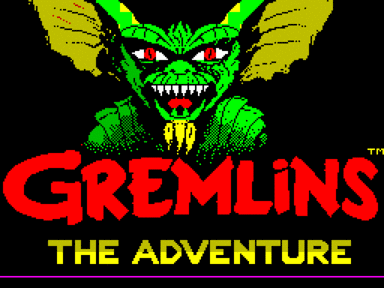
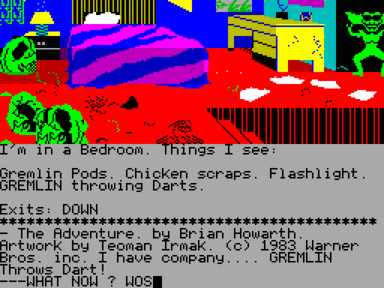


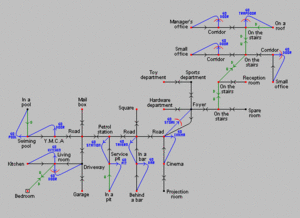
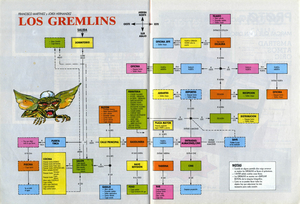
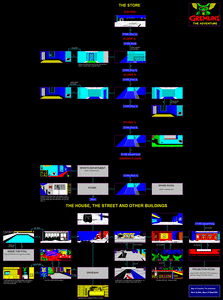


















Не запускается или глючит игра, или не можете пройти? Спросите в комментариях.