Зачем нужен аккаунт на Viva-Games?
Пользователи, у которых есть аккаунт, могут сохранять игровой процесс на сервер в любой игре и создавать списки игр (как на Youtube, например).
Создание аккаунта абсолютно бесплатно и займёт всего минуту Вашего времени.
Для создания аккаунта просто кликните в блоке "Войти на сайт" иконку социальной сети, в которой у вас уже есть активный профиль и следуйте подсказкам.
Emlyn Hughes International Soccer
https://viva-games.ru/game/emlyn-hughes-international-soccerAudiogenic Software Ltd (Великобритания), 1989
Авторы: Graham Blighe, Nigel Alderton, Terry Wiley, Andrew Calver, Peter Calver
Жанр: Спортивные игры
Язык
- Русский
- English
Управление
- Интерфейс 2(?)
- Кемпстон джойстик(?)
- Клавиши на выбор(?)
Максимум игроков
- Два
Рассказать друзьям
Доступные версии
Доступные версии
- Аннотация
- Описание (пер.)
- Описание (пер.)
- Карта игры
- Информация
- Аннотация
- Описание
- Описание (пер.)
- Описание
Игра представляет собой уникальное сочетание реалистичного аркадного экшена и футбольного менеджмента. Игра разработана с интуитивно понятным управлением, что позволит вам быстро погрузиться в процесс, не тратя много времени на изучение инструкций. В ней могут участвовать один или два человека, а также возможно наблюдение за матчами между компьютерными командами.
Разнообразие уровней мастерства и физической подготовки игроков делает выбор команды критически важным аспектом игры. В процессе можно отслеживать списки матчей, результаты и турнирные таблицы. Игра начинается с простого меню, где вы можете выбрать опцию для начала матча. Управление осуществляется с помощью джойстика, позволяя вам перемещать своего персонажа, контролировать скорость и силу ударов по мячу.
Эта игра подходит как для опытных любителей футбольных симуляторов, так и для новичков, предлагая захватывающий игровой процесс и возможность развивать свои навыки.
Эмлин Хьюз Международный футбол
Введение
Emlyn Huges International Soccer предлагает реалистичный аркадный экшен и футбольный менеджмент, объединенные в одну замечательную игру! Несмотря на широкий спектр возможностей и вариантов управления, они были разработаны таким образом, чтобы вы могли сесть и играть, не тратя часы на изучение руководства и освоение элементов управления.
Один или двое могут играть как друг против друга, так и против компьютера. Вы даже можете наблюдать, как две компьютерные команды играют друг с другом! Уровни мастерства и физической подготовки игроков различны, поэтому подбор правильной команды так же важен, как и то, как вы управляете своими игроками во время игры. Списки матчей, результаты и турнирные таблицы могут отображаться в любое время в течение сезона.
Загрузка и управление
Для загрузки программы с ленты наберите LOAD “” и нажмите ENTER. Пользователи дисков должны использовать загрузчик обычным образом. Когда игра загрузится, выберите управление, которое вы хотите использовать – вы можете играть, используя 1 или 2 джойстика, или с помощью клавиш – эти инструкции написаны в предположении, что вы используете джойстик. Выберите способ управления, следуя инструкциям на экране. Можно выбрать до 3 различных методов управления – после выбора они не могут быть изменены. Перед началом каждой игры на экране отображается управление – нажмите ПРОБЕЛ, чтобы перебрать возможные варианты управления.
Начало работы
Когда игра начнется, вы увидите пустой экран со строкой меню в верхней части и стрелкой, которая служит указателем. Если вы двигаете джойстиком, стрелка перемещается. Подведите стрелку к строке меню и перейдите к пункту GAME, затем нажмите кнопку fire. Появится меню; чтобы начать игру, двигайте стрелку, пока не будет выделена опция PLAY GAME, затем снова нажмите кнопку fire – начнется товарищеский матч между двумя командами, управляемыми компьютером. Если вы хотите сами принять участие в матче, то сначала станьте менеджером одной из команд – см. раздел “Выбор команды” в разделе “Стратегия и опции”.
Если вы уже играли в компьютерную футбольную игру, вы уже знаете основные элементы управления. Но для тех, кто впервые играет в футбол на компьютере, вот что нужно делать:
# Команда хозяев играет в футболках светлого цвета и начинает игру слева направо. Команда гостей играет в футболках с темными полосами.
# Вы управляете одним игроком одновременно. Игрок, которым вы управляете в каждый конкретный момент времени, обозначен стрелкой над головой (а его имя отображается в верхней части экрана). Если ваша сторона владеет мячом, игрок с мячом будет выделен, если только это не вбрасывание, удар по воротам, угловой или свободный удар, в этом случае вы будете управлять одним из игроков, ожидающих вбрасывания или удара.
# Переместите джойстик в направлении, в котором вы хотите, чтобы бежал ваш игрок, и удерживайте его в этом направлении, пока он не достигнет необходимой скорости. Если вы позволите джойстику вернуться в центральное положение, он продолжит движение в том же направлении и с той же скоростью. Чтобы замедлить движение, отведите джойстик в сторону от направления движения.
# Для удара по мячу нажмите и отпустите кнопку “огонь” – длительность удержания кнопки “огонь” определяет силу удара. Все действия, управляемые кнопкой “огонь”, выполняются только тогда, когда вы ОТПУСКАЕТЕ кнопку.
Это все, что вам действительно нужно знать, чтобы уметь играть, но есть много элементов управления, о которых вы узнаете, когда станете более уверенным и опытным. Не пытайтесь бежать, пока не сможете пройти!
Управление игроком – продвинутые техники
Поворот
Чтобы изменить направление, переместите джойстик так, чтобы он указывал в новом направлении. Конечно, как и в реальной жизни, вы не можете внезапно развернуться, не потеряв темп. Если, например, вы переместите джойстик так, чтобы он указывал в противоположном направлении, ваш игрок замедлится, развернется, а затем снова начнет бежать. Вы обнаружите, что если вы сами переместите джойстик на 180 градусов, проходя все углы между ними (т.е. не проходя через центр), вы сможете менять направление гораздо быстрее. Тот же принцип применим и к другим изменениям направления. Это может дать опытному игроку полезное преимущество над менее опытным противником.
Уход в сторону и барражирование
Когда вы пытаетесь проскочить мимо защитников соперника, вы часто хотите сделать шаг в сторону, чтобы избежать захвата. Уход в сторону заключается в том, что вы делаете шаг влево или вправо, не меняя направления, и это может сбить с толку соперника.
Чтобы обойти игрока, переместите джойстик из центрального положения под углом 90 градусов к направлению движения и мгновенно отпустите его (если вы держите его слишком долго или пройдете через угол 45 градусов, вы действительно измените направление). Чтобы завалить игрока, бегущего рядом с вами, используйте точно такой же метод. Эти движения очень полезны, поэтому продолжайте практиковать их, пока не добьетесь совершенства!
Удары по мячу – продвинутая техника
Если бы вы могли бить по мячу только в том направлении, в котором бежите, было бы очень трудно делать точные пасы и удары. Emlyn Huges International Soccer позволяет вам контролировать высоту и направление мяча при ударе – по вашему желанию.
Управление высотой
Мяч можно отбивать на трех разных высотах, определяемых тем, куда направлен джойстик при отпускании кнопки “огонь”. Если джойстик направлен в ту сторону, куда бежит игрок, мяч будет лежать низко. Если джойстик направлен в противоположную сторону, удар будет лофтовым (идеально подходит для лобов или центров), а если джойстик находится в центральном положении, получится “нормальный” удар, средний между двумя другими.
Управление направлением
Вы можете бить по мячу в пяти различных направлениях, в зависимости от выбранного перед началом игры варианта. Если вы выбрали опцию 1-направление, мяч всегда бьется прямо вперед (конечно, вы можете изменить направление непосредственно перед ударом, если хотите обмануть противника). Опция 3 направления позволяет бить прямо вперед или под углом 45 градусов в обе стороны; перемещайте джойстик под прямым углом к направлению, в котором вы бежите, после нажатия кнопки “огонь” (но, конечно, до того, как вы ее отпустите!).
Вариант с 5 направлениями – самый сложный в использовании, но, безусловно, самый мощный, не в последнюю очередь потому, что он позволяет бить по мячу под углами, недоступными в других случаях. Поэтому вы должны стремиться как можно скорее освоить этот способ удара.
Для акцентирования дополнительных направлений перемещайте джойстик под прямым углом к направлению движения. Если вы отпустите джойстик до того, как будет отпущена кнопка “огонь”, мяч будет отбит под углом около 20 градусов к направлению движения (идеально для ударов); если кнопка “огонь” будет отпущена до того, как вы отпустите джойстик, угол увеличится примерно до 70 градусов (как раз подходит для центров или когда вы хотите передать мяч на фланг). Несмотря на то, что опция 5 направлений не дает вам доступа к углам в 45 градусов, вы всегда можете изменить направление непосредственно перед прострелом или пасом.
Конечно, вы можете комбинировать элементы управления, задающие высоту удара, с элементами управления, задающими направление – например, если вы переместите джойстик в сторону от направления движения и одновременно в сторону, вы получите удар под углом. Если учесть возможные вариации силы удара, то можно получить буквально сотни различных ударов!
Задние колеса
Чтобы отбить мяч назад, нажмите кнопку fire и переместите джойстик назад (т.е. в сторону от направления вашего бега), затем вперед, удерживая кнопку fire нажатой. Ведение мяча задним ходом обязательно собьет с толку соперника!
Выбор игрока, которого вы контролируете
Когда игрок, которым вы управляете, находится не в лучшей позиции для получения мяча, вы обычно хотите выбрать другого игрока. Существует возможность автоматического выбора, когда компьютер сам решает, какой игрок находится в лучшей позиции, но ручной выбор позволяет опытным игрокам использовать свое мастерство в своих интересах.
Чтобы выбрать игрока, нажмите кнопку “огонь”, переместите джойстик в приблизительном направлении игрока, которого вы хотите выбрать, затем отпустите кнопку “огонь”. Если два игрока находятся в одинаковых направлениях, компьютер может выделить не того игрока – повторите процедуру, пока не выделится нужный игрок.
Невозможно выбрать другого игрока, когда мяч находится у игрока, которым вы управляете (так как нажатие кнопки fire заставит его отбить мяч), или когда он находится очень близко к мячу (в этом случае нажатие кнопки fire может инициировать скользящий захват или ныряющий удар головой). Однако, потренировавшись, вы легко сможете переключать управление при передаче мяча от игрока, который сделал пас, к игроку, который его получит – направьте джойстик в направлении паса и нажмите кнопку fire.
Какой бы вариант повторного выбора вы ни выбрали, игрок на вашей стороне, который завладеет мячом, будет автоматически выделен (если он не выполняет вбрасывание, угловой или свободный удар).
Направление мяча
Чтобы направить мяч, нажмите и отпустите кнопку “огонь”. Если мяч находится в пределах досягаемости (и джойстик не находится в центре), ваш игрок подпрыгнет вверх, чтобы ударить по мячу головой. Если мяч находится слишком низко для обычного удара головой, он автоматически попытается выполнить удар головой в прыжке (ныряя в направлении, в котором он бежит).
При ныряющем ударе мяч отскакивает в направлении нырка; направление обычного удара зависит от положения джойстика в момент соприкосновения мяча с головой игрока – вы можете выбрать любой из 8 углов, так что при достаточном мастерстве вы можете подставить мяч под удар или направить его назад.
Скользящие прихватки
Иногда мяч находится слишком далеко, чтобы вы могли нормально поймать его или чтобы обычный захват был эффективным. В такой ситуации решением является скольжение к мячу, чтобы получить дополнительный метр скорости, который вам необходим.
Нажмите и отпустите кнопку “огонь”, чтобы начать скользящий захват (мяч должен быть слишком низко, чтобы вы могли его подбить, иначе получится ныряющий удар головой). При контакте с мячом вам может удастся его контролировать, или он может вырваться из рук. Вы можете даже назначить свободный удар, особенно если вы атакуете сзади, поэтому будьте особенно осторожны, когда атакуете в штрафной площади!
Свободные удары, угловые и вбрасывания
Они обрабатываются автоматически. Мяч отбивается или бросается выделенному игроку либо через несколько секунд (время варьируется), либо при нажатии и отпускании кнопки “огонь” при центральном положении джойстика (если джойстик не находится в центре, будет считаться, что вы пытаетесь сменить игрока). Если ворота находятся в поле зрения, игрок, выполняющий свободный удар, иногда будет выполнять удар.
Штрафы
Они могут выполняться автоматически, но если вы хотите увеличить свои шансы забить мяч, вы можете взять управление на себя. Просто удерживайте кнопку fire (для определения силы удара) и перемещайте джойстик в соответствующих направлениях во время разбега, как если бы вы били по мячу обычным способом. Конечно, если вы бьете по мячу прямо вперед, вратарь, скорее всего, спасет его, если только вы не перебросите мяч через его голову.
Контроль над вратарем
Вы можете выбирать: управлять вратарем самостоятельно или позволить компьютеру управлять им. Вы управляете вратарем только тогда, когда ворота находятся под угрозой; чтобы заставить его нырнуть или взять мяч, вы должны нажать и отпустить кнопку “огонь” с помощью центрального джойстика. Любые другие движения джойстика интерпретируются как указания для выделенного игрока.
Когда два игрока играют против компьютера, вратарем может управлять любой из них. Для новичков рекомендуется автоматическое управление вратарем. Именно от времени нажатия кнопки “огонь” зависит, будет ли у вратаря наилучший шанс спасти удар или нет.
Приостановка игры
Нажатие клавиши CAPS SHIFT останавливает действие в любой момент игры. Вы должны приостановить игру, если хотите сфотографировать экран (совет: используйте экспозицию не менее четверти секунды, иначе вы получите темные изгибы экрана – в идеале вам понадобится штатив, чтобы камера не двигалась).
Нажмите CAPS SHIFT еще раз, чтобы перезапустить приостановленную игру.
Замены/контроль уровня физической подготовки
Во время матча физическая форма игроков постоянно меняется и может внезапно снизиться, если игрок получил травму в результате неудачного захвата или неловкого падения. Если нажать кнопку B, когда игра приостановлена и мяч находится вне игры (при вбрасывании, угловом, ударе по воротам или пенальти), появится экран меню. Пункты меню, недоступные во время игры, отображаются более тускло.
Выберите опцию PICK TEAM в меню GAME. Это выглядит точно так же, как и экран EDIT TEAM, но вы не можете изменить ничего, кроме позиций. Если вы решите, что не хотите делать никаких изменений, выйдите из меню и выберите PLAY GAME, чтобы продолжить матч. Если вы решили сделать замену (и при условии, что вы еще не использовали замену), переместите указатель на номер любого из запасных игроков и снова нажмите кнопку fire.
Выйдите из этого экрана, нажав кнопку fire на панели меню.
Различные функции
Нажмите ПРОБЕЛ, чтобы пропустить эпизоды, когда игроки выходят на поле или покидают его, или возвращаются на свои места после забитого гола. Нажмите V, чтобы досрочно завершить текущий тайм; нажмите T, чтобы прервать игру.
Раздел стратегии и вариантов
Emlyn Huges International Soccer предлагает множество различных вариантов игры. Все эти опции выбираются с помощью простой системы выпадающих меню, подобно тем, которые можно найти на таких мощных компьютерах, как Amiga и Atari ST.
Почти все функции меню выполняются с помощью джойстика, но иногда для ввода названия необходимо использовать клавиатуру. Для отображения меню переместите стрелку, чтобы выделить заголовок меню в верхней части экрана, и нажмите кнопку fire. Используйте джойстик для перемещения указателя вверх и вниз по меню, затем нажмите кнопку fire, когда он укажет на нужные вам пункты меню или на пункт, который вы хотите изменить.
Некоторые пункты меню сопровождаются галочкой или крестиком. Это опции, которые можно включать и выключать нажатием кнопки fire. Другие пункты отображают значения (или иногда цвета), которые можно изменять, перемещая джойстик влево и вправо при нажатой кнопке fire. Подведите указатель к нужной опции и нажмите кнопку fire, чтобы выбрать ее.
Иногда пункты меню отображаются слабыми символами. Это опции, которые недоступны в определенное время. Например, если не запланирована игра, опция Play Game будет отображаться тусклым цветом. Многие опции недоступны во время соревнований, чтобы предотвратить жульничество!
Выбор команды
Экран EDIT TEAM, вероятно, является самым важным в разделе игры. Он позволяет вам решить, кого вы хотите видеть в своем составе из 16 человек в текущем сезоне (после начала сезона вы не можете изменить ни один из составов).
Чтобы изменить имена игроков, подведите указатель к первому имени, которое вы хотите изменить, и нажмите кнопку fire. Появится текстовый курсор. Просто введите старое имя и нажмите ENTER, когда закончите вводить новое имя.
Запись ‘Played by:’ обозначает, управляется ли команда компьютером или игроком-человеком. Любая запись, кроме COMPUTER, означает, что команда управляется человеком. Обычно вы должны ввести имя человека, который управляет данной командой.
Выбор команд
Вы можете выбрать команду, используя опции EDIT TEAM или PICK TEAM (хотя во время соревнований доступна только опция PICK TEAM). Предположим, что вы хотите убрать игрока, скажем, под номером 7, и заменить его игроком, которого в данный момент нет в команде. Подведите указатель к месту, где отображается номер 7, и нажмите кнопку fire, чтобы взять этот номер. Теперь переместите номер вверх или вниз по столбцу до того места, где находится заменяющий игрок, и нажмите кнопку “огонь”, чтобы убрать номер 7 напротив его имени.
Если вы присваиваете новый номер футболки игроку, у которого уже есть номер, вы автоматически забираете его старый номер, который, конечно же, вы должны присвоить другому игроку. Номерами 12 и 14 обозначены два запасных игрока.
Факторы навыков игрока
Каждый игрок (кроме вратаря) обладает тремя навыками: скорость бега, защитные навыки и атакующие навыки. Каждый навык может быть трех разных уровней, на что указывает количество синих кнопок, которые светятся – чем больше кнопок светится, тем лучше уровень навыка. Чтобы изменить уровень навыка, переместите указатель на соответствующую кнопку и нажмите “огонь” – количество кнопок будет меняться от 1 до 3 и обратно к 1.
Уровни фитнеса
В начале сезона все игроки готовы на 99%, но во время каждой игры физическая форма тех игроков, которые играют, неуклонно снижается из-за усталости – и может резко упасть после неудачного захвата. Игроки, чья физическая форма снижается ниже
75% начнут играть гораздо ниже своего обычного уровня мастерства, и вам, возможно, придется их заменить. Иногда вы можете решить рискнуть и сыграть с одним из своих звездных игроков, даже если он не в форме – это может принести свои плоды, но может и обернуться катастрофой.
Уровень физической подготовки обычно повышается в течение недели между матчами, но вы можете обнаружить, что игрокам требуется отдых в течение недели или двух, чтобы восстановить полную физическую форму. Уровень физической подготовки не учитывается в товарищеских матчах или когда выбрана опция EQUAL SKILLS, а также не меняется во время игры – другими словами, игроки играют так, как если бы они были в полной форме во время товарищеского матча, но в конце игры их уровень мастерства не изменится по сравнению с тем, что был в начале игры.
Выход после редактирования команд
После завершения редактирования команды переместите указатель на строку меню, затем нажмите кнопку fire. Появится окно с тремя кнопками. Переместите указатель на кнопку ? и нажмите огонь, если вы вышли по ошибке; переместите указатель на кнопку X и нажмите огонь, чтобы выйти из редактирования БЕЗ ВНЕСЕНИЯ ИЗМЕНЕНИЙ (т.е. если вы все испортили!). Нажмите fire, когда указатель будет находиться на кнопке, отмеченной галочкой, если вы довольны сделанными изменениями.
Конкурсы
Есть три варианта: лига, в которой все 8 команд играют друг с другом один или два раза (в зависимости от того, выбран ли вариант HOME & AWAY), кубок, который представляет собой соревнования на выбывание между 8 командами, и сезон, в котором проводятся два отдельных соревнования, лига и кубок.
Когда вы начинаете соревнование, все уже идущие соревнования прекращаются, поэтому если вы хотите играть и в Кубке, и в Лиге, вы должны использовать опцию СТАРТ СЕЗОНА. Если вы хотите начать новое соревнование и продолжить существующее позднее, воспользуйтесь функцией SAVE ALL, чтобы сохранить состояние соревнования.
Сохранение игры
Поскольку в сезоне может быть до 60 матчей, очень важно иметь возможность остановиться на любом этапе и начать игру в другой день. Опция SAVE ALL в меню игры не только сохраняет все матчи и результаты на сегодняшний день, но и все данные о команде, включая имена, уровни мастерства и физической подготовки, а также текущие настройки различных опций. SAVE TEAM сохраняет данные только для конкретной команды, а не настройки опций, результаты или матчи.
Не пытайтесь сохранить что-либо на диске или ленте с программой. Вы должны использовать один из своих собственных дисков или кассет. Помните также, что перед попыткой перезагрузить незаконченную игру необходимо загрузить программу.
Меню опций
Продолжительность: каждый матч может длиться до 90 минут (плюс дополнительное время)
1 или 2 против компьютера: когда компьютер управляет одной командой, другой командой могут управлять один или два игрока-человека.
ДОПОЛНИТЕЛЬНОЕ ВРЕМЯ: Дополнительное время может быть сыграно в случае ничьей в матче Кубка. В противном случае необходима переигровка
VIEW C VS C: Матчи между двумя компьютерными командами можно просматривать или нет
HOME & AWAY: В соревнованиях лиги команды могут играть друг с другом один или два раза. Если они играют дважды, то каждая команда играет на выезде, а дома – один раз.
ПРАКТИКА: В режиме “Практика” управляемая компьютером оппозиция остается на своей половине и создает лишь минимальные помехи. Используйте этот режим, чтобы получить опыт работы с системой управления и отработать более сложные функции.
УРОВЕНЬ МАСТЕРСТВА: Существует 10 различных уровней мастерства для компьютерных команд. Эти уровни мастерства дополняют индивидуальные навыки игроков
Равные навыки: По вашему желанию, все игроки могут иметь самые высокие уровни навыков
ЗАДНИЕ КОЛЕСА: Задние колеса могут быть разрешены или запрещены
НАПРАВЛЕНИЯ УДАРА: Вы можете выбрать возможность бить в 1, 3 или 5 направлениях.
AUTO GOALIE: вратарем можно управлять автоматически или вручную
ОЧКИ ЗА ПОБЕДУ: В лиге за победу может начисляться 2 или 3 очка
ЗАМЕНЫ: Допускается 1 или 2 замены
Меню цветов
Доступны следующие варианты:
ЦВЕТ ПОЛЯ: изменение цвета поля
ДРУГОЙ ЦВЕТ: изменить цвет линий и голов
Меню игры
Доступен следующий выбор:
PLAY MATCH: Это запускает игру, показанную в нижней части экрана
ARRANGE FRIENDLY: Вы можете в любое время (даже в середине соревнования) организовать товарищеский матч между любыми двумя командами. Переместите указатель на каждую команду по очереди и нажмите кнопку “огонь”. Первая выбранная команда – это команда хозяев
ПЕРЕНЕСТИ МАТЧ: Если человек(ы), который(ые) должен(ы) играть в следующем матче, недоступен(ы), матч может быть сыгран в конце текущей недели.
START CUP: Начинает соревнование на выбывание с участием 8 команд
START LEAGUE: Начинает соревнование в лиге с 8 командами
СТАРТ СЕЗОНА: Начинает сезон, в котором разыгрываются лига и кубок.
РЕДАКТИРОВАТЬ КОМАНДУ: Вы можете изменить названия команд и игроков, а также их уровни мастерства. Однако они не могут быть изменены после начала соревнования.
TEAM: показывает, какая команда отображается в данный момент; переместите джойстик влево или вправо, чтобы перейти к другой команде.
LOAD TEAM: Команда, сохраненная на ленте или диске, может быть загружена
СОХРАНИТЬ КОМАНДУ: Созданная пользователем команда может быть сохранена
LOAD ALL: Восстанавливает состояние игры, ранее сохраненное с помощью Save All
СОХРАНИТЬ ВСЕ: Сохранение всех данных команды, фиксирования, результатов, цветов, опций и т.д.
Меню дисплея
Можно выбрать следующий вид отображения:
ПОКАЗАТЬ КОМАНДЫ: Отображается список из 8 команд с указанием их менеджеров (т.е. человеческих игроков или компьютерных).
ПОКАЗАТЬ ИГРОКОВ: Отображается список игроков определенной команды
TEAM: Определяет, какая команда отображается на экране
ПОКАЗАТЬ ФИКСАТОРЫ: Показывает прогнозы на определенную неделю или команду; измените команду/неделю на ту, которая вам нужна.
ПОКАЗАТЬ РЕЗУЛЬТАТЫ: отображает результаты за определенную неделю или команду; измените команду/неделю на ту, которая вам нужна.
ПОКАЗАТЬ ТАБЛИЦУ: показывает турнирную таблицу
ПО КОМАНДЕ: Результаты/результаты отображаются по командам…
по неделям: … или по неделям
НЕДЕЛЯ: Какая неделя отображается
Подсказки
Вот несколько советов, которые помогут вам получить максимум удовольствия от игры:
# будьте реалистичны при определении уровней мастерства игроков, например, нападающие обычно быстрее бегают, чем защитники, но, конечно, они не будут так хороши в защите
# научитесь овладевать простыми навыками, прежде чем пробовать более сложные движения
# помните, что из-за угла, с которого вы смотрите на поле, оно кажется не таким широким, как на самом деле.
Проблемы
Ничего не происходит, когда я выбираю “Играть в игру
– Если следующий матч будет между двумя компьютерными командами, вы ничего не увидите, пока не будет толстого против VIEW.
КОМПЬЮТЕР VS КОМПЬЮТЕР в меню параметров
Я не могу управлять игрой
– Возможно, потому что обе команды управляются компьютером. Однако, возможно, вы используете неправильные элементы управления
Ничего не происходит, когда я нажимаю кнопку огня
– Это верно, строго говоря. Все действия запускаются при отпускании кнопки “огонь”, потому что необходимо измерить время, в течение которого удерживается кнопка “огонь”.
У меня проблемы с контролем вбрасываний и штрафных ударов
– Чтобы выполнить вбрасывание или свободный удар, необходимо нажать кнопку “огонь” и отпустить ее, не выбирая направления. Если джойстик не центральный, компьютер решит, что вы пытаетесь сменить игрока.
Программирование аркад и искусственный интеллект Грэм Блиге
Раздел стратегии, запрограммированный Терри Уайли
Графика и анимация Эндрю Калвера
Подготовлено для Audiogenic Найджелом Олдертоном
(c) Audiogenic Software Limited 1989
Винчестер Хаус, Каннинг Роуд, Харроу, Англия HA3 7SJ
Введение
International Soccer от Emlyn Hughes предлагает реалистичный экшен и управление футбольной командой, объединенные в одной замечательной игре. Существует широкий спектр утилит и вариантов управления; они были разработаны таким образом, чтобы вы могли сесть и играть, не тратя часы на изучение руководства или привыкание к элементам управления.
Один или два человека могут играть друг против друга или против компьютера. Вы даже можете увидеть, как две компьютерные команды играют друг против друга!
Уровни мастерства и физической подготовки игроков различны, поэтому подбор правильной команды так же важен, как и то, как вы управляете своими игроками во время игры. Вы можете просматривать списки матчей, результаты и турнирные таблицы в любое время в течение сезона.
Загрузка и управление
Atari ST и Amiga
Вставьте диск в дисковод и инициализируйте компьютер; программа запустится автоматически. Игра ведется с помощью одного или двух джойстиков для управления действиями, но в стратегической части игры можно использовать мышь.
Commodore 64
Для загрузки с диска введите LOAD”:*”,8 и нажмите RETURN, затем введите RUN. Для загрузки с ленты удерживайте SHIFT и нажмите RUN/STOP. Игра ведется с помощью одного или двух джойстиков.
Amstrad CPC
Введите RUN “EMILYN” и нажмите ENTER. Игра ведется с помощью одного или двух джойстиков.
Спектр
Введите LOAD”” и нажмите ENTER (пользователи дисков должны использовать загрузчик).
После загрузки выберите элементы управления, которые вы хотите использовать; эти инструкции предполагают, что вы используете джойстик. Можно выбрать до трех различных методов управления. Перед каждой игрой отображаются элементы управления. Нажмите ПРОБЕЛ для переключения вариантов.
Для начала
Когда игра начнется, вы увидите пустой экран с синей строкой меню в верхней части и стрелкой, которая служит индикатором. Перемещение джойстика перемещает стрелку. Перемещайте стрелку, пока не будет выделена опция Игра, затем нажмите кнопку fire. Появится меню; чтобы начать игру, перемещайте стрелку, пока не будет выделена опция Play Game, затем снова нажмите кнопку fire. Затем вы увидите товарищеский матч между двумя командами, управляемыми компьютером. Если вы хотите принять участие в матче, вы должны сначала стать тренером одной из команд. Прочитайте раздел “Редактировать команды” в разделе “Стратегии и варианты”. Если вы хотите сыграть с другом, каждый из вас должен стать тренером команды, а затем устроить товарищеский матч между двумя командами.
Если вы уже играли в компьютерные футбольные игры, вы уже знаете основные элементы управления. Но для тех, кто впервые играет в футбол на компьютере, вот что вам нужно сделать:
* Вы управляете одним игроком одновременно. Игрок, которым вы управляете в данный момент, обозначен стрелкой над головой (а его имя отображается на табло или в верхней части экрана). Если мяч находится у вашей команды, игрок, владеющий мячом, выделен, если только это не вбрасывание, удар от ворот, удар по воротам, удар от ворот или свободный удар, в этом случае вы контролируете одного из игроков, ожидающих мяч.
* Когда одна команда управляется компьютером, а другая – человеческим игроком, компьютерная команда всегда подает справа налево.
* Переместите джойстик в направлении, в котором вы хотите, чтобы бежал ваш игрок, и удерживайте его в этом направлении, пока он не достигнет необходимой скорости. Если теперь вернуть джойстик в центральное положение, игрок продолжит двигаться в том же направлении и с той же скоростью. Чтобы замедлиться, переместите джойстик в направлении, противоположном движению.
* Чтобы пнуть мяч, нажмите и отпустите кнопку удара. Количество времени, в течение которого вы удерживаете кнопку питания для удара. Все действия, управляемые кнопкой “огонь”, выполняются, когда вы ее отпускаете.
На самом деле, это все, что вам нужно знать, чтобы уметь играть, но есть еще много других элементов управления, которые вам нужно будет изучить, когда вы станете более уверенным и опытным. Но не пытайтесь бежать раньше, чем ходить!
Управление игроком – продвинутые техники
Повернуть
Чтобы изменить направление, переместите джойстик так, чтобы он указывал в новом направлении. Конечно, как и в реальной жизни, вы не можете повернуть без потери скорости. Например, если вы перемещаете джойстик без потери скорости. Например, если переместить джойстик в противоположную сторону, игрок замедлится, развернется и снова начнет бежать. Вы обнаружите, что если вы переместите джойстик на 180 градусов, проходя через все углы между ними (не проходя через центр), вы сможете менять направление гораздо быстрее. Тот же принцип применим и к остальным изменениям направления. Это может дать опытному игроку полезное преимущество над соперником с меньшей практикой.
Боковые передачи и дриблинг
Когда вы пытаетесь проскочить мимо защитников соперника, вы часто будете делать боковые передачи, чтобы избежать блока. Боковые передачи подразумевают шаг влево или вправо без фактического изменения направления, и могут сильно запутать соперника.
Для выполнения боковых передач переместите джойстик из центрального положения на 90 градусов в направлении движения и сразу же отпустите его (если вы удерживаете его слишком долго или выходите за пределы угла 45 градусов, вы измените направление движения). Для дриблинга игрока, который бежит сбоку, вы используете точно такой же метод контроля. Эти движения очень полезны, поэтому продолжайте практиковать их, пока не добьетесь совершенства.
Стрельба по мячу – продвинутая техника
Если бы вы могли бить по мячу только в том направлении, в котором бежите, было бы очень трудно делать точные пасы и удары. International Soccer by Emlyn Hughes позволяет вам контролировать высоту и направление мяча при ударе, если вы этого хотите.
Регулировка высоты
Вы можете стрелять по мячу на трех разных высотах, определяемых положением джойстика в момент отпускания кнопки “огонь”. Если джойстик направлен в ту сторону, куда бежит игрок, мяч будет лететь низко. Если джойстик направлен в противоположную сторону, удар будет очень высоким (идеально для защитников и кроссов), в то время как если джойстик находится в центральном положении, результатом будет “нормальный” удар, на полпути между двумя другими.
Рулевое управление
Вы можете пинать мяч в пяти различных направлениях, в зависимости от опций, которые вы выбираете перед началом игры. Если вы выбрали вариант с односторонним движением, мяч всегда летит прямо (конечно, вы можете изменить направление непосредственно перед ударом, если хотите запутать противника). Трехсторонняя опция позволяет стрелять прямо вперед или на 45 градусов в любом направлении; переместите джойстик на соответствующие углы в направлении, в котором вы играете, после нажатия клавиши “огонь” (но, конечно, перед тем, как отпустить ее!).
Пятисторонний вариант – самый сложный в использовании, но, безусловно, самый мощный, поскольку он позволяет бить по мячу под углами, недоступными в других случаях. Однако вашей целью должно стать освоение этого метода съемки как можно скорее.
Вы можете получить доступ к дополнительным направлениям, перемещая джойстик на соответствующие углы направления движения. Если отпустить джойстик перед тем, как отпустить кнопку fire, мяч вылетает под углом около 20 градусов по направлению движения (идеально для ударов по воротам); если отпустить кнопку fire перед тем, как отпустить джойстик, угол увеличивается примерно на 70 градусов (для кроссов или когда вы хотите передать мяч нападающему). Хотя пятисторонняя опция не дает вам доступа к 45-градусным углам, вы всегда можете изменить направление непосредственно перед выстрелом или пасом.
Конечно, вы можете комбинировать элементы управления, задающие высоту выстрела, с элементами, задающими направление, поэтому, например, если вы переместите джойстик в направлении, противоположном движению, а также в одну сторону, вы получите высокий выстрел. Допускаются возможные вариации силы выстрела, и существуют буквально сотни различных возможных выстрелов.
Каблуки
Чтобы отбить мяч назад, нажмите кнопку “огонь” и переместите джойстик назад (в направлении, противоположном направлению вашего бега), затем вперед, одновременно нажимая кнопку “огонь”. Отбивание мяча назад обязательно запутает вашего противника!
Выбор игрока для управления
Когда игрок, которым вы управляете, находится не в лучшей позиции, вы захотите выбрать другого игрока. Существует возможность автоматического перебора, когда компьютер решает, кто из игроков находится в лучшей позиции, но ручной перебор позволяет опытным игрокам использовать свои навыки в своих интересах.
Чтобы выбрать игрока, нажмите клавишу “огонь”, переместите джойстик в приблизительном направлении игрока, которого вы хотите выбрать, затем отпустите клавишу “огонь”. Если два игрока находятся на одинаковых позициях, компьютер может выделить менее подходящего игрока; повторяйте процесс, пока не будет выделен нужный игрок. Невозможно выбрать другого игрока, когда мяч находится у игрока, которым вы управляете (так как нажатие клавиши “огонь” может вызвать его удар), или когда он находится очень близко к мячу (в этом случае нажатие клавиши “огонь” может вызвать блок или удар головой). Однако с практикой вы обнаружите, что легко переключать управление при передаче мяча от игрока, сделавшего пас, к игроку, который его получит; направьте джойстик в направлении паса и нажмите клавишу fire.
Какой бы вариант повторного выбора вы ни выбрали, игрок вашей команды, сохранивший владение мячом, будет автоматически выделен (если только он не выполняет вбрасывание или угловой удар).
Заголовки
Чтобы направить мяч, нажмите и отпустите клавишу “огонь”. Если мяч находится в пределах границ, ваш игрок прыгнет, чтобы направить мяч. Если мяч находится слишком низко для обычного игрока, он автоматически попытается направить мяч головой (в направлении, в котором он бежит).
При ударе головой такого типа мяч отскакивает в том направлении, в котором игрок нырнул; направление обычного удара головой зависит от положения джойстика в момент соприкосновения мяча с головой игрока. Вы можете выбрать любой из восьми углов, так что вы можете либо отбить мяч, либо направить его назад, если вы достаточно опытны для этого.
Билеты
Иногда мяч находится слишком далеко, чтобы его можно было нормально поймать или чтобы обычный ограничитель был эффективен. В этой ситуации решением будет скольжение к мячу, чтобы получить необходимое дополнительное пространство.
Нажмите и отпустите клавишу “огонь”, чтобы начать захват (мяч должен быть слишком низко, чтобы вы могли ударить по нему головой, иначе вы упадете головой вперед). При контакте с мячом вы можете успешно контролировать его, или он может уйти от вас. Вы даже можете пробить свободный удар, особенно если вы атакуете сзади – вы должны быть особенно внимательны к атакам в штрафной площади!
Фолы, угловые и удары по воротам
Эти снимки обрабатываются автоматически. Мяч отбивается или отбрасывается в сторону выделенного игрока через несколько секунд (время варьируется) или когда вы нажимаете и отпускаете кнопку “выстрелить”, держа джойстик в центре (если джойстик не в центре, считается, что вы пытаетесь сменить игрока). Если ворота находятся в пределах видимости, игрок, выполняющий свободный удар, иногда наносит удар по воротам.
Штрафы
Они могут обрабатываться автоматически, но если вы хотите увеличить свои шансы на победу, вы можете взять их под свой контроль. Просто удерживайте кнопку “огонь” (для определения силы выстрела) и перемещайте джойстик в соответствующих направлениях во время бега, как если бы вы стреляли в обычном режиме. Конечно, если вы бьете по мячу прямо на вратаря, он, скорее всего, остановит его, если только вы не перебросите мяч через его голову.
Контроль вратаря
Вы можете сами управлять вратарем или позволить компьютеру управлять им. Вы управляете вратарем только при угрозе гола; чтобы заставить его нырнуть или поймать мяч, вы должны нажать и отпустить клавишу “огонь” с джойстиком в центре. Любое другое движение джойстика интерпретируется как указание текущему выделенному игроку.
Когда два игрока играют против компьютера, вратарем может управлять любой из них. Автоматический контроль вратаря рекомендуется для новичков. Время, необходимое для отпускания клавиши “огонь”, определяет, есть ли у вратаря шанс остановить удар.
Остановить игру
Нажатие клавиши SHIFT (CAPS SHIFT на Spectrum, клавиша CBM на Commodore 64) останавливает действие в любой момент игры. Вы должны приостановить игру, если хотите сфотографировать экран (совет: используйте экспозицию не менее четверти секунды, иначе снимок получится с темными полосами на экране). Для получения идеального снимка вам понадобится штатив, чтобы убедиться, что камера не двигается.
Нажмите ту же клавишу еще раз, чтобы снова сыграть в эту игру.
Замены/контроль уровня физической подготовки
Во время матча физическая форма игроков постепенно снижается и может внезапно исчезнуть, если игрок получил травму в результате жесткого захвата или неудачного падения. Если вы нажмете Q (B на Spectrum или Amstrad), когда игра остановлена и мяч находится вне игры (при ударе по воротам, угловом или штрафном), появится экранное меню. Многие опции меню недоступны во время матча или вступают в силу только во время следующего матча.
Выберите опцию Pick Team в меню Game. Это точно такой же экран, как и “Редактировать команду”, но вы не можете изменить ничего, кроме позиций. Если вы решите, что не хотите ничего менять, выйдите из меню и выберите Play Game, чтобы продолжить матч. Если вы решили сделать замену (при условии, что вы не использовали запасных игроков), переместите стрелку на номер игрока, которого вы хотите убрать с поля, и нажмите клавишу “огонь”. Теперь переместите номер, пока он не окажется над номером замены, и снова нажмите клавишу fire. Выйдите из этого экрана, перейдите в строку меню и нажмите клавишу fire.
Утилиты
Нажмите SPACE (клавиша со стрелкой вверх на Commodore 64), чтобы пропустить последовательности, в которых игроки выходят на поле или покидают его, или чтобы вернуть их на свои места после забитого гола. Нажмите ESCAPE (T на Spectrum или Amstrad, RUN/STOP на Commodore 64), чтобы закончить игру.
Раздел “Стратегии и опционы
International Soccer by Emlyn Hughes предлагает множество различных вариантов игры. Все эти опции выбираются с помощью простой системы выпадающих меню.
Почти все функции меню выполняются с помощью джойстика или мыши, но иногда для ввода имени необходимо использовать клавиатуру. Чтобы отобразить строку меню (в которой показаны названия четырех меню), подведите стрелку к заголовку в верхней части экрана и нажмите кнопку fire. Переместите стрелку на нужное меню и снова нажмите кнопку fire, чтобы отобразить все меню.
Перемещайте стрелку вверх и вниз по меню, нажмите кнопку fire, когда она указывает на пункт меню, который вы хотите использовать, или на объект, который вы хотите изменить. Некоторые пункты меню сопровождаются галочкой или крестиком. Это опции, которые можно активировать или деактивировать нажатием клавиши “огонь” или кнопки мыши. Есть и другие значения (иногда цвета), которые можно изменить, перемещая джойстик вправо или влево при нажатой кнопке fire (или используя левую/правую кнопки мыши). Подведите стрелку к нужной опции и нажмите кнопку fire, чтобы выбрать ее.
Иногда пункты меню будут затенены или выделены другим цветом. Это варианты, которые недоступны в данный момент времени. Например, если нет запланированного матча, вы не можете выбрать опцию Play Game. Многие опции недоступны во время соревнований, чтобы избежать жульничества!
Выбор команды
Экран редактирования команды – это, пожалуй, самый важный экран в разделе стратегии игры. Он позволяет вам решить, кого вы хотите видеть в своей команде из шестнадцати человек в текущем сезоне (после начала сезона вы не можете изменить ни одного из игроков).
Чтобы изменить имена игроков, подведите стрелку к первому имени, которое вы хотите изменить, и нажмите клавишу fire. Появится курсор. Введите старое имя и нажмите ENTER, когда закончите вводить новое имя (нажмите CLR/HOME на Commodore 64, ST или Amiga, чтобы удалить старое имя).
Played by:” означает, управляется ли команда компьютером или игроком-человеком. Любая запись, кроме “КОМПЬЮТЕР”, передает управление игроку-человеку. Обычно вы должны ввести имя человека, который управляет данной конкретной командой.
Выбор оборудования
Вы можете выбрать свою команду, используя опции Редактировать команду или Выбрать команду (хотя во время соревнований доступна только опция Выбрать команду). Предположим, вы хотите, чтобы игрок, например, номер 7, вышел и заменил его на игрока, которого сейчас нет в команде. Переместите стрелку в то место, где отображается номер игрока 7, и нажмите кнопку огня, чтобы выбрать номер. Теперь переместите номер вверх или вниз в колонке, где находится заменяющий игрок, и нажмите кнопку “огонь”, чтобы оставить против его имени цифру 7. Если вы находите новый номер джерси на игроке, у которого уже есть номер, вы автоматически выбираете его старый номер, который вы, конечно же, должны найти на другом игроке. Цифры 12 и 14 обозначают две замены.
Факторы мастерства игрока
У каждого игрока (кроме вратаря) есть три фактора мастерства: скорость, защитные и атакующие навыки. Каждый навык может иметь три различных уровня, на которые указывает количество светящихся индикаторов. Чем больше индикаторов светится, тем лучше уровень. Для изменения уровня мастерства переместите стрелку на соответствующий индикатор и нажмите кнопку огня; количество горящих лампочек будет меняться от 1 до 3 и обратно к 1.
Уровни фитнеса
В начале сезона все игроки находятся в хорошей физической форме, но в течение каждого матча их физическая форма постепенно снижается из-за усталости и может резко упасть после неудачного захвата. Игроки, чья физическая форма ниже 75%, начнут играть ниже своего потенциала, и вам, возможно, придется их заменить. Иногда можно рискнуть и выпустить на поле одного из своих звездных игроков, даже если он не в форме. Это может сработать, но может и стать катастрофой.
Уровень физической подготовки обычно повышается в течение недели между матчами, но вы можете обнаружить, что игрокам требуется отдых в течение недели или двух, чтобы вернуться к полной физической форме. Уровень физической подготовки не учитывается ни в товарищеских матчах, ни при выборе Равных навыков, и не меняется во время матча. Другими словами, во время товарищеских матчей игроки играют так, как будто они находятся в полной физической форме, но по окончании матча их уровень мастерства остается неизменным.
Выход после монтажа оборудования
Когда вы закончите редактировать команду, переместите стрелку в строку меню, нажмите кнопку fire (на Commodore 64 дважды нажмите клавишу fire, расположенную в белой области экрана). Появится окно с тремя кнопками. Переместите стрелку на кнопку ? и нажмите клавишу fire, если вы вышли по ошибке; переместите стрелку на кнопку X и нажмите клавишу fire, чтобы выйти из редактирования без изменений (например, если вы немного напортачили). Нажмите клавишу fire, когда стрелка окажется на кнопке с галочкой, если вы довольны внесенными изменениями.
Конкурсы
Есть три варианта: лига, в которой восемь команд играют друг с другом один или два раза (в зависимости от того, выбран ли вариант Home & Away), кубок, который представляет собой замечательное соревнование между восемью командами, и сезон, который предусматривает два отдельных соревнования, лигу и кубок.
Когда вы начинаете соревнование, любое соревнование, которое в данный момент разыгрывается, прекращается, поэтому если вы хотите играть и в Кубке, и в Лиге, вы должны использовать опцию “Начать сезон”. Если вы хотите начать новый конкурс и продолжить существующий конкурс в будущем, воспользуйтесь функцией Сохранить все, чтобы сохранить статус конкурса.
Запись игры
Поскольку в сезоне может быть до шестидесяти матчей, очень важно иметь возможность остановиться на любом этапе и начать все сначала в другой день. Опция Save All в меню Game записывает не только все матчи и результаты на сегодняшний день, но и сохраняет все данные о команде, включая имена, уровни мастерства, уровень физической подготовки, а также текущие статусы различных опций Save Team собирает данные для одной команды, без статусов опций, результатов и сыгранных матчей.
Не пытайтесь сохранить что-либо на программном диске или ленте. Вы должны использовать один из своих собственных дисков или лент. Помните также, что перед попыткой перезагрузить незаконченную игру необходимо загрузить программу.
Если вы используете Amiga или ST, файлы должны храниться в специально отформатированном файле. Сначала отформатируйте пустой диск, как вы это обычно делаете, а затем используйте опцию Make Data Disk, чтобы превратить его в диск с данными.
Параметры меню
Продолжительность: каждый матч может длиться до 90 минут (плюс дополнительное время).
1 или 2 против компьютера: один или два игрока-человека могут играть против компьютера.
Дополнительное время: дополнительное время может быть сыграно в случае ничьей в кубковом матче.
В противном случае необходимо играть заново.
Просмотр матчей C против C: вы можете смотреть матчи между двумя командами на компьютере.
Home & Away: В соревнованиях лиги команды могут играть друг с другом один или два раза. Если они играют друг с другом два раза, они играют один раз на своем поле и один раз на поле другой команды.
Практика: В режиме практики управляемый компьютером соперник остается на своей половине поля и создает минимум помех. Используйте этот режим для тренировки управления.
Уровень мастерства: Существует десять различных уровней для компьютерных команд. Эти уровни мастерства являются дополнением к индивидуальным навыкам каждого игрока.
Равные навыки: по вашему желанию, все игроки могут иметь лучшие уровни навыков.
Задние ходы: задние ходы могут быть разрешены или не разрешены.
Направления удара: вы можете выбрать удар в одном, трех или пяти направлениях.
Автоматический вратарь: вратарем можно управлять автоматически или вручную.
Auto Reselect: повторный выбор игрока может быть автоматическим или ручным.
Очки за победу: в лиге вы можете получить два или три очка за выигранную игру.
Замены: разрешается одна или две замены.
Цветное меню
На ST и Amiga вы можете разработать дизайн майки, которую носит каждая команда. Майки могут быть однотонными или полосатыми, рукава могут быть длинными или короткими (и могут быть другого цвета, чем остальная часть майки). Вы даже можете нанести цветную полоску на шорты и гетры ваших игроков! Для каждой команды можно выбрать только две цветные полоски (в дополнение к черной и белой, которые доступны для всех команд). Цвет кожи игроков может быть разным.
Чтобы назначить цвет, подведите к нему стрелку и нажмите кнопку fire, затем сделайте то же самое в поле рядом с той частью полоски, которую вы хотите изменить. Чтобы изменить один из цветов, которые вы можете выбрать, дважды нажмите кнопку огня, стоя на этом цвете, а затем отрегулируйте регуляторы R, G и B. Измените тон кожи, нажав на выбранный вами цвет. На Amiga вы можете выбрать национальный флаг или розочку для каждой команды. Нажмите на стрелки, чтобы сделать выбор, затем, если вы выбрали розочку, установите цвета таким же образом.
На Amstrad можно изменить следующие цвета:
Цвет поля: изначально зеленый; также используется как цвет рубашки.
Цвет линии: изначально белый; также используется как цвет футболки.
Цвет кожи: изначально розовый; также используется для полосок на футболках.
Цвет брюк: обычно черный; также используется для волос игроков, бутс и т.д.
Цвет вратаря: цвет майки вратаря может быть изменен с одной из команд.
На Commodore 64 вы также можете изменить цвет мяча; цвета футболок игроков устанавливаются с помощью опции Team Colours в меню игры. На Спектре есть только два цвета, но их можно менять!
Меню игры
Доступны следующие варианты:
Play Match: запускает игру, показанную в нижней части экрана.
Организовать товарищеский матч: Вы можете организовать товарищеский матч между двумя командами в любое время. Подведите стрелку к домашней команде и нажмите клавишу “огонь”, затем выберите другую команду таким же образом.
Перенос матча: Если человек, который должен играть следующий матч, недоступен, матч может быть сыгран в конце матчей, запланированных на эту неделю.
Стартовый кубок: начинается соревнование между восемью командами.
Старт лиги: начинается соревнование в лиге из восьми команд.
Звездный сезон: начинается сезон, в котором разыгрываются лига и кубок.
Редактировать команду: вы можете изменить названия команд и игроков, а также уровни их мастерства.
Команда: отображает команду, которая отображается в данный момент; перемещайте джойстик вправо или влево или используйте клавиши мыши для переключения на другую команду.
Загрузить команду: загрузить команду, сохраненную на диске или ленте.
Сохранить команду: сохранить команду, созданную пользователем.
Load All: восстановление состояния игры, ранее сохраненной с помощью Save All.
Сохранить все: сохраняет все данные команды, встречи, результаты, цвета, опции и т.д.
Отображение меню
Можно выбрать следующие экраны:
Показать команды: отображается список из восьми команд с их тренерами (человек или компьютерный игрок).
Показать игроков: отображается список игроков определенной команды.
Команда: определяет отображаемую команду.
Show Fixtures: отображение матчей за определенную неделю или определенную команду; измените команду/неделю на ту, которая вам нужна.
Показать результаты: отображение результатов за определенную неделю или для определенной команды; измените команду/неделю на выбранную вами.
Показать таблицу: показывает турнирную таблицу.
По командам: результаты/цитаты отображаются по командам…
По неделям: … или по неделям.
Неделя: какая неделя отображается.
Треки
Вот несколько советов, которые помогут вам получить максимум удовольствия от игры:
* Будьте реалистичны при определении уровня мастерства игроков. Например, нападающие будут более быстрыми бегунами, чем защитники, но, конечно, они не будут так же хорошо защищаться.
* научитесь осваивать простые вещи, прежде чем пробовать более сложные приемы.
* Помните, что под углом, с которого вы видите поле, оно кажется не таким широким, как на самом деле.
Проблемы?
Ничего не происходит, когда я выбираю “Играть в игру
Если следующий матч проводится между двумя компьютерными командами, вы ничего не увидите, пока не выберете в меню опций пункт View Computer vs Computer.
Я не могу контролировать игру
Обе команды, вероятно, контролируются компьютером. Вы должны стать тренером одной из команд (выберите Edit Team и измените запись Played by: с COMPUTER на свое имя). Возможно, вы попеременно используете неправильные элементы управления.
При нажатии на спусковую кнопку ничего не происходит.
Это правда, строго говоря. Все действия выполняются, когда вы отпускаете клавишу “огонь”, так как время удержания клавиши “огонь” должно быть измерено.
У меня проблемы с контролем ударов по воротам и штрафных ударов.
Чтобы выполнить удар по воротам или свободный удар, необходимо нажать на кнопку и отпустить ее, не выбирая направление. Если джойстик находится не в центре, компьютер будет считать, что вы пытаетесь переключиться на другого игрока.
Audiogenic Software Limited 1990
Распространяется компанией PROEIN, S. A.
Маркиз де Монтеагудо, 22 28028 МАДРИД
Запустите Emlyn Hughes International Soccer и играйте. Это спортивная игра, которую создали Graham Blighe, Nigel Alderton, Terry Wiley, Andrew Calver и Peter Calver, была выпущена компанией Audiogenic Software Ltd в 1989 году в Великобритании.
The game is a unique combination of realistic arcade action and football management. The game is designed with intuitive controls, allowing you to quickly immerse yourself in the process without spending a lot of time studying the instructions. It can be played by one or two people, and it is also possible to watch matches between computer teams.
The variety of skill levels and physical fitness of players makes team selection a critical aspect of the game. In the process, you can track match lists, results and tournament tables. The game begins with a simple menu where you can select an option to start the match. Control is carried out using a joystick, allowing you to move your character, control the speed and power of kicks on the ball.
This game is suitable for both experienced fans of football simulators and beginners, offering exciting gameplay and the opportunity to develop their skills.
Emlyn Huges International Soccer
Introduction
Emlyn Huges International Soccer offers realistic arcade action and football management combined into one great game! Whilst there are a wide range of facilities and control options, these have been designed in such a way that you can sit down and play without hours spent studying the manual, and getting to grips with the controls.
One or two can play, either against each other, or against the computer. You can even watch two computer teams playing each other! Player skill levels and fitness levels vary, so picking the right team is just important as the way you control your players during the game. Fixture lists, results, and league tables may be displayed at any time during the season.
Loading & controls
To load the program from tape type LOAD “” and press ENTER. Disk users should use the loader in the normal way. When the game has loaded select the controls you wish to use – you can play using 1 or 2 joysticks, or using keys – these instructions are written on the assumption that you are using a joystick. Select the control method following the instructions on screen. Up to 3 different control methods ca be chosen – once you have chosen these cannot change. Before each game starts the controls are displayed – press SPACE to cycle through the possible control options.
Getting started
When the game starts you will see a blank screen with the menu bar at the top, and an arrow which acts as a pointer. If you move the joystick the arrow moves. Move the arrow up to the menu bar and cross to the GAME option, then press fire button. A menu will drop down; to start a game move the arrow until the PLAY GAME options is highlighted, then press the fire button again – a friendly match betwen two computer-controlled teams will follow. If you want to take part in a match yourself you must first become manager of one of the teams – see choosing your squad in the strategy & options section.
If you’ve played a computer fotball game before you’ll already know the basic controls. But for anyone who’s playing football on a computer for the first time, here’s what you do:
# The home team plays in light-coloured shirts, and starts off playing from left to right. The away team plays in shirts with dark stripes.
# You control one player at a time. The player you are controlling at any particular time is indicated by an arrow above his head (and his name is displayed at the top of the screen). If your side has the ball, the player with the ball will be highlighted, unless it is a throw-on, a goal-kick, a corner, or a free-kick, in which case you will control one of the players waiting to receive the throw or kick.
# Move the joystick in the direction you want your player to run and hold it in that direction until he reaches the required speed. If you now allow the joystick to return to the central position he will continue moving in the same direction and at the same speed. To slow down move the joystick away from the direction of movement.
# To kick the ball press and release the fire button – the lenght of time you hold the fire button down determines the strenght of the kick. All actions which are controlled by the fire button are triggered only when you RELEASE the button.
That’s all you really need to know to be able to play, but there are many controls to learn about as you become more confident and proficient. Don’t try to run before you can walk through!
Player control – advanced techniques
Turning
To change direction move the joystick so that it points in new direction. Of course, as in real life you can’t suddenly turn around without losing some momentum. If, for example, you move the joystick so that it is pointing in the opposite direction your player will slow down, turn around, then start running again. You’ll find that if you move the joystick through 180 degrees yourself, going through all the angles in between (i.e. don’t pass through the centre), you can change direction much more quickly. The same principle applies to other change in direction. This can gives an experienced player a useful edge over a less practised opponent.
Sidestepping & barging
When you’re trying to dribble past the opposing defenders you’ll often want to sidestep to avoid a tackle. Sidestepping involves taking a step to the left or right witoutht actually changing direction, and can be very confusing for the opposition.
To sidestep move the joystick FROM THE CENTRAL POSITION at 90 degrees to your direction of movement, and release it instantly (if you hold it too long or pass through the 45 degrees angle you’ll actually change direction). To barge a player running alongside you use exactly the same method. These moves are very useful, so keep practising them until you are perfect!
Kicking the ball – advanced techniques
If you could kick the ball only in the direction you were running it would be very difficult to pass and shoot accurately. Emlyn Huges International Soccer allows you to control the height and direction of the ball when you kick it – if you wish.
Controlling the height
You can kick the ball at three different heights, detremined by where the joystick is positioned when the fire button is released. If the joystick is pointing in the direction that the player is running the ball will stay low. If the joystick is pointing in the opposite direction the kick will be lofted (ideal for lobs or centres), whilst if the joystick is in the central position a ‘normal’ kick will result, halway between the other two.
Controlling the direction
You can kick the ball in up to five different directions, depending on the option selected before you start playing. If you choosse the 1-direction option the ball is always kicked straight ahead (you can, of course, change direction just before kicking if you want to fool your opponent). The 3-direction option allows you to kick straight ahead, or at 45 degrees angles either side; move the joystick at right angles to the direction you are running after you press the fire button (but before you release it, of course!).
The 5-directon option is the most difficult to use, but by far the most powerful, not lest because it allows you to kick the ball at angles not otherwise available. You should aim, therefore, to master this method of kicking as soon as possible.
To acces the additional directions move the joystick at right angles to the direction of movement. If you let go of the joystick before the fire button is released, the ball is kicked at an angle of about 20 degrees to the direction of travel (ideal for shots); if the fire button is released before you let go of the joystick the angle increase to about 70 degrees (just right for the centres, or when you want to pass the ball out to the wing). Whilstt the 5-direction option does not give you access to the 45 degree angles you can always change direction just before shooting or passing.
Of course, you can combine the controls that set the height of the kick with those that fix the direction – so, for example, if you move the joystick away from the direction of movement and also to the side you will get a lofted angled kick. Allowing for the possible variations in strenght of kick there are literally hundreds of possible different kicks!
Backheels
To backheel the ball press the fire button and move the joystick backward (i.e. away from the direction you are running), then forward, while the fire button is held down. Backheeling the ball is sure to confuse the opposition!
Choosing which player you control
When the player you are controlling is not in a good position to get the ball you will usually want to select a different player. There is an automatic reselection option, where the computer will decide which player is in the best position, but manual reselection allows experienced players to use their skill to advantage.
To select a player press the fire button, move the joystick in the approximate direction of the player you wish to select, then release the fire button. If there are two players in similar directions the computer may higjhligh the wrong one – repeat the process until the right one is highlighted.
It is not possible to choose another player when the player you are controlling has the ball (since pressing the fire button would make him kick it), or when he is very close to the ball (in which case pressing the fire button might initiate a sliding tackle or diving header). However, with practice, you will find it easy to change control when you pass the ball from th4e player who made the pass to the player who will receive the pass – point the joystick in the direction of the pass and press fire.
Whichever reselection option you have chosen a player on your side who comes into possesion of the ball will automatically be highlighted (unless he is taking a throw-in, corner or free kick).
Heading the ball
To head the ball press and release the fire button. Provided the ball is within range (and the joystick is not central) your player will jump up to head the ball. If the ball is too low for a normal header he will automatically attempt a diving header (diving in the direction he is running).
A diving header results in the ball bouncing off in the direction of the dive; the direction of a normal header depends on the joystick position at the time the ball makes contact with your player’s head – you can select any of 8 angles, so you can flick the ball or head it backwards if you are skilful enough.
Sliding tackles
Sometimes the ball is just too far away for you to trap it normally, or for a normal tackle to be effective. In this situation the solution is to slide towards the ball to gain the added yard of pace that you need.
Press and release the fire button to initiate a sliding tackle (the ball must be too low for you to head it, otherwise a diving header will result). If you come into contact with the ball you may succeed in controlling it, or it may break loose. You may even give away a free kick, especially if you tackle from behind, so take particular care when tackling in the penalty area!
Free- kicks corners & throws-in
These are handled automatically. The ball is kicked or thrown to the highlighted player either after a few seconds (the time varies) or when the fire button is pressed and released with the joystick central (if the joystick ISN’T in the middle it will be assumed you are trying to change players). If the goals is in view the player taking a free kick will sometimes take a shot.
Penalties
These can be handled automatically, but if you want to increase your chances of scoring you can take control. Just hold down the fire button (to determine the strenght of kick) and move the joystick in the appropriate directions during the run-up, as if you were kicking the ball normally. Of course, if you kick the ball straight ahead the goalkeeper is likely to save it, unless you lob it over his head.
Controlling the goalkeeper
You can choose between controlling the goalkeeper yourself, or allowing the computer to control him. You only control the goalkeeper when the goal is under threat; to make him dive or gather the ball you must press and release the fire button with the joystick central. Any other joystick movements are interpreted as instrucions for your highlighted player.
When two players are playing against the computer the goalkeeper can be controlled by either player. Automatic control of the goalkeeper is recommended for beginners. It is the timing of the fire button release that determines whether or not the goalie has the best chance of saving the shot.
Pausing the game
Pressing the CAPS SHIFT key halts the action at any time during the game. You must pause the game if you want to take photographs of the screen (hint: use an exposure of at least one-quarter of a second, otherwise you will get dark bends across the screen – ideally you will need a tripod to ensure that the camera does not move).
Press CAPS SHIFT again to restart a paused game.
Substitutions/checking fitness levels
During the match the fitness of the players steadily, and may go down suddenly if a player is injured by a bad tackle or awkward fall. If you press B whilst the game is paused AND the ball out of play (for a throw-on, corner,goal-kick or penalty) the menu screen will appear. Menu selections that are unavailable during a game are shown more faintly.
Select the PICK TEAM option from the GAME menu. This looks exactly the same as the EDIT TEAM screen, but you cannot change anything except the positions. If you decide you do not want to make any changes, exit from the menu and select PLAY GAME to continue the match. If you decide to make a substitution (and provided you have not already used your subs) move the pointer to the number of either substitute and press fire again.
Exit from this screen by pressing fire on the menu bar.
Miscellaneous feature
Press SPACE to skip the sequences where players on or off the pitch, or back to their positions after a goal is scored. Press V to terminate the current half prematurely; press T to abort the game.
Strategy & options section
Emlyn Huges International Soccer offers a wealth of different game options. All of these options are selected using a simple drop-down menu system much like those that are found on powerful computers like the Amiga and Atari ST.
Almost all menu functions are performed using the joystick, but occasionally you will need to use the keyboard to enter a name. To display a menu, move the arrow to highlight a menu title at the top of the screen and press fire. Use the joystick to move the pointer up and down the menu, then press fire button when it points to the menu options you require, or the item you wish to alter.
Some items in the menu are followed by a tick or a cross. These are options you can turn on and off by pressing the fire button. Other displays values (or sometimes colours) that you can change by moving the joystick left and right whilst the fire button is held down. Move the pointer to the option you require and press fire to select it.
Sometimes menu options will be shown in faint characters. These are options that are not available at a particular time. For example, if there is no game scheduled to be played the Play Game option will faint. Many options are unavailable during a competition, to prevent cheating!
Choosing you squad
The EDIT TEAM screen is probably the most important in the section of the game. It allows you to decide who you want in your 16-man squad for the current season (once the season begins you cannot change any of the squads).
To change the player names move the pointer to the first name you want to change and press fire. A text cursor will appear. Simply type over the old name and press ENTER when you have finished entering the new name.
The ‘Played by:’ entry denotes whether the team is computer-controlled or controlled by a human player. Any entry other than COMPUTER gives human control. Normally you should enter the name of the person who controls the particular team.
Picking teams
You can pick your team using either the EDIT TEAM or PICK TEAM options (although during a competitions only PICK TEAM is available). Suppose that you want to drop a player, say number 7, and replace him with a player not currently in the team. Move the pointer to where the number 7 is displayed and press the fire button to pick up the number. Now move the number up or down the column to where the replacement player is, and press the fire button to drop the number 7 against his name.
If you allocate a new shirt number to a player who already have a number you automatically pick up his old number, which of course you must allocate to another player. Numbers 12 and 14 indicate the two substitutes.
Player skills factors
Each player (except for the goalkeeper) has three skill factors, Running Speed, Defensive Skills, and Attacking Skills. Each skill can be at three different levels, indicated by the numbers of blue buttons that are lit up – the more buttons that are lit the better the skill level. To change the skills level move the pointer to the appropriate button and press fire – the number of buttons lit will cycle from 1 to 3 and back to 1 again.
Fitness levels
At the start if a season all players are 99% fit, but during each game the fitness of those players who are playing declines steadily due to fatigue – and may fall drastically after a bad tackle. Players whose fitness declines below
75% will start to play well below their normal standard of skill, and you may need to substitute them. Sometimes you may decide to take a chance and play one of your star players even though he is unfit – it may pay off, but it could also be a disaster.
Fitness levels will normally increase in the week between matches, but you may find that players need to be rested for a week or two to regain full fitness. Fitness levels are not taken in account in friendly matches, or when EQUAL SKILLS is selected, nor do they change during the game – in other words players play as if they were fully fit during a friendly, but at the end of the game their skill level will be unchanged from its status at the start of the game.
Exiting after editing teams
When you have finished editing the team move the pointer to the menu bar, then press the fire button. This will display a box with three buttons. Move the pointer to the ? button and press fire if you exited by mistake; move to the X button and press fire to exit from editing WITHOUT ANY CHANGES BEING MADE (i.e. if you have made a mess of things!). Press fire when the pointer is on the button marked with a tick if you are happy with the changes you have made.
Competitions
There are three options, a League in which all 8 teams play each other once or twice (depending wheter the HOME & AWAY option is selected), a Cup which is a knockout competitions between 8 teams, and a Season which gives two separate competitions, a league and a cup.
When you start a competition any competition already in progress is abandoned, so if you wish to play both a Cup and a League you MUST use the START SEASON option. If you want to start a new competition and continue the existing one at a later date use the SAVE ALL function to save the state of the competition.
Saving the game
Since there could be as many as 60 matches in a season, it is obviously essential to be able to stop at any stage and restart another day. The SAVE ALL option under the Game Menu not only save all the fixtures and results to date , but all the team details including names, skill levels, and fitness levels, together with the current settings of the various options. SAVE TEAM records the data for a particular team only, not option settings, results or fixtures.
Do not attempt to save anything to the program disk or tape. You must use one of your own disk or tapes. Remember also that you must load the program before attempting to reload an unfinished game.
Options menu
DURATION: Each match can last up to 90 minutes (plus extra time)
1 OR 2 VS COMPUTER: When the computer is controlling one team the other team can be controlled by one or two human players
EXTRA TIME: Extra time can be played in the event of a Cup game being drawn. Otherwise a replay is necessary
VIEW C VS C: Matches between two computer teams can be viewed, or not
HOME & AWAY: In a league competitions team can play each other once or twice. If they play twice, then each team plays away, and at home once
PRACTICE: In Practice mode the computer-controlled opposition stays in its own half and only offer the minimum of interference. Use this mode to gain experience of the control system, and to practise more advanced features
SKILL LEVEL: There are 10 different skill levels for computer teams. These skill levels are in addition to the individual player skills
EQUAL SKILLS: If you prefer, all players can have the highest skill levels
BACKHEELS: Backheels can be allowed or disallowed
KICK DIRECTIONS: You can choose to be able to kick in 1,3 or 5 directions
AUTO GOALIE: The goalkeeper can be controlled automatically or manually
POINTS FOR WIN: In a league either 2 or 3 points can be awarded for a win
SUBSTITUTES: Either 1 or 2 substitutes are allowed
Colours menu
The following options are available:
PITCH COLOUR: Change the pitch colour
OTHER COLOUR: Change the colour of the lines and goals
Game menu
The following selection are available:
PLAY MATCH: This starts the game shown at the bottom of the screen
ARRANGE FRIENDLY: You can at any time (even in the middle of a competition) arrange a friendly match between any of two teams. Move the pointer to each team in turn and press the fire button. The first team selected is the Home team
POSTPONE MATCH: If the human(s) supposed to be playing in the next match is not available the match can be played at the end of the current week’s fixtures
START CUP: Starts a knockout competition with 8 teams
START LEAGUE: Starts a league competition with 8 teams
START SEASON: Starts a season in which both a league and a cup are played
EDIT TEAM: You can change the names of the teams and the players, also their skill levels. However these cannot be altered once a competition has started
TEAM: This shows which team is currently displayed; move the joystick left or right to change to a different team
LOAD TEAM: A team saved to tape or disk can be loaded
SAVE TEAM: A user-created team can be saved
LOAD ALL: Restores the state of the game previously saved with Save All
SAVE ALL: Saves all the team data, fixtures, results, colours, options etc
Display menu
The following display can be selected:
SHOW TEAMS: A list of the 8 teams is displayed with their Managers (i.e. human players or computer)
SHOW PLAYERS: A list of the players of a particular team is displayed
TEAM: Identifies which team is displayed
SHOW FIXTURES: Shows the fixtures for a particular week or team; change the team/week to the one you require
SHOW RESULTS: Displays the results for a particular week or team; change the team/week to the one you require
SHOW TABLE: Shows the league table
BY TEAM: Results/fixtures displayed by team…
BY WEEK: … or by week
WEEK: Which week is displayed
Hints
Here are some tips to help you to get the most out of the game:
# be realistic when you fix the player skill levels, for example forwards will usually be faster runners than backs, but of course they won’t be so good at defending
# learn to master the simple skills before you attempt some of the more sophisticated moves
# remember that because of the angle from which you are looking down on the pitch it doesn’t seems as wide as it really is
Problems
Nothing happens when I select Play Game
– If the next match is between two computer teams you won’t see anything unless there is a thick against VIEW
COMPUTER VS COMPUTER in the Options Menu
I can’t seem to control the game
– Probably because both teams are computer-controlled. You could, however, be using the wrong controls
Nothing happens when I press the fire button
– That’s right, strictly speaking. All actions are triggered by the release of the fire button, because the lenght of time the fire button is held down needs to be measured
I am having trouble controlling throws-in and free kicks
– To force a throw-in or free kick to be taken you must press the fire button and release it with no direction selected. If the joystick is not central the computer will assume you are trying to change to another player.
Arcade programming and artificial intelligence by Graham Blighe
Strategy section programmed by Terry Wiley
Graphics and animation by Andrew Calver
Produced for Audiogenic by Nigel Alderton
(c) Audiogenic Software Limited 1989
Winchester House, Canning Road, Harrow, England HA3 7SJ
Introduction
International Soccer by Emlyn Hughes offers realistic action and football team management combined in one great game. There are a wide range of utilities and control options; these have been designed in such a way that you can sit down and play without spending hours studying the manual or getting used to the controls.
One or two people can play, either against each other or against the computer. You can even see two computer teams playing against each other!
Players’ skill levels and fitness levels vary, so picking the right team is as important as how you control your players during the game. You can view fixture lists, results and league tables at any time during the season.
Loading and controls
Atari ST and Amiga
Insert the disc into the drive and initialise the computer; the program will start automatically. The game is played using one or two joysticks to control the action, but in the strategy section of the game you can use a mouse.
Commodore 64
To load from disk type LOAD”:*”,8 and then press RETURN, then type RUN. To load from tape hold SHIFT and press RUN/STOP. The game is played using one or two joysticks.
Amstrad CPC
Type RUN “EMILYN” and press ENTER. The game is played using one or two joysticks.
Spectrum
Type LOAD”” and press ENTER (disk users must use the loader).
After loading, choose the controls you wish to use; these instructions assume you are using a joystick. Up to three different control methods can be chosen. Before each game, the controls are displayed. Press SPACE to rotate through the options.
To begin with
When the game starts you will see a blank screen with a blue menu bar at the top, and an arrow that acts as an indicator. Moving the joystick moves the arrow. Move the arrow until the Game option is highlighted, then press the fire button. A menu will appear; to start the game move the arrow until the Play Game option is highlighted, then press the fire button again. You will then see a friendly match between two computer-controlled teams. If you want to take part in a match, you must first become a coach of one of the teams. Read Edit Teams in the Strategies and Options section. If you want to play against a friend, each of you must become a coach of a team, and then you must set up a friendly match between the two teams.
If you’ve played any computer football games before, you already know the basic controls. But for anyone playing football on a computer for the first time, here’s what you need to do:
* You control one player at a time. The player you are controlling at any given moment is indicated by an arrow above his head (and his name is displayed on the scoreboard or at the top of the screen). If your team has the ball, the player in possession of the ball is highlighted, unless it is a throw-in, goal kick, goal kick, goal kick or free kick, in which case you control one of the players waiting to receive the ball.
* When one team is controlled by the computer and the other is controlled by a human player, the computer team always serves from right to left.
* Move the joystick in the direction you want your player to run and hold it in that direction until he reaches the required speed. If you now let the joystick return to the centre position, the player will continue to move in the same direction and at the same speed. To slow down, move the joystick in the opposite direction of movement.
* To kick the ball, press and release the kick button. The amount of time you hold down the power button for the kick. All actions controlled by the fire button are carried out when you release it.
Really, this is all you need to know to be able to play, but there are many more controls you will need to learn as you become more confident and skilled. But don’t try to run before you know how to walk!
Player control – advanced techniques
Turn
To change direction move the joystick so that it points in the new direction. Of course, as in real life you cannot turn without losing some speed. For example, if you move the joystick without losing some speed. For example, if you move the joystick to point in the opposite direction the player will slow down, turn around and start running again. You will find that if you move the joystick 180 degrees, passing through all the angles in between (without passing through the centre) you can change direction much more quickly. The same principle applies to the rest of the direction changes. This can give a skilled player a useful advantage over an opponent with less practice.
Lateral passes and dribbling
When you are trying to dribble past opposing defenders you will often want to make side passes to avoid a block. Lateral passes involve taking a step to the left or right without actually changing direction, and can be very confusing for opponents.
To make side passes move the joystick from the centre position 90 degrees to your direction of movement, and release it immediately (if you hold it too long or go beyond the 45 degree angle you will change direction). To dribble a player who is running from the side you use exactly the same method of control. These moves are very useful, so keep practising them until you get them perfect.
Shooting the ball – advanced techniques
If you could kick the ball only in the direction you were running it would be very difficult to pass and shoot accurately. International Soccer by Emlyn Hughes allows you to control the height and direction of the ball when you kick it, if you want to.
Height control
You can shoot the ball at three different heights, determined by where the joystick is positioned when the fire button is released. If the joystick is pointing in the direction the player is running, the ball will go low. If the joystick is pointing in the opposite direction, the shot will be very high (ideal for defenders and crosses), while if the joystick is in the centre position, the result will be a “normal” shot, halfway between the other two.
Steering control
You can kick the ball in five different directions, depending on the options you choose before you start playing. If you choose the one-way option, the ball always goes straight (of course, you can change the direction just before you kick if you want to confuse your opponent). The three-way option allows you to shoot straight ahead, or 45 degrees in either direction; move the joystick to the appropriate angles in the direction you are playing after pressing the fire key (but before releasing it, of course!).
The five-way option is the most difficult to use, but by far the most powerful, because it allows you to kick the ball at angles not otherwise available. However, your goal should be to master this method of shooting as soon as you can.
You can access the additional directions by moving the joystick to the appropriate angles of the direction of movement. If you release the joystick before releasing the fire key, the ball shoots out at about 20 degrees in the direction of travel (ideal for shots on goal); if you release the fire button before releasing the joystick, the angle increases by about 70 degrees (for crosses, or when you want to pass the ball to a winger). While the five-way option does not give you access to 45-degree angles, you can always change the direction just before shooting or passing.
Of course you can combine the controls that set the height of the shot with those that set the direction, so that, for example, if you move the joystick in the opposite direction to the movement and also to one side you get a high shot. Possible variations in the strength of the shot are allowed and there are literally hundreds of different possible shots.
Heels
To back-heel the ball press the fire button and move the joystick backwards (in the opposite direction to the direction you are running), then forwards, while pressing the fire button. A back-heel is sure to confuse your opponent!
Choice of player to control
When the player you are controlling is not in a good position you will want to select a different player. There is an automatic reselection option, where the computer decides which player is in the best position, but manual reselection allows skilled players to use their skills to their advantage.
To select a player press the fire key, move the joystick in the approximate direction of the player you want to select, then release the fire key. If there are two players in similar positions the computer may highlight the less suitable one; repeat the process until the correct player is highlighted. It is not possible to select another player when the player you are controlling has the ball (as pressing the fire key may cause him to shoot), or when he is very close to the ball (in which case pressing the fire key may initiate a block or header). However, with practice, you will find that it is easy to change control when you pass the ball from the player who made the pass to the player who will receive it; point the joystick in the direction of the pass and press the fire key.
Whichever reselection option you have chosen, a player from your team who retains possession of the ball will automatically be highlighted (unless he is taking a throw-in or corner).
Headers
To head the ball press and release the fire key. If the ball is within bounds your player will jump to head the ball. If the ball is too low for a normal player, he will automatically try to head the ball (in the direction he is running).
A header of this type results in the ball bouncing in the direction in which the player has dived; the direction of a normal header depends on the position of the joystick at the moment the ball comes into contact with your player’s head. You can select any of the eight angles, so you can either hit the ball or head it backwards if you are skilled enough to do so.
Tickets
Sometimes the ball is too far away to catch normally, or for a normal stopper to be effective. In this situation the solution is to slide towards the ball to gain the extra space you need.
Press and release the fire key to initiate a tackle (the ball has to be too low for you to hit it with your head, otherwise you will go head first). If you make contact with the ball you may be successful in controlling it, or it may get away from you. You can even take a free kick, especially if you tackle from behind – you must pay particular attention to tackles in the penalty area!
Fouls, corners and shots on goal
These shots are handled automatically. The ball is shot or kicked to the highlighted player after a few seconds (the time varies) or when you press and release the shoot button with the joystick in the centre (if the joystick is not in the centre it is assumed that you are trying to change players). If the goal is in sight, the player taking the free kick will occasionally take a shot on goal.
Penalties
They can be handled automatically, but if you want to increase your chances of scoring you can take control. Just hold down the fire button (to determine the force of the shot) and move the joystick in the appropriate directions during the run, as if you were shooting normally. Of course, if you kick the ball straight at the goalkeeper, he will most likely stop it, unless you throw it over his head.
Goalkeeper control
You can choose to control the goalkeeper yourself, or allow the computer to control him. You only control the goalkeeper when there is a goal threat; to make him dive or catch the ball you must press and release the fire key with the joystick in the centre. Any other joystick movement is interpreted as an instruction to the currently highlighted player.
When two players play against the computer, the goalkeeper can be controlled by either player. Automatic control of the goalkeeper is recommended for beginners. The time it takes to release the fire key determines whether or not the goalkeeper has a chance to stop the shot.
Stop the game
Pressing the SHIFT key (CAPS SHIFT on the Spectrum, CBM key on the Commodore 64) stops the action at any point in the game. You must pause the game if you want to take pictures of the screen (hint: use an exposure of at least a quarter of a second, otherwise the picture will come out with dark streaks on the screen) for an ideal picture you will need a tripod to make sure the camera doesn’t move.
Press the same key again to play that game again.
Substitutions/monitoring of fitness level
During a match the players’ fitness gradually diminishes, and can suddenly disappear if a player is injured in a hard tackle or an unfortunate fall. If you press Q (B on Spectrum or Amstrad) while the game is stopped and the ball is out of play (for a shot on goal, a corner or a penalty) the on-screen menu will appear. Many menu options are not available during a match or only take effect when the next match is played.
Choose the Pick Team option from the Game menu. This is exactly the same as the Edit Team screen, but you cannot change anything except the positions. If you decide you don’t want to make any changes, exit the menu and choose Play Game to continue the match. If you decide to make a substitution (provided you have not used your substitutes) move the arrow to the number of the player you want to remove from the field and press the fire key. Now move the number until it is over the number of the substitute and press the fire key again. Exit this screen and go to the menu bar and press the fire key.
Utilities
Press SPACE (the up arrow key on a Commodore 64) to skip sequences where players are entering or leaving the field, or to return them to their positions after a goal has been scored. Press ESCAPE (T on Spectrum or Amstrad, RUN/STOP on a Commodore 64) to end the game.
Strategies and options section
International Soccer by Emlyn Hughes offers many different game options. All of these options are chosen using a simple drop-down menu system.
Almost all menu functions are carried out using the joystick or mouse, but occasionally you will need to use the keyboard to enter a name. To display the menu bar (which shows the names of the four menus) move the arrow to the title at the top of the screen and press the fire button. Move the arrow to the menu you need and press the fire button again to display the entire menu.
Move the up and down arrow on the menu, press the fire button when it points to the menu item you want to use, or the object you want to alter. Some menu items are followed by a tick or a cross. These are options that you can activate or deactivate by pressing the fire or mouse button. There are other values (sometimes colours) that you can change by moving the joystick right or left while you are pressing the fire button (or by using the left/right mouse buttons). Move the arrow to the option you want and press the fire button to select it.
Sometimes menu options will be shaded or in a different colour. These are options that are not available at a given time. For example, if there is no match scheduled to be played, you cannot choose the Play Game option. Many options are not available during a competition, to avoid cheating!
Choosing your team
The Edit Team screen is probably the most important screen in the strategy section of the game. It allows you to decide who you want in your sixteen-man team for the current season (once the season starts you cannot change any of the players).
To change player names move the arrow to the first name you want to change and press the fire key. A cursor will appear. Type over the old name and press ENTER when you have finished typing the new name (press CLR/HOME on Commodore 64, ST or Amiga to delete the old name).
Played by:” denotes whether the team is controlled by the computer or by a human player. Any entry other than COMPUTER gives control to a human player. Normally you should enter the name of the person who controls that particular team.
Choice of equipment
You can choose your team using the Edit Team or Pick Team options (although during a competition only the Pick Team option is available). Suppose you want a player, for example number 7, to come out and replace him with a player who is not currently on the team. Move the arrow to the place where player number 7 is displayed and press the fire button to choose the number. Now move the number up or down in the column where the replacement player is, and press the fire button to leave the number 7 against his name. If you locate a new jersey number on a player who already has a number, you automatically choose his old number, which you must of course locate on another player. The numbers 12 and 14 indicate the two substitutes.
Player skill factors
Each player (except the goalkeeper) has three skill factors: speed, defensive and attacking skills. Each skill can have three different levels, indicated by the number of indicators that are lit. The more indicators that are lit, the better the level. To change skill levels move the arrow to the appropriate indicator and press the fire button; the number of lights lit will go from 1 to 3 and back to 1.
Fitness levels
At the beginning of the season all players are in good physical shape, but during each match the fitness of those players gradually decreases due to fatigue, and can drop drastically after an unlucky tackle. Players whose fitness is below 75% will start to play below their potential, and you may have to substitute them. Sometimes you can take a risk and have one of your star players take the field even if they are not fit. It could work, but it could also be a disaster.
Fitness levels will normally increase in the week between matches, but you may find that players need to rest for a week or two to get back to full fitness. Fitness levels are not taken into account in friendly matches, or when choosing Equal Skills, nor do they change during the match. In other words, players play as if they are in full fitness during friendly matches, but at the end of the match their skill level will remain unchanged.
Exit after editing equipment
When you have finished editing the team, move the arrow to the menu bar, press the fire button (press the fire key twice on a Commodore 64 located in a white area of the screen). You will see a box with three buttons. Move the arrow to the ? button and press the fire key if you have exited by mistake; move the arrow to the X button and press the fire key to exit editing without any change taking place (e.g. if you have messed up a bit). Press the fire key when the arrow is on the button with a tick if you are happy with the changes you have made.
Competitions
There are three options, a League in which the eight teams play each other once or twice (depending on whether the Home & Away option is chosen), a Cup which is a wonderful competition between eight teams, and a Season which provides two separate competitions, a league and a cup.
When you start a competition any competition that is currently being played is abandoned, so if you want to play both the Cup and the League you must use the Start Season option. If you want to start a new competition and continue the existing competition at a future date use the Save All function to save the competition status.
Recording the game
As there can be up to sixty matches in a season it is essential to be able to stop at any stage and start again another day. The Save All option in the Game menu records not only all matches and results to date, but also stores all team details including names, skill levels, fitness levels, along with the current statuses of the various options Save Team collects data for a single team, with no option statuses, results or matches played.
Do not attempt to store anything on the programme disk or tape. You must use one of your own disks or tapes. Remember also that you must load the programme before attempting to reload an unfinished game.
If you are using an Amiga or ST, the files must be stored in a specially formatted file. First format an empty disk as you normally do, then use the Make Data Disk option to turn it into a data disk.
Menu options
Duration: each match can last up to 90 minutes (plus extra time).
1 or 2 vs Computer: one or two human players can play against the computer.
Extra Time: extra time can be played if a cup match is drawn.
Otherwise it is necessary to play again.
View C vs C: you can watch matches between two teams on the computer.
Home & Away: In a league competition, teams can play each other once or twice. If they play each other twice, they play once on their own field and once on the other team’s field.
Practice: In practice mode, the computer-controlled opponent remains in his half of the field and offers a minimum of interference. Use this mode to practice your controls.
Skill Level: There are ten different levels for the computer teams. These skill levels are in addition to the individual skills of each player.
Equal Skills: if you prefer, all players can have the best skill levels.
Backheels: backheels may or may not be permitted.
Kick Directions: you can choose to kick in one, three or five directions.
Auto Goalie: the goalie can be controlled automatically or manually.
Auto Reselect: player reselection can be automatic or manual.
Points for Win: in a league you can get two or three points per game won.
Substitutes: one or two substitutes are allowed.
Colour menu
On the ST and Amiga you can design the jersey worn by each team. Jerseys can be plain or striped, sleeves can be long or short (and can be a different colour to the rest of the jersey). You can even put a coloured stripe on your players’ shorts and socks! Only two coloured stripes can be chosen per team (in addition to black and white which are available for all teams). The skin tone of the players can vary.
To assign a colour move the arrow to it and press the fire button, then do the same in the box next to the part of the stripe you want to change. To change one of the colours you can choose from, double-click the fire button while standing on that colour, then adjust the R, G and B controls. Change the skin tone by clicking on the colour of your choice. On the Amiga you can choose a national flag or rosette for each team. Click on the arrows to make the selection, then, if you have chosen the rosette, set the colours in the same way.
The following colours can be changed on an Amstrad:
Field colour: initially green; also used as shirt colour.
Line colour: initially white; also used as T-shirt colour.
Skin colour: initially pink; also used for stripes on T-shirts.
Colour of trousers: usually black; also used for players’ hair, boots, etc.
Goalkeeper colour: the colours of the goalkeeper’s jersey can be changed with one of the teams.
On the Commodore 64 you can also change the colour of the ball; the player’s shirt colours are set using the Team Colours option in the Game menu. On the Spectrum there are only two colours, but they can be changed!
Menu game
The following options are available:
Play Match: starts the game shown at the bottom of the screen.
Arrange Friendly: You can set up a friendly match between two teams at any time. Move the arrow to the home team and press the fire key, then choose the other team in the same way.
Postpones Match: If the human who is supposed to play the next match is not available, the match can be played at the end of the matches scheduled for this week.
Start Cup: a competition between eight teams begins.
Start League: an eight-team league competition begins.
Star Season: a season begins in which a league and a cup are played.
Edit Team: you can change the names of the teams and players, as well as their skill levels.
Team: displays the team currently displayed; move the joystick right or left or use the mouse keys to switch to a different team.
Load Team: Load a team stored on disk or tape.
Save Team: save a team created by the user.
Load All: Restore the state of the game previously saved with Save All.
Save All: stores all team data, appointments, results, colours, options, etc.
Menu display
The following screens can be selected:
Show Teams: a list of the eight teams with their coaches (human or computer player) is displayed.
Show Players: a list of the players of a certain team is displayed.
Team: identifies the team displayed.
Show Fixtures: display the fixtures for a certain week or a certain team; change the team/week to the one you want.
Show Results: display the results for a given week or for a given team; change the team/week to the one of your choice.
Show Table: shows the league table.
By Team: results/quotes displayed by team…
By Week: … or by week.
Week: which week is being displayed.
Tracks
Here are some tips to help you get the most out of the game:
* Be realistic when setting the skill levels of players. For example, forwards will be faster runners than defenders, but of course they will not do as well at defending.
* learn to master the simple things before trying more sophisticated moves.
* remember that the angle from which you see the field does not look as wide as it really is.
Problems?
Nothing happens when I choose Play Game
If the next match is between two computer teams you will not see anything unless you choose View Computer vs Computer from the options menu.
I can’t control the game
Both teams are probably controlled by the computer. You must become the coach of one of the teams (choose Edit Team and change the Played by: entry from COMPUTER to your name). You may be alternately using the wrong controls.
Nothing happens when I press the release button.
That is true, strictly speaking. All actions are carried out when you release the fire key, because the time you hold down the fire key must be measured.
I have problems controlling shots on goal and free kicks.
To force a shot on goal or a free kick you must press the button and release it without choosing any direction. If the joystick is not in the centre, the computer will assume that you are trying to switch to another player.
Audiogenic Software Limited 1990
Distributed by PROEIN, S. A.
Marqués de Monteagudo, 22 28028 MADRID
Introducción
International Soccer de Emlyn Hughes ofrece acción realista y gestión de equipos de fútbol combinadas en un estupendo juego. Hay una amplia gama de utilidades y opciones de control; éstas han sido diseñadas de tal manera que puedes sentarte y jugar sin pasar horas estudiando el manual o acostumbrándote a los controles.
Pueden jugar una o dos personas, ya sea la una contra la otra o contra el ordenador ¡Incluso puedes ver a dos equipos del ordenador jugando entre sí!
Los niveles de habilidad de los jugadores y su forma física varían, por lo que escoger al equipo adecuado es tan importante como la forma en que controlas a tus jugadores durante el juego. Puedes ver las listas de partidos, los resultados y las tablas de la liga en cualquier momento de la temporada.
Carga y controles
Atari ST y Amiga
Inserta el disco en la unidad e inicializa el ordenador; el programa arrancará automáticamente. Se juega utilizando uno o dos joystick para controlar la acción, pero en la sección de estrategia del juego puedes emplear un ratón.
Commodore 64
Para cargar desde disco escribe LOAD”:*”,8 y luego pulsa RETURN, luego escribe RUN. Para cargar desde cinta mantén pulsada SHIFT y pulsa RUN/STOP. Se juega utilizando uno o dos joysticks.
Amstrad CPC
Escribe RUN”EMILYN” y pulsa ENTER. Se juega utilizando uno o dos joysticks.
Spectrum
Escribe LOAD”” y pulsa ENTER (los usuarios de disco deben usar el cargador).
Después de cargar elige los controles que desees utilizar; estas instrucciones asumen que estás empleando un joystick. Pueden eligirse hasta tres métodos diferentes de control. Antes de cada juego se visualizan los controles. Pulsa ESPACIO para rotar por las opciones.
Para empezar
Cuando empiece el juego verás una pantalla en blanco con una barra de menú azul arriba, y una flecha que actúa como indicador. Si mueves el joystick se mueve la flecha. Mueve la flecha hasta que la opción Game esté resaltada, pulsa entonces el botón de disparo. Se desplegará un menú; para empezar el juego mueve la flecha hasta que la opción Play Game esté resaltada, luego vuelve a pulsar la tecla de fuego. A continuación verás un partido amistoso entre dos equipos controlados por el ordenador. Si quieres tomar parte en un partido, primero debes convertirte en entrenador de uno de los equipos. Lee Edit Teams en la sección de Estrategias y Opciones. Si quieres jugar contra un amigo, cada uno de vosotros debe convertirse en entrenador de un equipo, y después debéis establecer un partido amistoso entre los dos equipos.
Si has jugado a algún juego de fútbol de ordenador antes, ya sabes cuáles son los controtes básicos. Pero para cualquiera que esté jugando al fútbol en un ordenador por primera vez, esto es lo que tiene que hacer:
* Controlas a un jugador cada vez. El jugador al que estás controlando en un momento dado está señalado por una flecha sobre su cabeza (y se visualiza su nombre en el marcador o en la parte superior de la pantalla). Si tu equipo tiene el balón, el jugador que lo posea estará resaltado, a menos que sea un saque de banda, un tiro a portería, un comer o un tiro libre, en cuyo caso tú controlarás a uno de los jugadores que esperan para recibir el balón.
* Cuando un equipo es controlado por el ordenador y el otro es controlado por un jugador humano, el equipo del ordenador saca siempre de derecha a izquierda.
* Mueve el joystick en la dirección en la que quieras que corra tu jugador y mantenlo en esa dirección hasta que alcance la velocidad requerida. Si ahora dejas que el joystick vuelva a la posición central, el jugador seguirá moviéndose en la misma dirección y a la misma velocidad. Para bajar la velocidad mueve el joystick en dirección contraria a la del movimiento.
* Para dar una patada al balón pulsa y suelta el botón de disparo. El tiempo que mantengas pulsado el botón de fuerza del chute. Todas las acciones controladas por el botón de disparo se llevan a cabo cuando lo sueltas.
Realmente, esto es todo lo que necesitas saber para poder jugar, pero hay muchos más controles que tendrás que aprender cuando tengas más confianza y habilidad ¡Pero no intentes correr antes de saber andar!
Control del jugador – técnicas avanzadas
Girar
Para cambiar la dirección mueve el joystick para que señale en la nueva dirección. Por supuesto, como en la vida real no puedes girar sin perder algo de velocidad. Por ejemplo, si mueves el joystick sin perder algo de velocidad. Por ejemplo, si mueves el joystick para que señale en dirección contraría el jugador disminuirá su velocidad, dará la vuelta y comenzará a correr de nuevo. Te encontrarás con que si mueves el joystick 180 grados, pasando por todos los ángulos que hay en medio (sin pasar por el centro) puedes cambiar de dirección mucho más rápidamente. El mismo principio se aplica al resto de los cambios de dirección. Esto puede dar a un experto jugador una útil ventaja frente a un adversario con menos práctica.
Pases laterales y regateos
Cuando estás intentando regatear a los defensas contrarios a menudo querrás hacer pases laterales para evitar un tapón. Los pases laterales conllevan el dar un paso a la izquierda o a la derecha sin cambiar en realidad de dirección, y puede ser algo muy confuso para adversario.
Para hacer pases laterales mueve el joystick desde la posición central 90 grados a tu dirección de movimiento, y suéltalo inmediatamente (si lo mantienes demasiado tiempo o te pasas del ángulo de 45 grados cambiarás de dirección). Para regatear a un jugador que está corriendo por el lateral utilizas exactamente el mismo método de control. Estos movimientos son muy útiles, por lo que debes seguir practicándolos hasta que los hagas perfectos.
Chutar el balón – técnicas avanzadas
Si pudieras chutar el balón sólo en la dirección en la que estuvieras corriendo sería muy difícil pasar y tirar con precisión. International Soccer de Emlyn Hughes te permite controlar la altura y la dirección del balón cuando le das una patada, si quieres.
Control de la altura
Puedes chutar el balón a tres alturas diferentes, determinadas por donde esté situado el joystick cuando se suelta el botón de disparo. Si el joystick está señalando en la dirección en la que está corriendo el jugador, el balón irá bajo. Si el joystick está señalando en dirección contraria, el chute irá muy alto (ideal para defensas y centros), mientras que si el joystick está en la posición central el resultado será un chute “normal”, a medio camino entre los otros dos.
Control de la dirección
Puedes chutar el balón en cinco direcciones diferentes, dependiendo de las opciones elegidas antes de empezar a jugar. Si eliges la opción de una dirección, el balón va siempre derecho (por supuesto, puedes cambiar la dirección justo antes de chutar si quieres confundir a tu oponente). La opción de tres direcciones te permite chutar todo recto, ó 45 grados en cualquiera de los dos sentidos; mueve el joystick a los ángulos adecuados en la dirección en la que estás jugando después de pulsar la tecla de fuego (¡pero antes de soltarla, por supuesto!).
La opción de cinco direcciones es la más difícil de utilizar, pero la más potente con diferencia, porque te permite chutar el balón en ángulos no disponibles de otra forma. Sin embargo, tu meta debería ser dominar este método de chute tan pronto como puedas.
Puedes acceder a las direcciones adicionales moviendo el joystick a los ángulos adecuados de la dirección del movimiento. Si sueltas el joystick antes de soltar la tecla de fuego, el balón sale disparado a unos 20 grados en la dirección del viaje (ideal para tiros a puerta); si se suelta el botón de disparo antes de soltar el joystick, el ángulo aumenta en unos 70 grados (para centros, o cuando quieres pasar el balón a un extremo). Mientras que la opción de ,cinco direcciones no te da acceso a los ángulos de 45 grados, siempre puedes cambiar la dirección justo antes de tirar o pasar.
Por supuesto puedes combinar los controles que establecen la altura del chute con aquéllos que fijan la dirección, por lo que, por ejemplo, si mueves el joystick en dirección contraria al movimiento y también hacia un lado obtienes un chute alto. Se permiten posibles variaciones en la fuerza del chute y hay literalmente cientos de posibles chutes diferentes.
Tacones
Para dar un taconazo al balón pulsa el botón de disparo y mueve el joystick hacia atrás (en dirección contraria a la que estás corriendo), luego hacia adelante, mientras que estás pulsando el botón de disparo ¡Seguro que un taconazo confundirá a tu adversario!
Elección del jugador que vas a controlar
Cuando el jugador que estés controlando no esté en una buena posición querrás seleccionar a un jugador diferente. Hay una opción automática de reselección, en la que el ordenador decide qué jugador está en la mejor posición, pero la reselección manual permite a los jugadores expertos utilizar sus habilidades en su propio provecho.
Para elegir a un jugador pulsa la tecla de fuego mueve el joystick en la dirección aproximada del jugador que quieres seleccionar, luego suelta la tecla de fuego. Si hay dos jugadores en posiciones similares el ordenador puede resaltar el menos adecuado; repite el proceso hasta que esté resaltado el jugador correcto No es posible elegir otro jugador cuando el jugador que estés controlando tenga el balón (ya que el pulsar la tecla de fuego podría hacer que chutase), o cuando está muy cerca del balón (en cuyo caso el pulsar la tecla de fuego podría iniciar un tapón o un cabezazo). Sin embargo, con la práctica, te encontrarás con que es fácil cambiar el control cuando pasas el balón del jugador que hizo el pase al que lo va a recibir; señala con el joystick en la dirección del pase y pulsa la tecla de fuego.
Cualquiera que sea la opción de reselección que hayas escogido, un jugador de tu equipo que se queda con la posesión de! balón quedará automáticamente resaltado (a menos que esté haciendo un saque de banda o córner).
Cabezazos
Para dar un cabezazo al balón pulsa y suelta la tecla de fuego. Si el balón está dentro de unos límites tu jugador saltará para dar al balón. Si el balón está demasiado bajo para un jugador normal, automáticamente intentará tirarse de cabeza (en la dirección en la que está corriendo).
Un cabezazo de este tipo tiene como resultado el que el balón bote en la dirección en la que se ha tirado el jugador; la dirección de un cabezazo normal depende de la posición del joystick en el momento en que el balón entra en contacto con la cabeza de tu jugador. Puedes seleccionar cualquiera de los ocho ángulos, por lo que puedes golpear el balón o darle con la cabeza hacia atrás si eres lo suficientemente hábil para ello.
Entradas
A veces el balón está demasiado lejos para atraparlo normalmente, o para que un tapón normal sea efectivo. En esta situación la solución es deslizarse hacia el balón para ganar el espacio adicional que necesitas.
Pulsa y suelta la tecla de fuego para iniciar una entrada (el balón tiene que estar demasiado bajo para que le puedas dar con la cabeza, si no irías de cabeza). Si entras en contacto con el balón puede que tengas éxito al controlarlo, o se te podría escapar. Incluso puedes hacer un tiro libre, especialmente si haces la entrada desde detrás, ¡debes prestar una particular atención a las entradas en el área de penalty!
Faltas, corners y tiros a portería
Estos tiros se manejan automáticamente. Se tira o se chuta el balón al jugador resaltado después de unos pocos segundos (el tiempo varía) o cuando se pulsa y se suelta el botón de disparo con el joystick en el centro (si el joystick no está en el centro se asume que estás intentando cambiar de jugador). Si el gol está a la vista, el jugador que está haciendo el golpe franco hará de vez en cuando un tiro a puerta.
Penalties
Pueden ser manejados automáticamente, pero si quieres aumentar tus oportunidades de marcar puedes tomar el control. Sólo tienes que mantener pulsada el botón de disparo (para determinar la fuerza del chute) y mover el joystick en las direcciones adecuadas durante la carrera, como si estuvieras chutando normalmente. Por supuesto, si chutas el balón recto hacia el portero, lo más probable es que lo pare, a menos que lo lances por encima de su cabeza.
Control del portero
Puedes elegir entre controlar al portero tú mismo, o permitir al ordenador que lo controle él. Sólo controlas al portero cuando hay amenaza de gol; para hacer que se tire o que coja el balón debes pulsar y soltar la tecla de fuego con el joystick en el centro. Cualquier otro movimiento del joystick es interpretado como una instrucción para el jugador que tengas resaltado en ese momento.
Cuando dos jugadores juegan contra el ordenador, el portero puede ser controlado por cualquiera de los jugadores. Se recomienda a los principiantes el control automático del portero. El tiempo que se tarda en soltar la tecla de fuego es lo que determina si el portero tiene o no la oportunidad de parar el tiro.
Parar el juego
Al pulsar la tecla SHIFT (CAPS SHIFT en el Spectrum, tecla CBM en el Commodore 64) se detiene la acción en cualquier momento del partido. Debes parar el juego si quieres hacer fotografías de la pantalla (pista: utiliza una exposición de por lo menos un cuarto de segundo, de lo contrario la foto saldrá con rayas oscuras en la pantalla) para que la foto sea ideal necesitarás un trípode para asegurarte de que la cámara no se mueve.
Pulsa esa misma tecla de nuevo para volver a jugar ese juego.
Sustituciones/control del nivel de forma física
Durante un partido la buena forma de los jugadores disminuye poco a poco, y puede desaparecer repentinamente si un jugador se lesiona en una entrada fuerte o en una desgraciada caída. Si pulsas Q (B en Spectrum o Amstrad) mientras el juego está parado y el balón fuera de juego ( para un tiro a portería, un córner o un penalty) aparecerá el menú de pantalla. Muchas opciones del menú no están disponibles durante un partido o bien sólo tienen efecto cuando se juega el siguiente partido.
Elige la opción Pick Team del menú Game. Es exactamente igual que la pantalla Edit Team, pero no puedes cambiar nada excepto las posiciones. Si decides que no quieres hacer ningún cambio, sal del menú y elige Play Game para continuar el partido. Si decides hacer una sustitución (siempre que no hayas utilizado a tus sustitutos) mueve la flecha al número del jugador que quieres sacar del campo de juego y pulsa la tecla de fuego. Ahora mueve el número hasta que esté sobre el número del sustituto y vuelve a pulsar la tecla de fuego. Sal de esta pantalla y vete a la barra de menú y pulsa la tecla de fuego.
Utilidades
Pulsa ESPACIO (la tecla de la flecha hacia arriba en un Commodore 64) para saltarte las secuencias en que los jugadores están entrando o saliendo del campo de juego, o para devolverles a sus posiciones después de que se ha marcado un gol. Pulsa ESCAPE (T en Spectrum o Amstrad, RUN/STOP en un Commodore 64) para finalizar el juego.
Sección de estrategias y opciones
International Soccer de Emlyn Hughes ofrece muchas opciones de juego diferentes. Todas estas opciones se eligen utilizando un simple sistema de menús desplegables.
Casi todas las funciones de los menús se llevan a cabo empleando el joystick o el ratón, pero ocasionalmente tendrás que utilizar el teclado para introducir un nombre. Para visualizar la barra de menús (que muestra los nombres de los cuatro menús) mueve la flecha al título en la parte superior de la pantalla y pulsa el botón de disparo. Mueve la flecha al menú qué necesitas y pulsa de nuevo el botón de disparo para visualizar el menú entero.
Mueve la flecha arriba y abajo del menú, pulsa el botón de disparo cuando señale a la opción del menú que quieres utilizar, o el objeto que deseas alterar. Algunos objetos del menús están seguidos de una marca o una cruz. Estas son opciones que puedes activar o desactivar pulsando el botón de disparo fuego o el del ratón. Hay otros valores (a veces colores) que puedes cambiar moviendo el joystick a la derecha o a la izquierda mientras estás pulsando el botón de disparo (o empleando los botones izquierdo/derecho del ratón). Mueve la flecha a la opción que desees y pulsa el botón de disparo para seleccionarla.
A veces las opciones del menú estarán sombreadas o en un color diferente. Estas son opciones que no están disponibles en un momento dado. Por ejemplo, si no hay ningún partido previsto para jugar, no se puede elegir la opción Play Game. Muchas opciones no están disponibles durante una competición, ¡para evitar las trampas!
Elección de tu equipo
La pantalla Edit Team es probablemente la más importante en la sección de estrategias del juego. Te permite decidir a quién quieres en tu equipo de dieciséis hombres para la actual temporada (una vez iniciada la temporada no puedes cambiar a ninguno de los jugadores).
Para cambiar los nombres de los jugadores mueve la flecha al primer nombre que quieras cambiar y pulsa la tecla de fuego. Aparecerá un cursor. Escribe sobre el nombre antiguo y pulsa ENTER cuando hayas terminado de escribir el nombre nuevo (pulsa CLR/HOME en Commodore 64, ST o Amiga para borrar el nombre antiguo).
El apartado “Played by:” denota si el equipo es controlado por el ordenador o por un jugador humano. Cualquier entrada que no sea COMPUTER le da el control a un jugador humano. Normalmente deberías introducir el nombre de la persona que controla ese determinado equipo.
Elección de equipos
Puedes elegir tu equipo utilizando las opciones Edit Team o Pick Team (aunque durante una competición sólo está disponible la opción Pick Team). Supón que quieres que salga un jugador, por ejemplo el número 7, y sustituirle por un jugador que ahora mismo no forma parte del equipo. Mueve la flecha al lugar en que se visualiza al jugador número 7 y pulsa el botón de disparo para elegir el número. Ahora sube o baja el número en la columna en la que está el jugador sustituto, y pulsa el botón de disparo para dejar el número 7 contra su nombre. Si localizas un nuevo número de camiseta en un jugador que ya tiene número, automáticamente escoges su antiguo número, que por supuesto debes localizar en otro jugador. Los números 12 y 14 indican a los dos sustitutos.
Factores de habilidad de los jugadores
Cada jugador (excepto el portero) tiene tres factores de habilidad: velocidad, habilidades defensivas y de ataque. Cada habilidad puede tener tres niveles diferentes, indicados por el número de indicadores que están encendidos. Cuantos más indicadores haya encendidos, mejor es el nivel. Para cambiar los niveles de habilidades mueve la flecha al indicador adecuado y pulsa el botón de disparo; el número de pilotos encendidos irá de 1 a 3 y de vuelta al 1.
Niveles de forma física
Al principio de la temporada todos los jugadores están en una buena forma física, pero durante cada partido el estado de esos jugadores disminuye poco a poco debido al cansancio, y puede caer drásticamente tras una entrada poco afortunada Aquellos jugadores cuya forma física sea inferior al 75% empezarán a jugar por debajo de sus posibilidades, y puede que tengas que sustituirles. A veces puedes arriesgarte y hacer que uno de tus jugadores estrella salgan al campo incluso si no están en forma. Podría resultar, pero también podría ser un desastre.
Los niveles de forma física normalmente aumentarán en la semana entre partidos, pero puedes encontrarte con que los jugadores necesitan descansar durante una semana o dos para volver a estar en una completa física. Los niveles de forma física no se toman en cuenta en partidos amistosos, o cuando se elige Equal Skills, ni tampoco cambian durante el partido. En otras palabras, los jugadores juegan como si estuvieran en una buena forma física durante los partidos amistosos, pero al final de partido su nivel de habilidad permanecerá sin cambios.
Salir después de editar equipos
Cuando hayas terminado de editar al equipo mueve la flecha a la barra de menús, pulsa el botón de disparo (pulsa dos veces la tecla de fuego en un Commodore 64 situado en un área blanca de la pantalla). Visualizará una caja con tres botones. Mueve la flecha al botón ? y pulsa la tecla de fuego si has salido por error; mueve la flecha al botón X y pulsa la tecla de fuego para salir de la edición sin que se produzca ningún cambio (por ejemplo, si te has liado un poco). Pulsa la tecla de fuego cuando la flecha esté en el botón que tiene una marca si estás contento con los cambios que has hecho.
Competiciones
Hay tres opciones, una Liga en la que los ocho equipos juegan entre sí una o dos veces (dependiendo de si se elige la opción Home & Away ), una Copa que es una maravillosa competición entre ocho equipos, y una temporada que proporciona dos competiciones separadas, una liga y una copa.
Cuando empiezas una competición se abandona cualquier competición que se esté jugando en ese momento, por lo que si deseas jugar tanto la Copa como la Liga debes utilizar la opción Start Season. Si quieres empezar una nueva competición y continuar la ya existente en una fecha futura utiliza la función Save All para grabar el estado de la competición.
Grabación del juego
Como puede haber hasta sesenta partidos en una temporada es esencial poder parar en cualquier etapa y volver a empezar otro día. La opción Save All del menú Game graba no sólo todos los partidos y resultados obtenidos hasta la fecha, sino que también almacena todos los detalles del equipo incluyendo nombres, niveles de habilidad, niveles de forma física, junto con los actuales estados de las diversas opciones Save Team recoge los datos de un solo equipo, sin estados de opciones, resultados o partidos jugados.
No intentes almacenar nada en el disco o la cinta del programa. Debes utilizar uno de tus propios discos o cintas. Recuerda también que debes cargar el programa antes de intentar recargar un juego no acabado.
Si estás utilizando un Amiga o un ST, los ficheros se deben almacenar en un fichero especialmente formateado. Primero formatea un disco vacío como lo haces normalmente, luego utiliza la opción Make Data Disk para convertirlo en un disco de datos.
Menú de opciones
Duration: cada partido puede durar hasta 90 minutos (más el tiempo extra).
1 or 2 vs Computer: uno o dos jugadores humanos pueden jugar contra el ordenador.
Extra Time: se puede jugar un tiempo extra si se empata en un partido de Copa.
De otra forma es necesario volver a jugar.
View C vs C: se pueden ver partidos entre dos equipos del ordenador.
Home & Away: en una competición de liga los equipos pueden jugar entre sí una o dos veces Si juegan dos veces, juegan una vez en su campo y otra en el del contrario.
Practice: en el modo de práctica el contrario controlado por el ordenador permanece en su medio campo y ofrece un mínimo de interferencia. Utiliza este modo para practicar los controles.
Skill Level: hay diez niveles diferentes para los equipos del ordenador. Estos niveles de habilidad se suman a las habilidades individuales de cada jugador.
Equal Skills: si lo prefieres, todos los jugadores pueden tener los mejores niveles de habilidad.
Backheels: se pueden permitir o no las backheels.
Kick Directions: puedes elegir para chutar en una, tres o cinco direcciones.
Auto Goalie: el portero puede ser controlado automática o manualmente.
Auto Reselect: la reselección de jugadores puede ser automática o manual.
Points for Win: en una liga te pueden dar dos o tres puntos por partido ganado.
Substitutes: están permitidos uno o dos sustitutos.
Menú de colores
En el ST y el Amiga puedes diseñar la camiseta que lleva cada equipo. Las camisetas pueden ser lisas o a rayas, las mangas largas o cortas (y pueden ser de distinto color que el resto de la camiseta) ¡Incluso puedes poner una raya de color en los pantalones y los calcetines de tus jugadores! Sólo pueden elegirse dos rayas de color por equipo (además del blanco y el negro que están disponibles para todos los equipos). El tono de la piel de los jugadores puede variar.
Para asignar un color mueve la flecha hasta él y pulsa el botón de disparo, luego haz lo mismo en la caja que hay junto a la parte de la raya que quieras cambiar. Para cambiar uno de los colores que puedes elegir pulsa dos veces el botón de disparo estando sobre ese color, luego ajusta los controles R, G y B. Cambia el tono de piel pulsando sobre el color que desees. En el Amiga puedes elegir una bandera nacional o un rosetón para cada equipo. Pulsa sobre las flechas para hacer la selección, luego, si has elegido el rosetón, establece los colores de la misma manera.
En un Amstrad pueden cambiarse los siguientes colores:
Color de Campo: inicialmente verde; también se utiliza como color de camiseta.
Color de línea: inicialmente. blanco; también se utiliza como color de camiseta.
Color de piel: inicialmente rosa; también se utiliza para las rayas de las camisetas.
Color de los pantalones: normalmente negro; también se utiliza para el pelo de los jugadores, las botas, etc.
Color del portero: los colores de la camiseta del portero pueden cambiarse con uno de los equipos.
En el Commodore 64 también puedes cambiar el color del balón; los colores de la camiseta del jugador se establecen utilizando la opción Team Colours de menú Game. En el Spectrum sólo hay dos colores, ¡pero pueden cambiarse!
Menu game
Están disponibles las siguientes opciones:
Play Match: empieza el juego mostrado en la parte inferior de la pantalla.
Arrange Friendly: puedes establecer un partido amistoso entre dos equipos en cualquier momento. Mueve la flecha al equipo de casa y pulsa la tecla de fuego, luego elige el otro equipo de la misma forma.
Postpone Match: si el humano que se supone que tiene que jugar el próximo partido no está disponible, el partido puede ser jugado al final de los previstos para esta semana.
Start Cup: comienza una competición entre ocho equipos.
Start League: comienza una competición de liga entre ocho equipos.
Star Season: comienza una temporada en la que se juegan una liga y una copa.
Edit Team: puedes cambiar el nombre de los equipos y de los jugadores, así como sus niveles de habilidad.
Team: muestra el equipo que se está visualizando actualmente; mueve el joystick a la derecha o a la izquierda o utiliza las teclas del ratón para cambiar a un equipo diferente.
Load Team: carga un equipo almacenado en disco o cinta.
Save Team: graba un equipo creado por el usuario.
Load All: restaura el estado del juego previamente almacenado con Save All.
Save All: almacena todos los datos del equipo, citas, resultados, colores, opciones, etc.
Menu display
Se pueden seleccionar las siguientes pantallas:
Show Teams: se muestra una lista de los ocho equipos con sus entrenadores (jugador humano o del ordenador).
Show Players: se visualiza una lista de los jugadores de un determinado equipo.
Team: identifica al equipo visualizado.
Show Fixtures: visualiza las citas para una determinada semana o un determinado equipo; cambia el equipo/semana al que tú quieras.
Show Results: visualiza los resultados de una semana determinada o de un equipo dado; cambia el equipo/semana al que tú quieras.
Show Table: muestra la tabla de la liga.
By Team: resultados/citas visualizados por equipo…
By Week: … o por semana.
Week: qué semana se está visualizando.
Pistas
Aquí tienes algunos consejos para ayudarte a conseguir lo máximo del juego:
* sé realista cuando fijes los niveles de habilidad de los jugadores. Por ejemplo, los delanteros serán corredores más rápidos que los defensas, pero por supuesto no lo harán tan bien al defender.
* aprende a dominar las cosas simples antes de intentarlo con movimientos más sofisticados.
* recuerda que el ángulo desde el que ves el campo no parece tan amplio como es en realidad.
¿Problemas?
No ocurre nada cuando elijo Play Game
Si el próximo partido es entre dos equipos del ordenador no verás nada a menos que elijas View Computer vs Computer en el menú de opciones.
No puedo controlar el juego
Probablemente ambos equipos estén controlados por el ordenador. Debes convertirte en el entrenador de uno de los equipos (elige Edit Team y cambia la entrada Played by: de ORDENADOR a tu nombre). Puedes estar utilizando alternativamente los controles incorrectos.
No sucede nada cuando pulso el botón de disparo
Eso es verdad, estrictamente hablando. Todas las acciones se llevan a cabo al soltar la tecla de fuego, porque debe medirse el tiempo que mantienes la tecla de fuego pulsada.
Tengo problemas al controlar los tiros a portería y los golpes francos
Para forzar un tiro a portería o un golpe franco debes pulsar el botón de y soltarlo sin elegir ninguna dirección. Si el joystick no está en el centro, el ordenador asumirá que estás intentando cambiar a otro jugador.
© Audiogenic Software Limited 1990
Distribuido por PROEIN, S. A.
Marqués de Monteagudo, 22 28028 MADRID
Сохранённые игры[X]
Справка[X]
Помощь уже в пути!
- x1
- x2
- x3
<<<<
<<<<
<<<<
Не забывайте периодически сохранять игровой прогресс на сервере (клавишей F8), чтобы уверенно продвигаться вперёд!
Если вы гость на сайте, то прогресс будет сохранён только в памяти браузера и потеряется при закрытии. Чтобы этого не произошло - просто войдите в свой профиль.
Для загрузки сохранённой игры жмите F3 или откройте меню "Диск" кнопкой на правой панели.
Если игра не запускается, или у вас есть вопросы по игре - задайте их ниже.









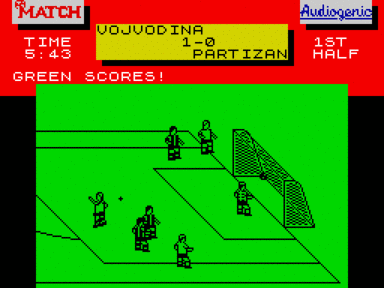


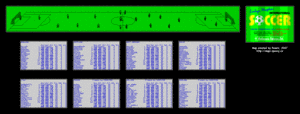













![Играть в Q.H. [2] Q.H. [2] спектрум](https://viva-games.ru/wp-content/uploads/zx-spectrum/screens/in-game/Q/Q.H..gif-88x66.png)



Не запускается или глючит игра, или не можете пройти? Спросите в комментариях.
помню этот симулятор ) там была точка, с которой дальние удары ни один вратарь не мог поймать )))